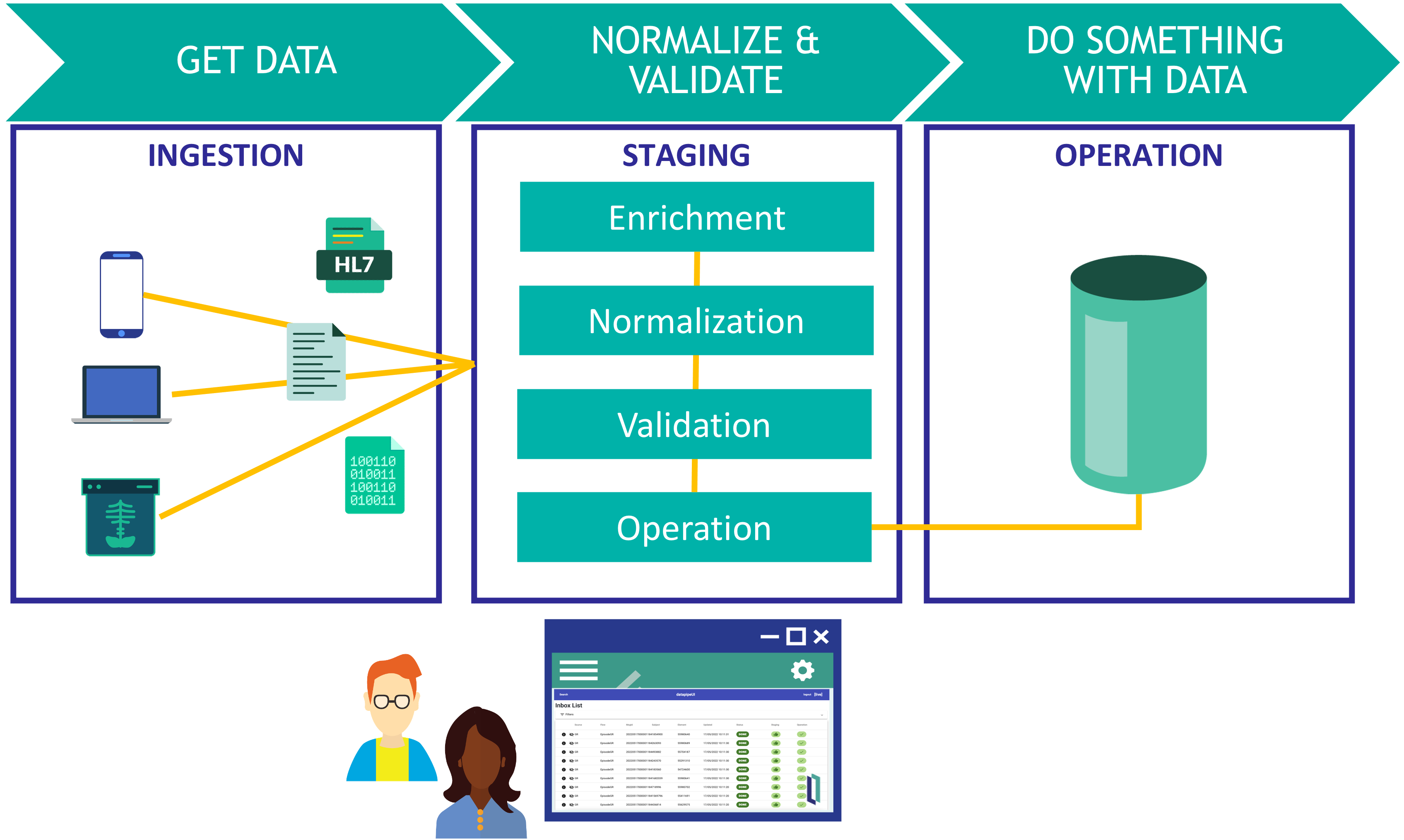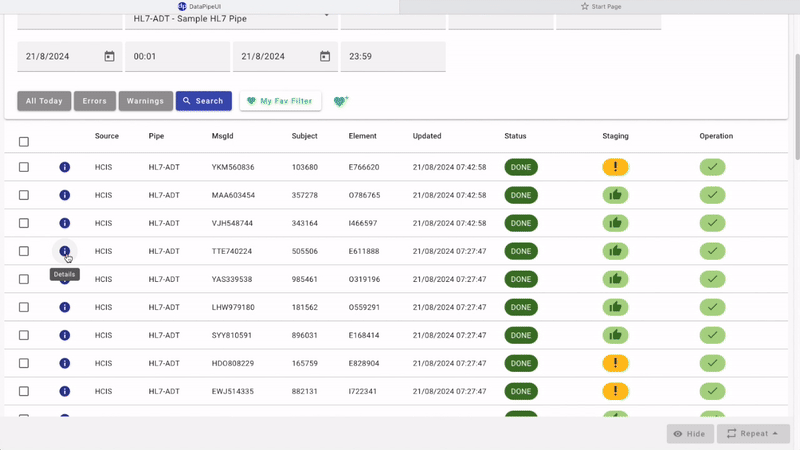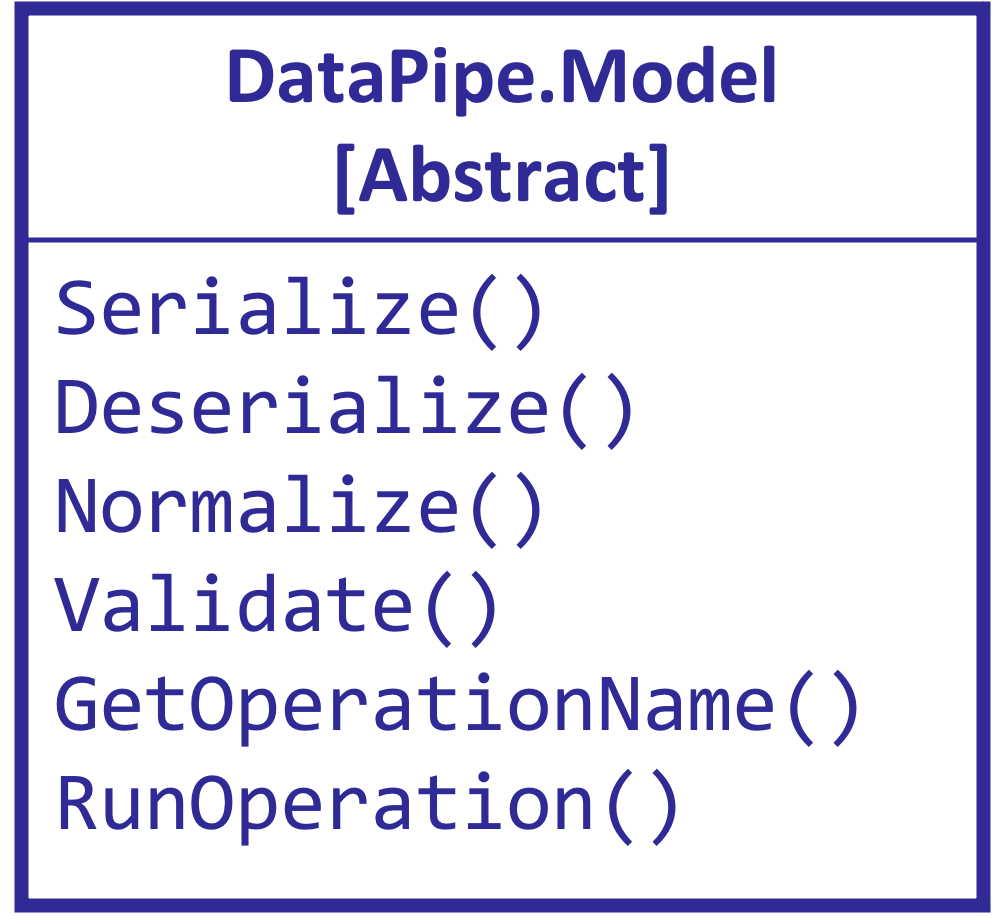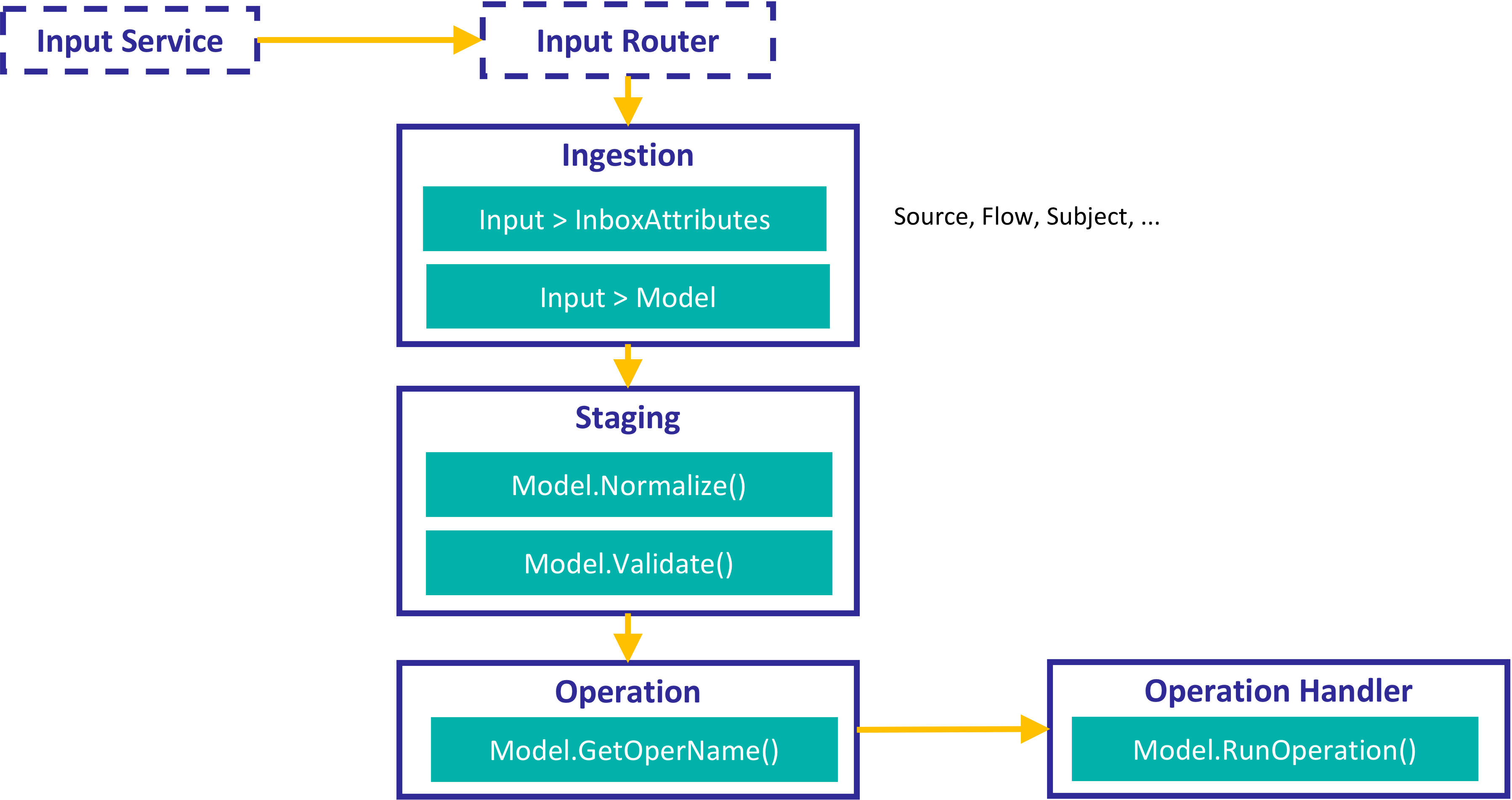DataPipe an interoperability framework to ingest data in InterSystems IRIS in a flexible way.
You can try out the included quickstart container to have a look at DataPipe.
docker compose -f docker-compose.quickstart.yml up -dDataPipe uses interoperability framework.
Check DataPipe.Test.Production interoperability production loggin-in as superuser / SYS.
Now, you only need to generate some data.
Now you can generate some sample data that will be processed in your pipes:
-
Open an WebTerminal interactive session (terminal)
-
Generate data
do ##class(DataPipe.Test.Helper).QuickStart()- You can have a look at the DataPipe.Test.Production and see how messages has been processed.
DataPipe includes an UI that allows you to manage the data that has been processed.
Follow these steps to run datapipeUI.
- In other directory, clone datapipeUI repository
git clone https://github.com/intersystems-ib/iris-datapipeUI- Run UI container:
cd iris-datapipeUI
docker compose up -d- Log-in the UI at http://localhost:8080 using
dpadmin/demo
- Have a look at the defined Pipes
- Check the Activity Dashboard
- Try out filtering the records that have been processed:
- Click on some record details and inspect Ingestion, Staging and Operation
- View the record history and even try to repeat some of the stages and see what happens.
- You need to define your Pipes: set a code and some description.
- Optionally you can specify an InterSystems IRIS security resource that will be required to view that pipe.
When processing data you need to follow these steps:
You need to define a model for the data you want to ingest. A model is a class that extends from DataPipe.Model.cls where you must implement some methods.
In your model you will implement:
- How to serialize / deserialize your data (e.g. using JSON or XML).
- How to Normalize and Validate your data.
- And finally, what operation you want to run with your data after it is normalized and validated.
Have a look at these examples:
- DataPipe.Test.HL7.Models.A08.cls - a model for processing information of incoming HL7 messages
- DataPipe.Test.REST.Models.Person.cls - a model for processing information of incoming REST requests with some person data
- After defining your model, you need to setup an interoperability production using DataPipe components
- DataPipe provides Business Processes and Operations that can work with a DataPipe model.
- The only Business Process you must define is your Ingestion Process.
You need to implement an Ingestion process using DataPipe.Ingestion.BP.IngestionManagerContext as context.
This process will receive an input and will implement:
Input > InboxAttributes:- Extract some input information and define the attributes of your data.
- The Pipe the data belongs to is an attribute you must specify.
- These attributes will describe your data and will be used afterwards for searching.
Input > Model:- Decide how your incoming data will be transformed into the DataPipe model you have previously defined.
You can find examples here:
- DataPipe.Test.HL7.BP.HL7Ingestion.cls - ingestion process for incoming HL7 messages
- DataPipe.Test.REST.BP.RESTIngestion.cls - ingestion process for incoming REST messages
Rest of the components are provided by DataPipe you need to add are provided by DataPipe. These components will call the different methods you have in your model.
Usually you will add:
- The Ingestion process you have implemented before.
- A DataPipe.Staging.BP.StagingManager process.
- A DataPipe.Oper.BP.OperManager process.
- And a DataPipe.Oper.BO.OperationHandler operation.
Have a look at a full example in DataPipe.Test.Production.cls
DataPipe uses different security resources you can assign to InterSystems IRIS user account:
DP_ADMIN- DataPipe AdministratorDP_MENU_DASHBOARD- Access to Dashboard menu option in UIDP_MENU_SEARCH- Access to Search menu option in UI
You can use the following as an EXAMPLE to set up the users in your system:
Create resources:
zn "%SYS"
write ##class(Security.Resources).Create("DP_ADMIN","DataPipe Admin Privilege")
write ##class(Security.Resources).Create("DP_MENU_DASHBOARD","DataPipe UI Dashboard Menu Access")
write ##class(Security.Resources).Create("DP_MENU_SEARCH","DataPipe UI Search Menu Access")Create a DataPipe_Admin role:
write ##class(Security.Roles).Create("DataPipe_Admin","DataPipe Administrator","DP_ADMIN:RWU,DP_MENU_DASHBOARD:RWU,DP_MENU_SEARCH:RWU,%DB_USER:RW,%DB_IRISSYS:R")Grant access to tables and views to DataPipe_Admin role:
GRANT INSERT,SELECT,UPDATE ON DataPipe_Data.Pipe, DataPipe_Data.Preference TO DataPipe_AdminGRANT SELECT ON DataPipe_Data.VInbox, DataPipe_Data.VIngestion, DataPipe_Data.VStaging, DataPipe_Data.VOper TO DataPipe_AdminCreate a new user that belongs to DataPipe_Admin role:
write ##class(Security.Users).Create("dpadmin","DataPipe_Admin","demo")You can also check out the DataPipe_Admin role definition in InterSystems IRIS.
- Install IPM package manager if you don't have already done it.
- Create a new namespace (e.g.
DPIPE) - Switch to the namespace you want to install DataPipe.
- Install DataPipe using ipm:
zpm "install iris-datapipe"When enabling datapipeUI, you must consider the following:
You must consider CORS restrictions. You can see a basic example here that allows any incoming connection (this is only recommended for testing).
Make sure that CSPSystem user in InterSystems IRIS have read permission on the resource of the database where you have installed DataPipe.
See CONTRIB.md Testing Upgrade from DataPipe 0.0.2 to DataPipe 2.x section