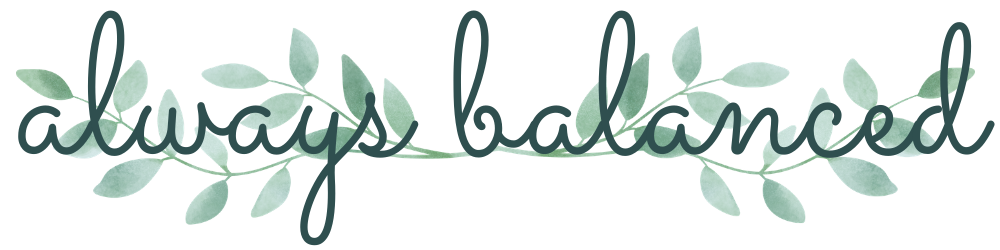Always Balanced is a React and Redux Application, with a Rails backend which allows users to create a personalised schedule with the aim of helping them to better balance their work and home life. Always Balanced was created by Iona Brabender for her Mod 5 Project as part of Flatiron School's immersive Software Engineering Program.
To see the full demo, click here.
Please find the repositories here: https://github.com/iona-b/always-balanced-frontend and https://github.com/iona-b/always-balanced-backend.
To run Always Balanced, first clone both the front and back end repositories into a single directory.
cd into the always-balanced-frontend directory and run the following commands in your terminal:
bundle install # to track and install the exact versions of ruby gems needed for Always Balanced
rails db:migrate # to run table migrations
rails db:seed # to seed your database
rails server # to start up your rails server
You should now cd into the always-balanced-frontend directory and run the following command in your terminal:
To see the live demo, click here.
To see the full demo, click here.
Please find the repositories here: https://github.com/iona-b/always-balanced-frontend and https://github.com/iona-b/always-balanced-backend.
To run Always Balanced, first clone both the front and back end repositories into a single directory.
cd into the always-balanced-backend directory and run the following commands in your terminal:
bundle install # to track and install the exact versions of ruby gems needed for Always Balanced
rails db:create # to create PostgreSQL database
rails db:migrate # to run table migrations
rails db:seed # to seed your database
rails server # to start up your rails server
You should now cd into the always-balanced-frontend directory and run the following commands in your terminal:
npm install # to download the necessary React packages and dependencies
npm start # to open the app in your browser
- Visit the Always Balanced homepage to get started.
- If this is your first time using the app, you'll need to create a profile.
- Select the sign up option.
- You'll be asked to choose the time you'd like to start work, how many hours you want to work per day, and what types of activities you like to do to relax.
- This information is used to allow you to create a schedule which completely suits you and can be updated at any time.
- You'll also have the chance to enter any tasks that you do on a regular basis, for instance a certain project that you work on every day.
- Otherwise, just sign in with your user name and password.
- Add new tasks or use existing tasks to create your schedule.
- You can also select 2 relaxation categories from the choices you made when you signed up.
- Based on how many hours you indicated that you'd like to work per day, there will be a recommended number of tasks to add to your schedule, however you're free to add fewer depending on how you feel that day.
- Once you've created your schedule, you have the option to view it.
- The task or break you're currently on will be highlighted in blue.
- You can see your schedule in full, or you can use the focus mode for a clearer view.
- You'll be notified at the beginning of every break and there will be a timer counting down until the next task begins.
- You can also use the quick break timer if you want to catch your breath for five minutes.
- Five minute or fifteen minute breaks are scheduled every hour. Activities will be suggested for the longer breaks based on your relaxation choices.
- A forty-five minute lunch break is scheduled between 11:45 and 13:00 depending on when your day begins.
- Use the edit button to update your schedule at any time of the day.
- You can remove tasks, or add new ones, as well as update your relaxation choices for that day.
- Update your profile including your username, password, start work time, and number of hours per day.
- Change your relaxation preferences.
- Add or remove tasks from your task list.
- Delete your profile.
- A clock with the current date and time appears in the top-right-hand corner.
- You have the option to play calming white noise by using the player in the top-left-hand corner.
Iona Brabender
https://github.com/iona-b
https://www.linkedin.com/in/iona-brabender/