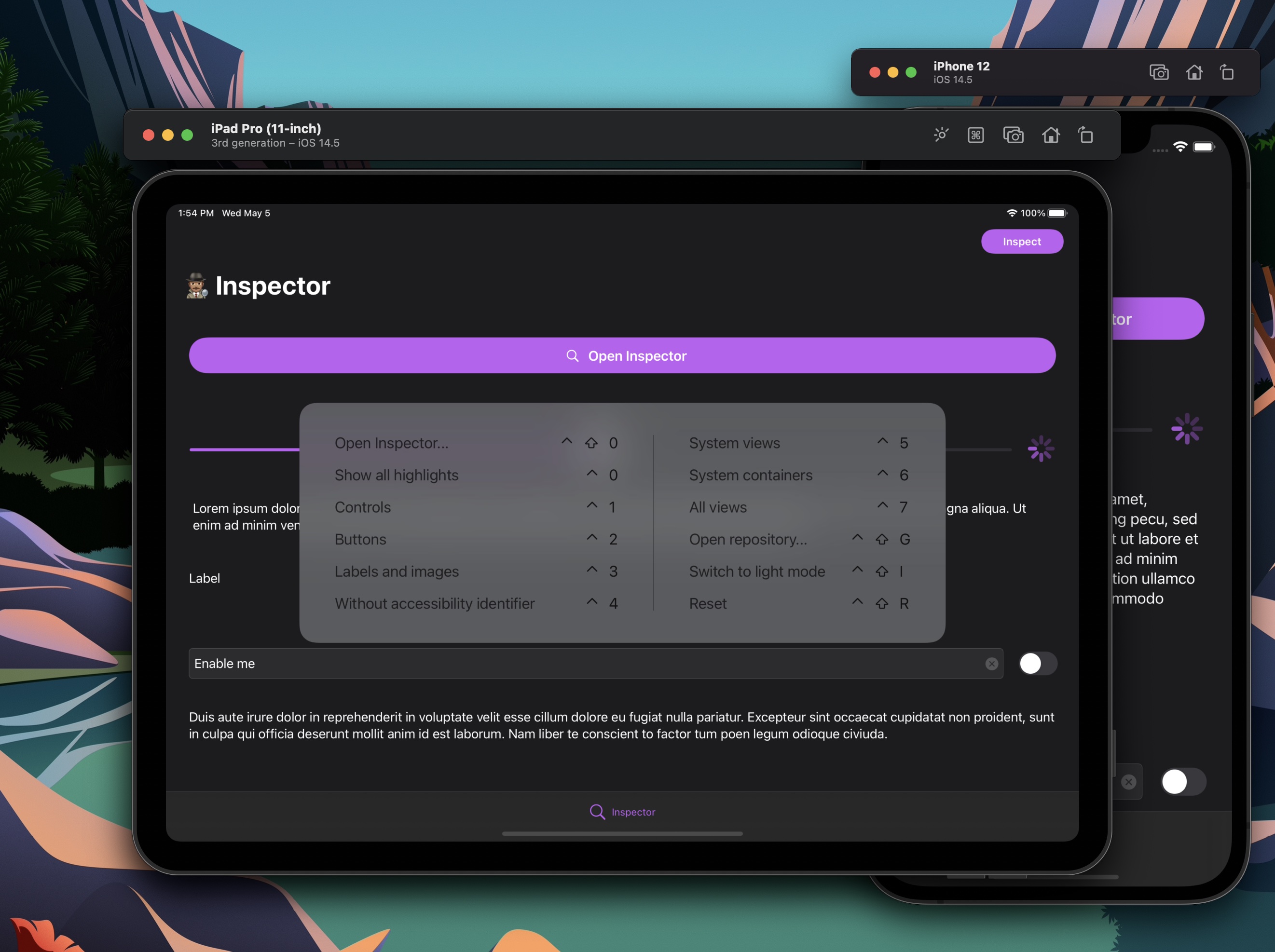Inspector is a debugging library written in Swift.
- Why use it?
- Requirements
- Installation
- Setup
- Presenting the Inspector
- Customization
- Donate
- Credits
- License
- iOS 11+
- Xcode 13+
- Swift 5.4+
- Add your own custom commands to the main
Inspectorinterface and make use of key commands while using the Simulator.app (and also on iPad). - Create layer views by any criteria you choose to help you visualize application state: class, a property, anything.
- Inspect view hierarchy faster then using Xcode's built-in one, or
- Inspect view hierarchy without Xcode.
- Test changes and fix views live.
Improve QA and Designer feedback with a reverse Zeplin
- Inspect view hierarchy without Xcode.
- Test changes and fix views live.
- Easily validate specific state behaviors.
- Better understanding of the inner-workings of components
- Give more accurate feedback for developers.
The Swift Package Manager is a tool for automating the distribution of Swift code and is integrated into the swift compiler. It is in early development, but Inspector does support its use on supported platforms.
Once you have your Swift package set up, adding Inspector as a dependency is as easy as adding it to the dependencies value of your Package.swift.
// Add to Package.swift
// For projects with iOS 11+ support
dependencies: [
.package(url: "https://github.com/ipedro/Inspector.git", .upToNextMajor(from: "2.0.0"))
]
// For projects with iOS 14+ support
dependencies: [
.package(url: "https://github.com/ipedro/Inspector.git", .upToNextMajor(from: "3.0.0"))
]After a successful installation, all you need to do is start the Inspector after your app finishes launching in SceneDelegate.swift or AppDelegate.swift. You can optionally add your own custom content, and tweak some configurations.
// Scene Delegate Example
import UIKit
// Your application will not be rejected if you include the Inspector framework in your final bundle, however it's recommended that you import it only when debugging.
#if DEBUG
import Inspector
#endif
final class SceneDelegate: UIResponder, UIWindowSceneDelegate {
var window: UIWindow?
func scene(_ scene: UIScene, willConnectTo session: UISceneSession, options connectionOptions: UIScene.ConnectionOptions) {
guard let _ = (scene as? UIWindowScene) else { return }
(...)
#if DEBUG
Inspector.setConfiguration(...) // Optional. Add link to InspectorConfiguration
Inspector.setCustomization(...) // Optional. Pass an object that conforms to the `InspectorCustomizationProviding` protocol.
Inspector.start()
#endif
}
(...)
}// App Delegate Example
import UIKit
// Your application will not be rejected if you include the Inspector framework in your final bundle, however it's recommended that you import it only when debugging.
#if DEBUG
import Inspector
#endif
final class AppDelegate: UIResponder, UIApplicationDelegate {
var window: UIWindow?
func application(_ application: UIApplication, didFinishLaunchingWithOptions launchOptions: [UIApplication.LaunchOptionsKey: Any]?) -> Bool {
(...)
#if DEBUG
Inspector.setConfiguration(...) // Optional. Add link to InspectorConfiguration
Inspector.setCustomization(...) // Optional. Pass an object that conforms to the `InspectorCustomizationProviding` protocol.
Inspector.start()
#endif
return true
}
(...)
}Please note that SwiftUI support is in early stages and any feedback is welcome.
// Add to your main view, or another view of your choosing
import Inspector
import SwiftUI
struct ContentView: View {
@State var text = "Hello, world!"
@State var date = Date()
@State var isInspecting = false
var body: some View {
NavigationView {
ScrollView {
VStack(spacing: 15) {
DatePicker("Date", selection: $date)
.datePickerStyle(GraphicalDatePickerStyle())
TextField("text field", text: $text)
.textFieldStyle(RoundedBorderTextFieldStyle())
.padding()
Button("Inspect") {
isInspecting.toggle()
}
.padding()
}
.padding(20)
}
.inspect(
isPresented: $isInspecting,
viewHierarchyLayers: nil,
elementColorProvider: nil,
commandGroups: nil,
elementLibraries: nil
)
.navigationTitle("SwiftUI Inspector")
}
}
}Extend the root view controller class to enable Inspector key commands.
// Add to your root view controller.
#if DEBUG
override var keyCommands: [UIKeyCommand]? {
return Inspector.keyCommands
}
#endifIn your app target:
- Add a
New Run Script Phaseas the last phase. - Then paste the script below to remove all
Inspectorrelated files from your release builds.
# Run Script Phase that removes `Inspector` and all its dependecies from release builds.
if [ $CONFIGURATION == "Release" ]; then
echo "Removing Inspector and dependencies from $TARGET_BUILD_DIR/$FULL_PRODUCT_NAME/"
find $TARGET_BUILD_DIR/$FULL_PRODUCT_NAME -name "Inspector*" | grep . | xargs rm -rf
find $TARGET_BUILD_DIR/$FULL_PRODUCT_NAME -name "UIKeyCommandTableView*" | grep . | xargs rm -rf
find $TARGET_BUILD_DIR/$FULL_PRODUCT_NAME -name "UIKeyboardAnimatable*" | grep . | xargs rm -rf
find $TARGET_BUILD_DIR/$FULL_PRODUCT_NAME -name "UIKitOptions*" | grep . | xargs rm -rf
find $TARGET_BUILD_DIR/$FULL_PRODUCT_NAME -name "Coordinator*" | grep . | xargs rm -rf
fi
The inspector can be presented from any view controller or window instance by calling the presentInspector(animated:_:) method. And that you can achieve in all sorts of creative ways, heres some suggestions.
After enabling Key Commands support, using the Simulator.app or a real iPad, you can:
-
Invoke
Inspectorby pressing Ctrl + Shift + 0. -
Toggle between showing/hiding view layers by pressing Ctrl + Shift + 1-8.
-
Showing/hide all layers by pressing Ctrl + Shift + 9.
-
Trigger custom commands with any key command you want.
You can also present Inspector using a gesture, like shaking the device. That way no UI needs to be introduced. One convienient way to do it is subclassing (or extending) UIWindow with the following code:
// Declare inside a subclass or UIWindow extension.
#if DEBUG
open override func motionBegan(_ motion: UIEvent.EventSubtype, with event: UIEvent?) {
super.motionBegan(motion, with: event)
guard motion == .motionShake else { return }
Inspector.present()
}
#endifAfter creating a custom interface on your app, such as a floating button, or any other control of your choosing, you can call Inspector.present(animated:) yourself.
// Add to any view controller if your view inherits from `UIControl`
var myControl: MyControl
override func viewDidLoad() {
super.viewDidLoad()
myControl.addTarget(self, action: #selector(tap), for: .touchUpInside)
}
@objc
private func tap(_ sender: Any) {
Inspector.present(animated: true)
}Inspector allows you to customize and introduce new behavior on views specific to your codebase, through the InspectorCustomizationProviding Protocol.
var elementIconProvider: Inspector.ElementIconProvider? { get }var viewHierarchyLayers: [Inspector.ViewHierarchyLayer]? { get }var elementColorProvider: Inspector.ElementColorProvider? { get }var commandGroups: [Inspector.CommandGroup]? { get }var elementLibraries: [Inspector.ElementPanelType: [InspectorElementLibraryProtocol]] { get }
ViewHierarchyLayer are toggleable and shown in the Highlight views section on the Inspector interface, and also can be triggered with Ctrl + Shift + 1 - 8. You can use one of the default ones or create your own.
Default View Hierarchy Layers:
activityIndicators: Shows activity indicator views.buttons: Shows buttons.collectionViews: Shows collection views.containerViews: Shows all container views.controls: Shows all controls.images: Shows all image views.maps: Shows all map views.pickers: Shows all picker views.progressIndicators: Shows all progress indicator views.scrollViews: Shows all scroll views.segmentedControls: Shows all segmented controls.spacerViews: Shows all spacer views.stackViews: Shows all stack views.tableViewCells: Shows all table view cells.collectionViewReusableVies: Shows all collection resusable views.collectionViewCells: Shows all collection view cells.staticTexts: Shows all static texts.switches: Shows all switches.tables: Shows all table views.textFields: Shows all text fields.textViews: Shows all text views.textInputs: Shows all text inputs.webViews: Shows all web views.allViews: Highlights all views.systemContainers: Highlights all system containers.withIdentifier: Highlights views with an accessbility identifier.withoutIdentifier: Highlights views without an accessbility identifier.wireframes: Shows frames of all views.internalViews: Highlights all.
// Example
var viewHierarchyLayers: [Inspector.ViewHierarchyLayer]? {
[
.controls,
.buttons,
.staticTexts + .images,
.layer(
name: "Without accessibility identifiers",
filter: { element in
guard let accessibilityIdentifier = element.accessibilityIdentifier?.trimmingCharacters(in: .whitespacesAndNewlines) else {
return true
}
return accessibilityIdentifier.isEmpty
}
)
]
}Return your own icons for custom classes or override exsiting ones. Preferred size is 32 x 32
// Example
var elementIconProvider: Inspector.ElementIconProvider? {
.init { view in
switch view {
case is MyView:
return UIImage(named: "my-view-icon-32")
default:
// you can alwayws fallback to default icons
return nil
}
}
}Return your own color scheme for the hierarchy label colors, instead of (or to extend) the default color scheme.
// Example
var elementColorProvider: Inspector.ElementColorProvider? {
.init { view in
switch view {
case is MyView:
return .systemPink
default:
// you can alwayws fallback to default color scheme if needed
return nil
}
}
}Command groups appear as sections on the main Inspector UI and can have key command shortcuts associated with them, you can have as many groups, with as many commands as you want.
// Example
var commandGroups: [Inspector.CommandGroup]? {
guard let window = window else { return [] }
[
.group(
commands: [
.command(
title: "Reset",
icon: .exampleCommandIcon,
keyCommand: .control(.shift(.key("r"))),
closure: {
// Instantiates a new initial view controller on a Storyboard application.
let storyboard = UIStoryboard(name: "Main", bundle: nil)
let vc = storyboard.instantiateInitialViewController()
// set new instance as the root view controller
window.rootViewController = vc
// restart inspector
Inspector.restart()
}
)
]
)
]
}Element Libraries are entities that conform to InspectorElementLibraryProtocol and are each tied to a unique type. Pro-tip: Use enumerations.
// Example
var elementLibraries: [Inspector.ElementPanelType: [InspectorElementLibraryProtocol]] {
[.attributes: ExampleElementLibrary.allCases]
}// Element Library Example
import UIKit
import Inspector
enum ExampleAttributesLibrary: InspectorElementLibraryProtocol, CaseIterable {
case roundedButton
var targetClass: AnyClass {
switch self {
case .roundedButton:
return RoundedButton.self
}
}
func sections(for object: NSObject) -> InspectorElementSections {
switch self {
case .roundedButton:
return .init(with: RoundedButtonAttributesSectionDataSource(with: object))
}
}
}// Element Section Data Source
#if DEBUG
import UIKit
import Inspector
final class RoundedButtonAttributesSectionDataSource: InspectorElementSectionDataSource {
var state: InspectorElementSectionState = .collapsed
var title: String = "Rounded Button"
let roundedButton: RoundedButton
init?(with object: NSObject) {
guard let roundedButton = object as? RoundedButton else {
return nil
}
self.roundedButton = roundedButton
}
enum Properties: String, CaseIterable {
case animateOnTouch = "Animate On Touch"
case cornerRadius = "Round Corners"
case backgroundColor = "Background Color"
}
var properties: [InspectorElementProperty] {
Properties.allCases.map { property in
switch property {
case .animateOnTouch:
return .switch(
title: property.rawValue,
isOn: { self.roundedButton.animateOnTouch }
) { animateOnTouch in
self.roundedButton.animateOnTouch = animateOnTouch
}
case .cornerRadius:
return .switch(
title: property.rawValue,
isOn: { self.roundedButton.roundCorners }
) { roundCorners in
self.roundedButton.roundCorners = roundCorners
}
case .backgroundColor:
return .colorPicker(
title: property.rawValue,
color: { self.roundedButton.backgroundColor }
) { newBackgroundColor in
self.roundedButton.backgroundColor = newBackgroundColor
}
}
}
}
}
#endifYou can support development with PayPal.
Inspector is owned and maintained by Pedro Almeida. You can follow him on Twitter at @ipedro for project updates and releases.
Inspector is released under the MIT license. See LICENSE for details.