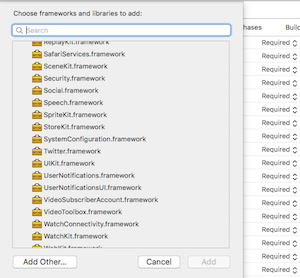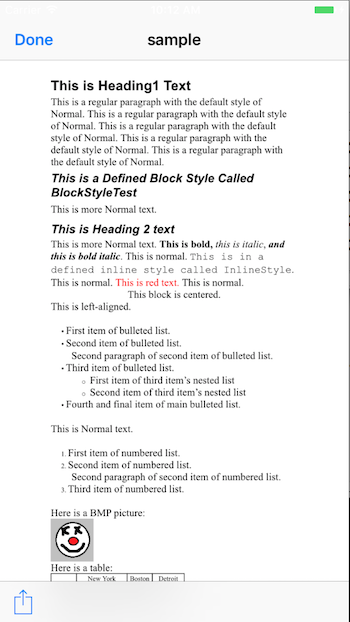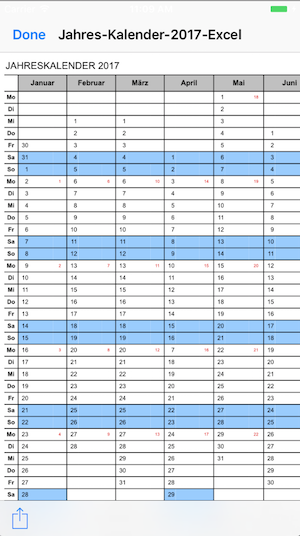A React Native bridge module: Document Viewer for files (pdf, png, jpg, xls, doc, ppt, xlsx, docx, pptx etc.)
Changelog:
2.4.1 - Update to react-native 0.44.0
2.3.2 - Video Player mp4 IOS
2.2.4 - Base64 String Support for IOS
2.2.3 - Android Doc Viewer Implementation. At the moment you have to install a Application that supports the Format
$ npm install react-native-doc-viewer --save
$ react-native link react-native-doc-viewer
-
In XCode, in the project navigator, right click
Libraries➜Add Files to [your project's name] -
Go to
node_modules➜react-native-doc-viewerand addRNReactNativeDocViewer.xcodeproj -
In XCode, in the project navigator, select your project. Add
libRNReactNativeDocViewer.ato your project'sBuild Phases➜Link Binary With Libraries -
Linked Frameworks and Libraries must have this 2 Libraries (AssetsLibrary.framework & QuickLock.framework). When not you have to add them.
-
When you Show http Links don't forget to set APP Transport Security Settings -> Allow Arbitrary Loads to YES
- Run your project (
Cmd+R)<
- Open up
android/app/src/main/java/[...]/MainActivity.java
- Add
import com.reactlibrary.RNReactNativeDocViewerPackage;to the imports at the top of the file - Add
new RNReactNativeDocViewerPackage()to the list returned by thegetPackages()method
- Append the following lines to
android/settings.gradle:include ':react-native-doc-viewer' project(':react-native-doc-viewer').projectDir = new File(rootProject.projectDir, '../node_modules/react-native-doc-viewer/android') - Insert the following lines inside the dependencies block in
android/app/build.gradle:compile project(':react-native-doc-viewer')
- In Visual Studio add the
RNReactNativeDocViewer.slninnode_modules/react-native-react-native-doc-viewer/windows/RNReactNativeDocViewer.slnfolder to their solution, reference from their app. - Open up your
MainPage.csapp
- Add
using Com.Reactlibrary.RNReactNativeDocViewer;to the usings at the top of the file - Add
new RNReactNativeDocViewerPackage()to theList<IReactPackage>returned by thePackagesmethod
import OpenFile from 'react-native-doc-viewer';
var RNFS = require('react-native-fs');
var SavePath = Platform.OS === 'ios' ? RNFS.MainBundlePath : RNFS.DocumentDirectoryPath;
/*
* Handle WWW File Method
* fileType Default == "" you can use it, to set the File Extension (pdf,doc,xls,ppt etc) when in the Url the File Extension is missing.
*/
handlePress = () => {
OpenFile.openDoc([{
url:"http://www.snee.com/xml/xslt/sample.doc",
fileName:"sample"
}], (error, url) => {
if (error) {
console.error(error);
} else {
console.log(url)
}
})
}
/*
* Binary in URL
* Binary String in Url
* fileType Default == "" you can use it, to set the File Extension (pdf,doc,xls,ppt etc) when in the Url you dont have an File Extensions
*/
handlePressBinaryinUrl = () => {
OpenFile.openDocBinaryinUrl([{
url:"http://mail.hartl-haus.at/uploads/tx_hhhouses/{binaryString}",
fileName:"sample",
fileType:"jpg"
}], (error, url) => {
if (error) {
console.error(error);
} else {
console.log(url)
}
})
}
/*
* Handle local File Method
* fileType Default == "" you can use it, to set the File Extension (pdf,doc,xls,ppt etc) when in the Url you dont have an File Extensions
*/
handlePressLocalFile = () => {
OpenFile.openDoc([{
url:SavePath+"filename.pdf",
fileName:"sample",
}], (error, url) => {
if (error) {
console.error(error);
} else {
console.log(url)
}
})
}
/*
* Base64String
* put only the base64 String without data:application/octet-stream;base64
* fileType Default == "" you can use it, to set the File Extension (pdf,doc,xls,ppt etc) when in the Url you dont have an File Extensions
*/
handlePressb64 = () => {
OpenFile.openDocb64([{
base64:"{BASE64String}"
fileName:"sample.png",
fileType:""
}], (error, url) => {
if (error) {
console.error(error);
} else {
console.log(url)
}
})
}
<Button
onPress={this.handlePress.bind(this)}
title="Press Me Open Doc Url"
accessibilityLabel="See a Document"
/>
<Button
onPress={this.handlePressBinaryinUrl.bind(this)}
title="Press Me Open BinaryinUrl"
accessibilityLabel="See a Document"
/>
<Button
onPress={this.handlePressb64.bind(this)}
title="Press Me Open Base64 String"
accessibilityLabel="See a Document"
/>
<Button
onPress={()=>this.handlePressVideo("Path/to/Video.mp4")}
title="Press Me Open Video"
accessibilityLabel="See a Document"
/>- Android Quicklook support without an external application
- Base64StringtoFile Android
- Windows Support
Copyright (c) 2017-present, Philipp Hecht philipp.hecht@icloud.com