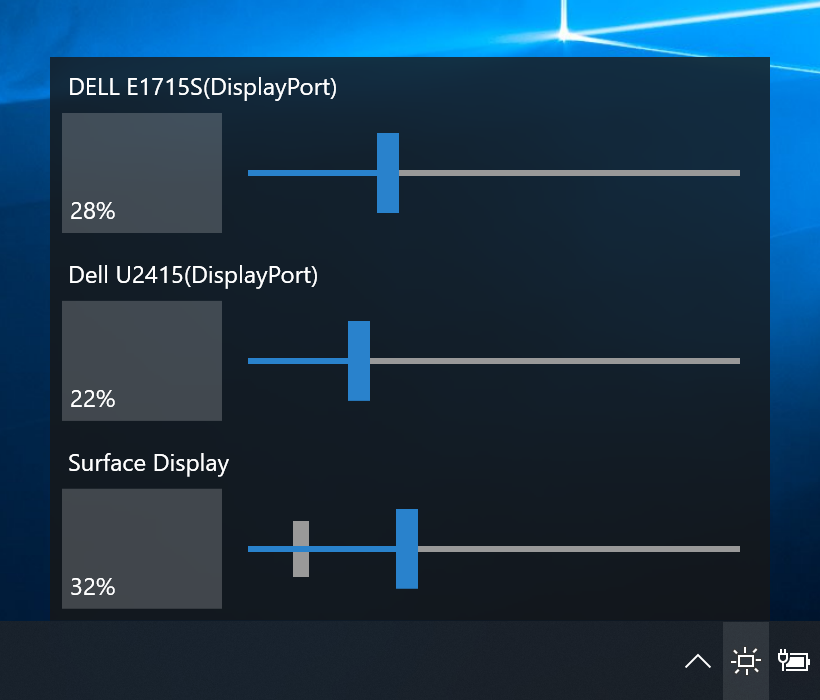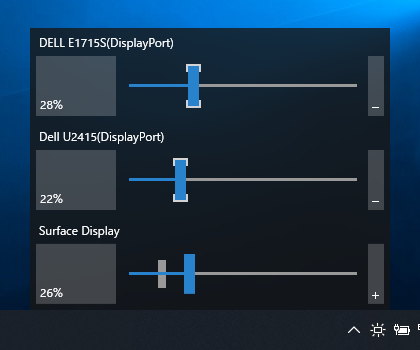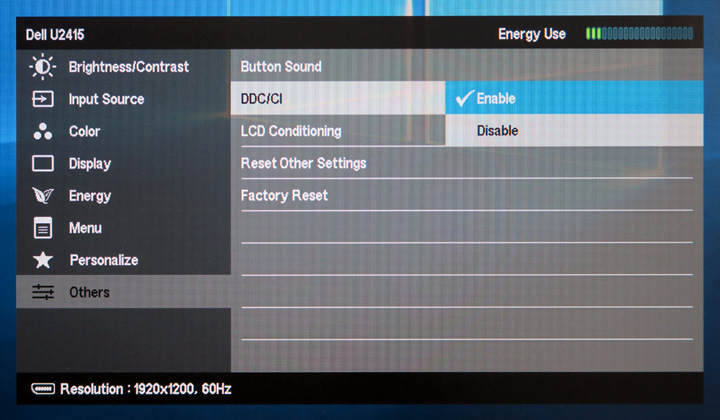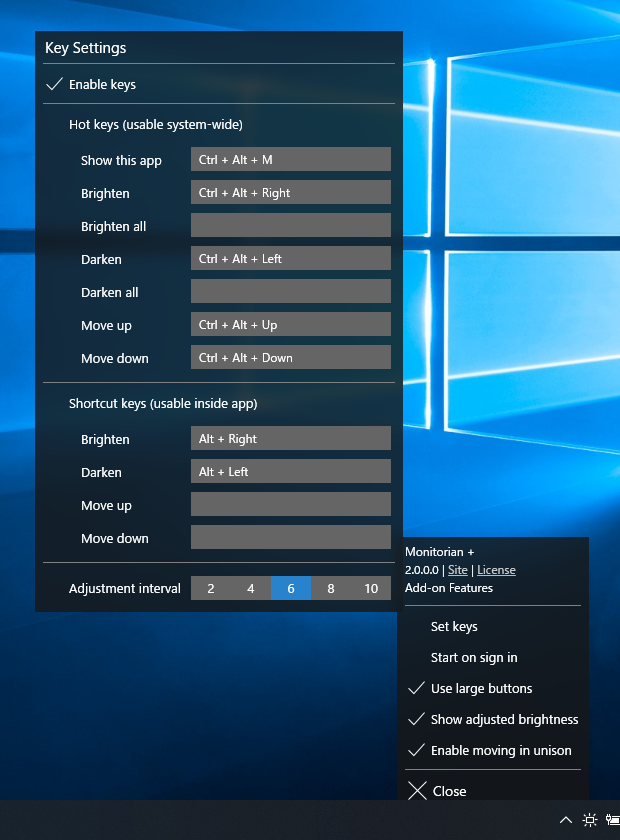Monitorian is a Windows desktop tool to adjust the brightness of multiple monitors with ease.
The user can change the brightness of monitors, including external ones, either individually or in unison. For the system with an ambient light sensor, the adjusted brightness can be shown along with configured one.
-
Windows 10 Anniversary Update (1607) or newer:
Monitorian (Microsoft Store) -
Other:
💾 Installer | 💾 Executables
When you use only executables, please note the following:
- The settings file will be created at:
[system drive]\Users\[user name]\AppData\Local\Monitorian\ - When you check [Start on sign in], a registry value will be added to:
HKEY_CURRENT_USER\Software\Microsoft\Windows\CurrentVersion\Run
- The monitor name shown in main window can be changed for easier identification of monitors. To change the name, press and hold it until it turns to be editable.
- The number of monitors shown at a time is up to 4.
Add-on features are available for Microsoft Store version on a subscription basis.
The code for add-on features is not included in this repository.
This app is a WPF app developed and tested with Surface Pro 4.
The logs will be useful when looking into an issue.
-
exception.log - Information on exceptions when an unexpected problem happened.
-
probe.log - Information on capabilities of each monitor obtained from various APIs and used to find accessible monitors. To get this log, click the app title in menu window 3 times and then tap the button appeared beneath.
- Install Visual Studio.
- In Visual Studio Installer, go to the Individual components tab and make sure the following components are checked and installed. The version must match the corresponding field of project (.csproj) file of each project.
| Components | Fields |
|---|---|
| .NET Framework 4.7.2 SDK .NET Framework 4.7.2 targeting pack |
TargetFrameworkVersion |
| Windows 10 SDK (10.0.18362.0) | TargetPlatformVersion |
- Load the solution by specifying
/Source/Monitorian.sln. Then right click the solution name in solution explorer and executeRestore NuGet Packages.
An alternative language can be shown by adding a Resources (.resx) file which stores name/value pairs under /Source/Monitorian.Core/Properties folder. The system will automatically select the file which matches the user's environment.
- The file name must be in
Resources.[language-culture].resxformat. - The name of a name/value pair must correspond to that in the default
Resources.resxfile to override it.
Resources.ja-JP.resx (for Japanese) would be a good example for this purpose.
Ver 2.0.0 2019-8-6
- Enable operation by arrow keys
- Redesign slider
Ver 1.12.0 2019-3-9
- Modify to handle raw brightnesses correctly when raw minimum and maximum brightnesses are not standard values. Thanks to @reflecat!
- Change target framework to .NET Framework 4.7.2
Ver 1.11.0 2019-2-7
- Further suppress an exception
Ver 1.10.0 2019-2-3
- Change to enable transparency and blur effects only when transparency effects of OS is on
Ver 1.9.0 2018-12-5
- Change scan timings after resume
Ver 1.8.0 2018-11-24
- Supplement generic monitor name with connection type
Ver 1.7.4 2018-11-14
- Suppress an exception
Ver 1.7.2 2018-10-17
- Fix an exception
Ver 1.7.1 2018-10-8
- Modify handling of exceptions
Ver 1.7.0 2018-8-22
- Improved finding monitor name for Windows 10 April 2018 Update (1803)
Ver 1.6.0 2018-5-25
- Extended function to control DDC/CI connected monitor
- Modified function to enable moving together
Ver 1.5.1 2018-2-19
- Refactored
Ver 1.5.0 2018-2-12
- Improved handling of uncontrollable monitor
Ver 1.4.0 2018-1-17
- Modified handling of monitor names
Ver 1.2.4 2017-10-12
- Added control by mouse wheel
Ver 1.2.3 2017-5-24
- Suppressed exception
Ver 1.2.2 2017-4-17
- Fixed issue of window location
Ver 1.2.1 2017-4-3
- Refactored
Ver 1.2.0 2017-3-29
- Added function to show adjusted brightness
Ver 1.0.0 2017-2-22
- Initial release
- MIT License
- emoacht (emotom[atmark]pobox.com)