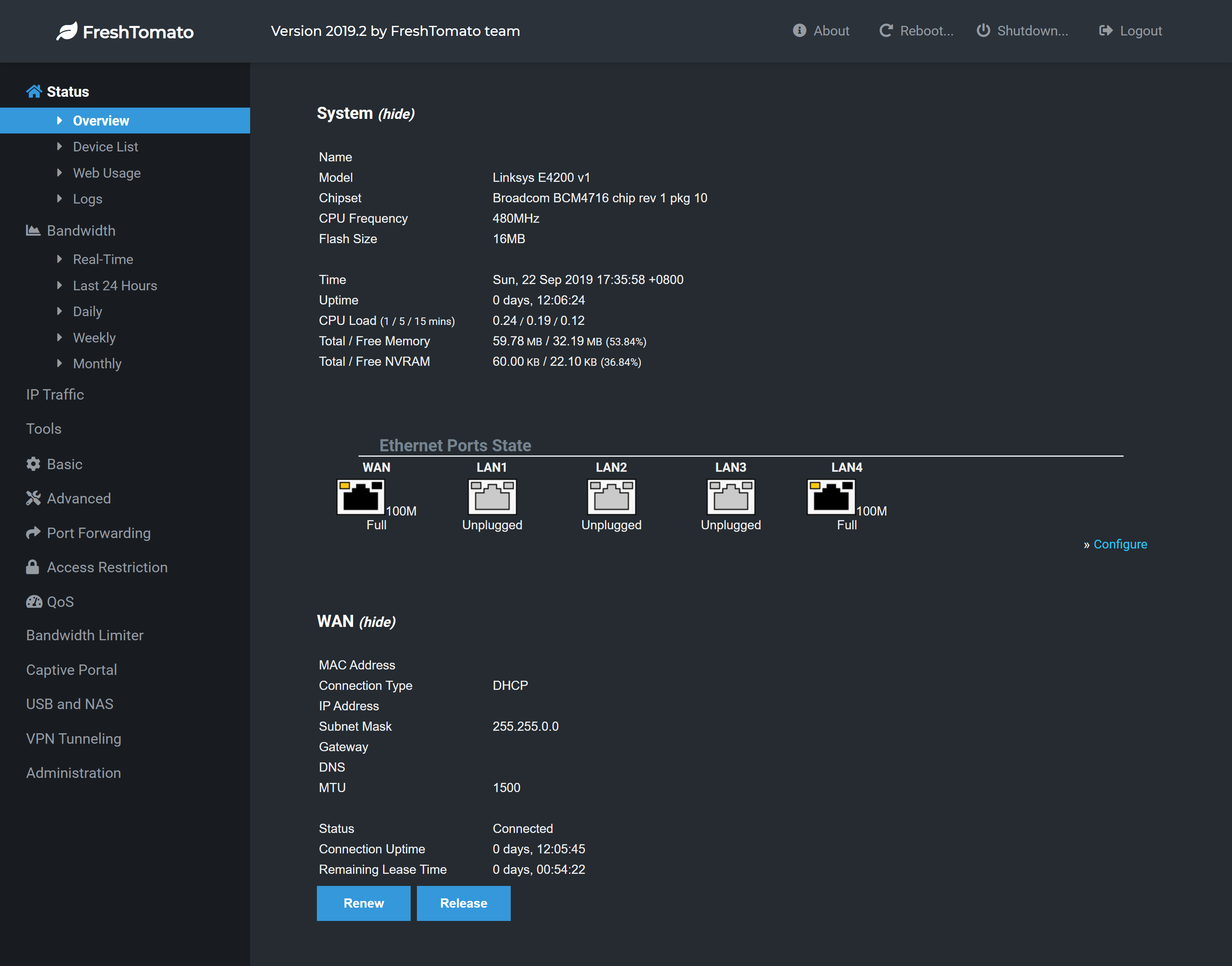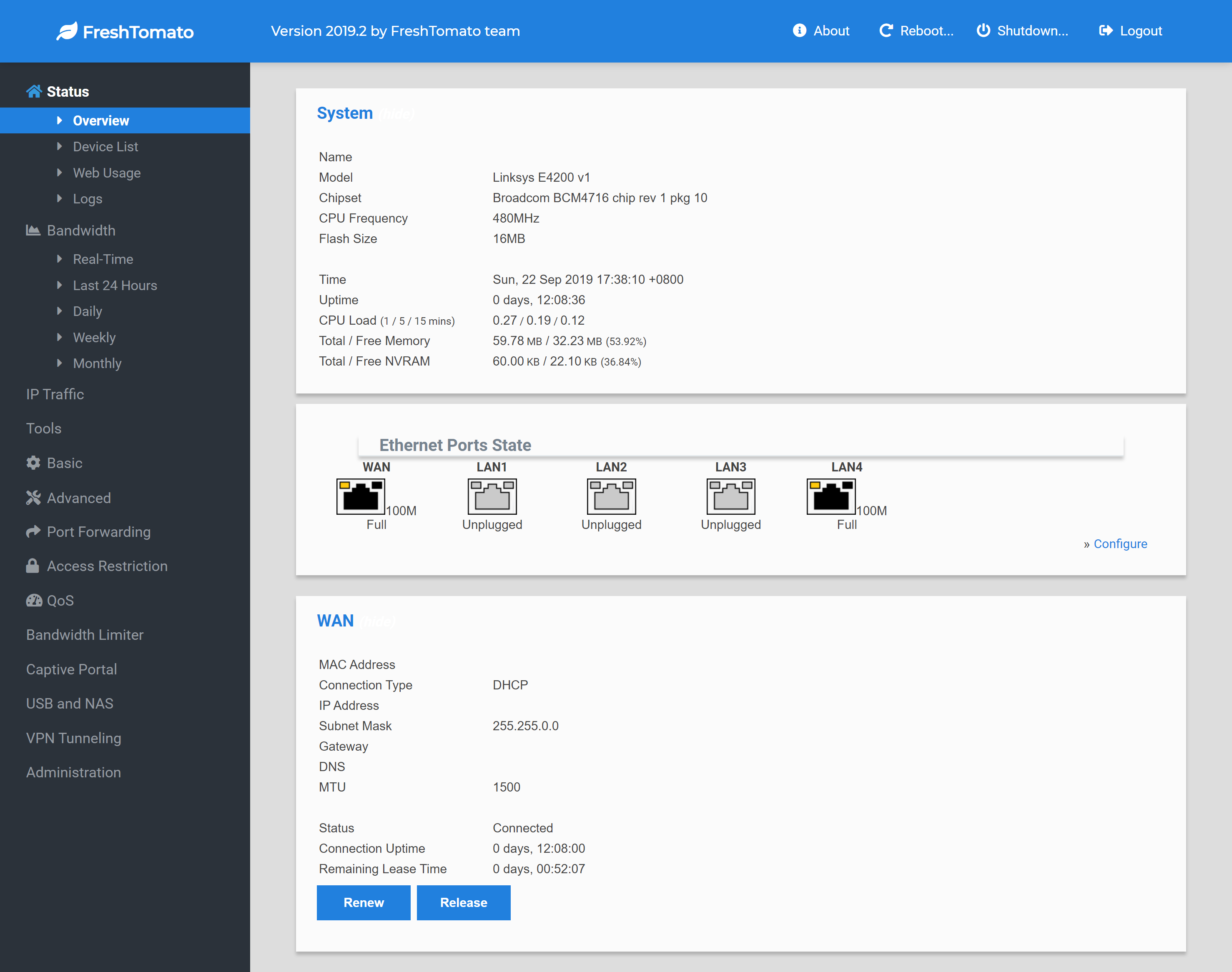A renovation of mReXiTuS's custom css. Modified to be more condensed and compatible with Fresh Tomato.
#Coming Soon
- Navigate to
Administration>Admin Access - Choose theme from TTB
- In theme name type
advanced_v1_darkoradvanced_v1_light
- Navigate to
Administration>Scripts - Choose
WAN Up - Paste the contents of tomato_wanup_dark or tomato_wanup_light
- In case your router doesn't use WAN (access point, etc.) or if you have problems using WAN Up, try the firewall script instead tomato_firewall_dark/tomato_firewall_light (paste in Firewall not WAN Up) solution from u/brantot
- Save changes
- Navigate to
Administration>Admin Access - Change color scheme to
custom.css - Save changes and reboot router
- You must erase your browser's cache before the new UI appears.
Tested and working on a Netgear R8000 router running FreshTomato 2019.2
- Make sure SSH is enabled in
Administration>Admin Access - Connect to router over SSH
- Create folder
wwwextin/var/ - Upload custom.css file into
/var/wwwext/
- Navigate to
Administration>Admin Access - Change color scheme to
custom.css - Save changes and reboot router
- You may need to erase your brower's cache before the new UI appears.
If using SSH method, you must repeat the steps on reboot. Router will automatically remove custom.css file after reboot.