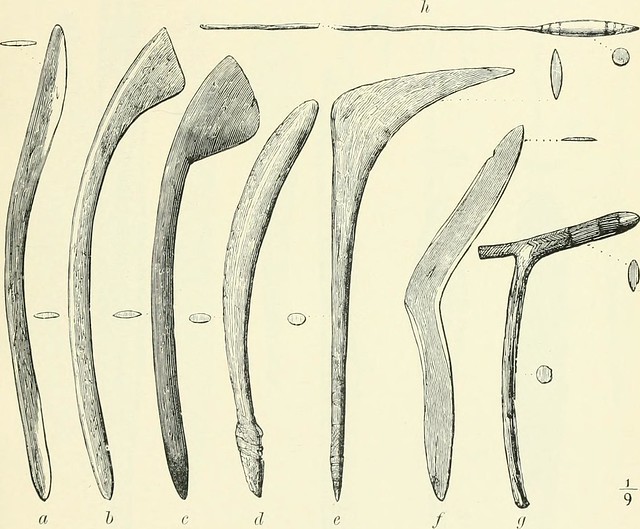Boomerang Catcher (BC) is the ImageJ & python program set to analyze FRET in viral infected cells.
Doysabas, K.C., et al. (2020) "ATeam technology for detecting early signs of viral cytopathic effect" J. Vet. Med. Sci. in press https://doi.org/10.1292/jvms.20-0021
BC tries to analyze an image file named as img.tif.
BC requires img.tif to follow the rules;
- File name should be
img.tif img.tifshould be hyper-stacked- Different images should be stacked into Z-direction
- In each Z-stack, two channels (channel 1 and 2) should be set
img.tifshould contain at least two Z-stacks
- All images should be taken in same condition
There is a lecture video (1_how_to_make_hyperstack.mov).
- Gather image files into one directory
- I recommend to follow the naming rule;
1_1.tiffor image-1, channel-11_2.tiffor image-1, channel-22_1.tiffor image-2, channel-1- ...
- I recommend to follow the naming rule;
- Open ImageJ, and click
File->Import->Image Sequence... - Select the directory containing the images described in step 1
- Click
Open - A new window will open, and click
OK - A stacked image will be imported
- Select
Image->Hyperstacks->Stack to Hyperstack... - Select
Orderas xyczt (default) - Change
Channels (c):as2 - Change
Slices (z):as the half number of the total images - Click
OK - Select
Image->Rename..., change file name asimg.tifand clickOK - Save the
img.tifby selectingFile->Save As...->Tiff... - Select the directory where you want to save the
img.tif, and clickSave
- Open the
img.tifby dragging and dropping the file into the ImageJ control bar - Select
Plugins->Macros->Run... - Select
190918_masking_measure.ijmand clickOpen - Program will run and detecting cells
- You will find windows named as
C1-img.tif,C2-img.tif,Result of filter2.tif, andResultsC1-img.tifshows the detected cells in channel 1C2-img.tifshows the detected cells in channel 2Result of filter2.tifshows the detected area and area-IDResultsshows the 1st-step data
- Save the table file,
Results, by selectingFile->Save As... - Click
Save - If you need, save the images in your proper directories
2nd-step analysis will be performed by Google Colaboratory. This is the link to briefly understand Google Colaboratory.
In this step, you need to mount Google Colaboratory to your Google Drive. If you have not mounted it yet, follow this instruction.
- Access to Boomerang Catcher Python Program
- Click the
Connectin the upper right - Click the
>sign on the left side of the window - New tab will appear, and click
File - By clicking
Uploador dropping theResultsto the left side tab - After finishing the upload, click the grey triangle mark of the top row
- After running the first row, click the next grey triangle
- After running the second row, click
Refreshin the left side tab, and you will findout.csv - Click right button of your mouse on the
out.csv, and clickDownload - Save the file your directory
- In the
out.csv, you can findCh2/Ch1-Ratiocolumn: this is the final data
-
Subtracting Background to enhance contrast from channel-2 image
-
Next, enhance contrast until saturating 0.3 % of pixels
-
Apply Gaussian Blur, sigma equals to 4
-
Apply threshold by Minimum method to detect cell body without nucleus (Filter 1)
-
Select the area with 50 - 500 $\mu$m^2^
-
Thresholded image of step 4 is duplicated
-
Apply threshold by Otsu method to detect cell body including nucleus (Filter 2)
-
Select the area with 50- 800 $\mu$m^2^
-
By multiplying the inverted Filter 1 and Filter 2, and generate nuclear mask (Filter 3)
-
Measuring the average intensity of channel-1 and channel-2 by detecting Filter 1 (data calculating cell body including nucleus) (Data 1)
-
Measuring the average intensity of channel-1 and channel-2 by detecting Filter 3 (data calculating only nucleus) (Data 2)
-
Calculate
((Area of Data 1) * (Mean Intensity of Data 1) - ((Area of Data 2) * (Mean Intensity of Data 2))) / ((Area of Data 1) - (Area of Data 2))for each channel -
Calculate
(Mean Intensity of Channel-2) / (Mean Intensity of Channel-1)