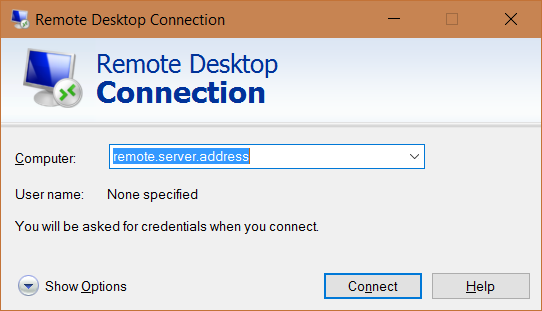This simple app allows you to use rdp:// uri to start remote desktop session. So you can use uri like this:
rdp://remote.server.address
and you will see Remote Desktop Connection window if you do not have saved credentials, otherwise you will be automatically connected.
Place the .exe file in desired location on your PC, then run it as administrator with /install parameter like this:
rdpProtocoleHandler.exe /install
After installation do not move the .exe file to other location. When you change the file location the protocol handler will not work until you run it again with /install parameter.
Just open uri which start with rdp:// using browser or any other way.
The uri format used by application is as following:
rdp://<remote.server.address>,<param1>,<param2>,...
Each parameter in the uri is separated by comma ,. First parameter is always the remote server address. Other parameters are exactly the same which mstsc.exe use (except the rdp file path). To see all parameters for mstsc.exe run following command:
mstsc /?
Run Remote Desktop with specific window width and high
rdp://remote.server.address,/w:600,/h:400
Run Remote Desktop using all monitors
rdp://remote.server.address,/multimon
rdpProtocoleHandler.exe [/install] [/uninstall] [/log] [/help] [/?]
| Parameter | Description |
|---|---|
| /install | Run the installation procedure and register the rdp uri handler. Require administration privileges |
| /uninstall | Run the uninstallation procedure and unregister the rdp uri handler. Require administration privileges |
| /log | Open the log file |
| /help | Open the help |
| /? | Open the help |
Install rdp uri handler
rdpProtocoleHandler.exe /install
Uninstall rdp uri handler
rdpProtocoleHandler.exe /uninstall
The app logs its usages to file using NLog. By default, log file is created in C:\Users\<currentUser>\AppData\Local\Temp\rdppotocolhandler-logs. You can change the logging behavior by creating the NLog.config file (for details go to NLog documentation).