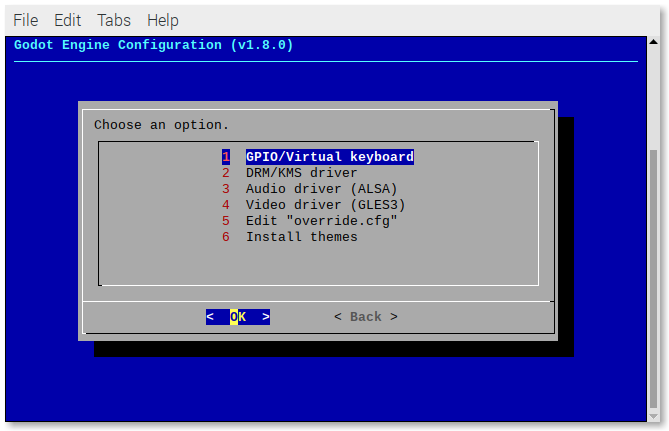A scriptmodule to install a Sunvox "emulator" for RetroPie.
- RetroPie Sunvox Engine "Emulator"
cd ~
git clone https://github.com/itsdarklikehell/RetroPie-Sunvox.git
cd RetroPie-Sunvox/
sudo chmod +x setup-sunvox-scriptmodule.sh
cd ~/RetroPie-Sunvox/
git pull
./setup-sunvox-scriptmodule.sh [OPTIONS]
If no options are passed, you will be prompted with a usage example:
USAGE: ./setup-sunvox-scriptmodule.sh [OPTIONS]
Use '--help' to see all the options.
The script assumes that you are running it on a Raspberry Pi with the RetroPie-Setup folder being stored in ~/RetroPie-Setup. If your setup differs, you can pass the path where your RetroPie-Setup folder is stored as a parameter, like this:
./setup-sunvox-scriptmodule.sh [OPTION] "/path/to/your/RetroPie-Setup"
--help: Prints the help message and exit.--version: Shows the script version.--install [path]: Installs thesunvoxscriptmodule.- Path: The location of the
RetroPie-Setupfolder. - Default:
~/RetroPie-Setup.
- Path: The location of the
--uninstall [path]: Uninstalls thesunvoxscriptmodule.- Path: The location of the
RetroPie-Setupfolder. - Default:
~/RetroPie-Setup.
- Path: The location of the
--update [path]: Updates thesunvoxscriptmodule.- Path: The location of the
RetroPie-Setupfolder. - Default:
~/RetroPie-Setup.
- Path: The location of the
Once you've successfully installed the scriptmodule, run:
sudo ~/RetroPie-Setup/retropie_setup.sh
Go to:
- Manage packages
- Manage optional packages
- sunvox
- Install from source
The script installs the latest versions of Sunvox:
2.1.2
A new sunvox folder will be created in ~/RetroPie/roms, where you can install the Sunvox games using the .sunvox and .zip extensions.
Run:
sudo ~/RetroPie-Setup/retropie_setup.sh
Go to:
- Manage packages
- Manage optional packages
- sunvox
- Remove
Before updating the "emulator", you must update the setup script and the scriptmodule.
Run:
# Update the setup script.
cd ~/RetroPie-Sunvox/
git pull
# Update the scriptmodule.
./setup-sunvox-scriptmodule.sh --update
Then, to update the Sunvox "emulator", run:
sudo ~/RetroPie-Setup/retropie_setup.sh
Go to:
- Manage packages
- Manage optional packages
- sunvox
- Update from source
⚠️ When using a GPIO/Virtual keyboard, the actual keyboard won't work anymore. But you can always remove the GPIO/Virtual keyboard (see below).
As of v1.2.0, when using the FRT "emulator", you can use a GPIO/Virtual keyboard, such as GPIOnext or Adafruit's Retrogame.
Run:
sudo ~/RetroPie-Setup/retropie_setup.sh
and then go to:
- Configuration/tools
- sunvox
Select GPIO/Virtual keyboard.
You will be prompted with a menu showing all the results from the command cat /proc/bus/input/devices. Select the GPIO/Virtual keyboard that you want.
If you want to to reverse that action, follow the same steps and select None.
itsdarklikehell
- Twitter: @itsdarklikehell
- GitHub: @itsdarklikehell