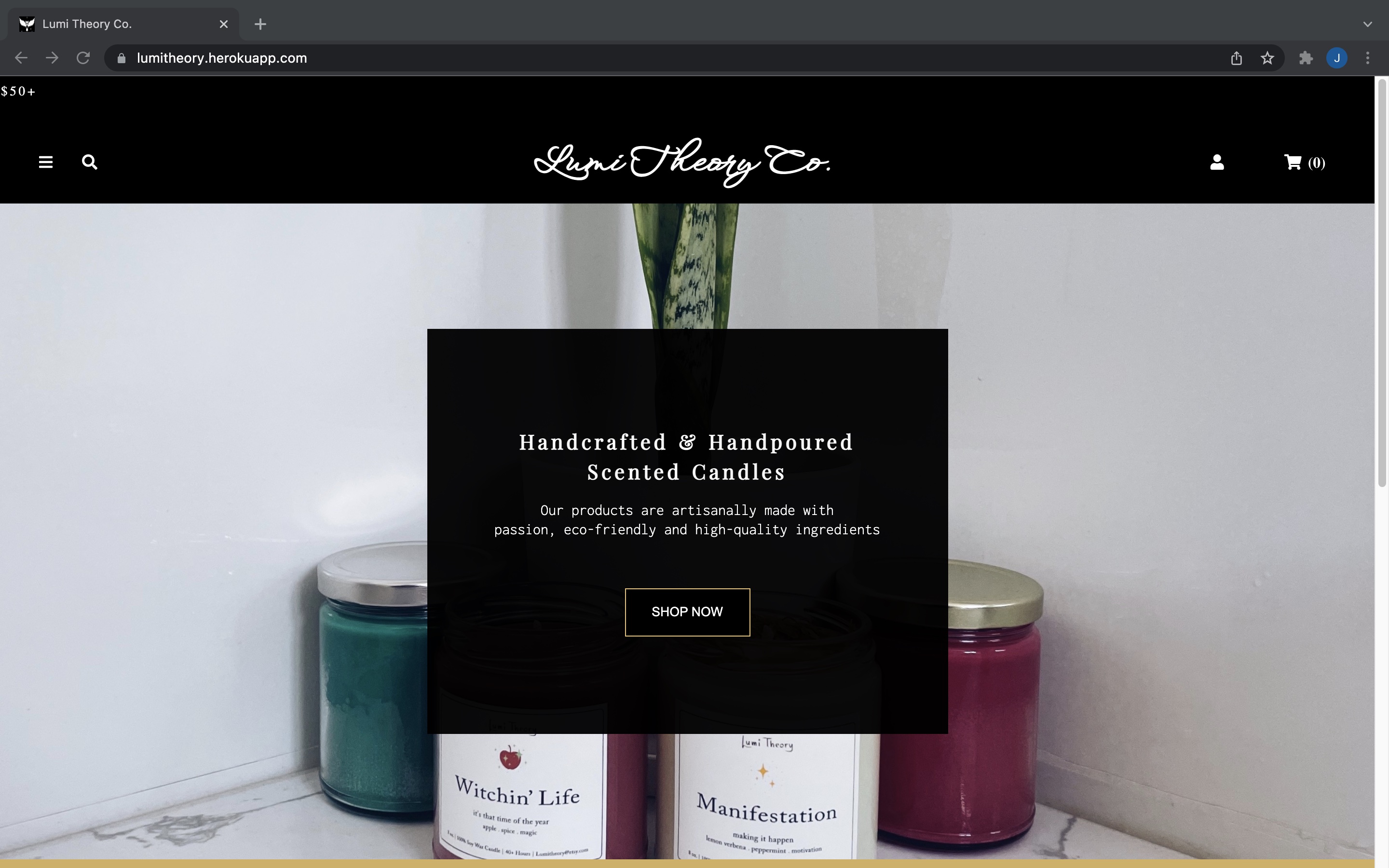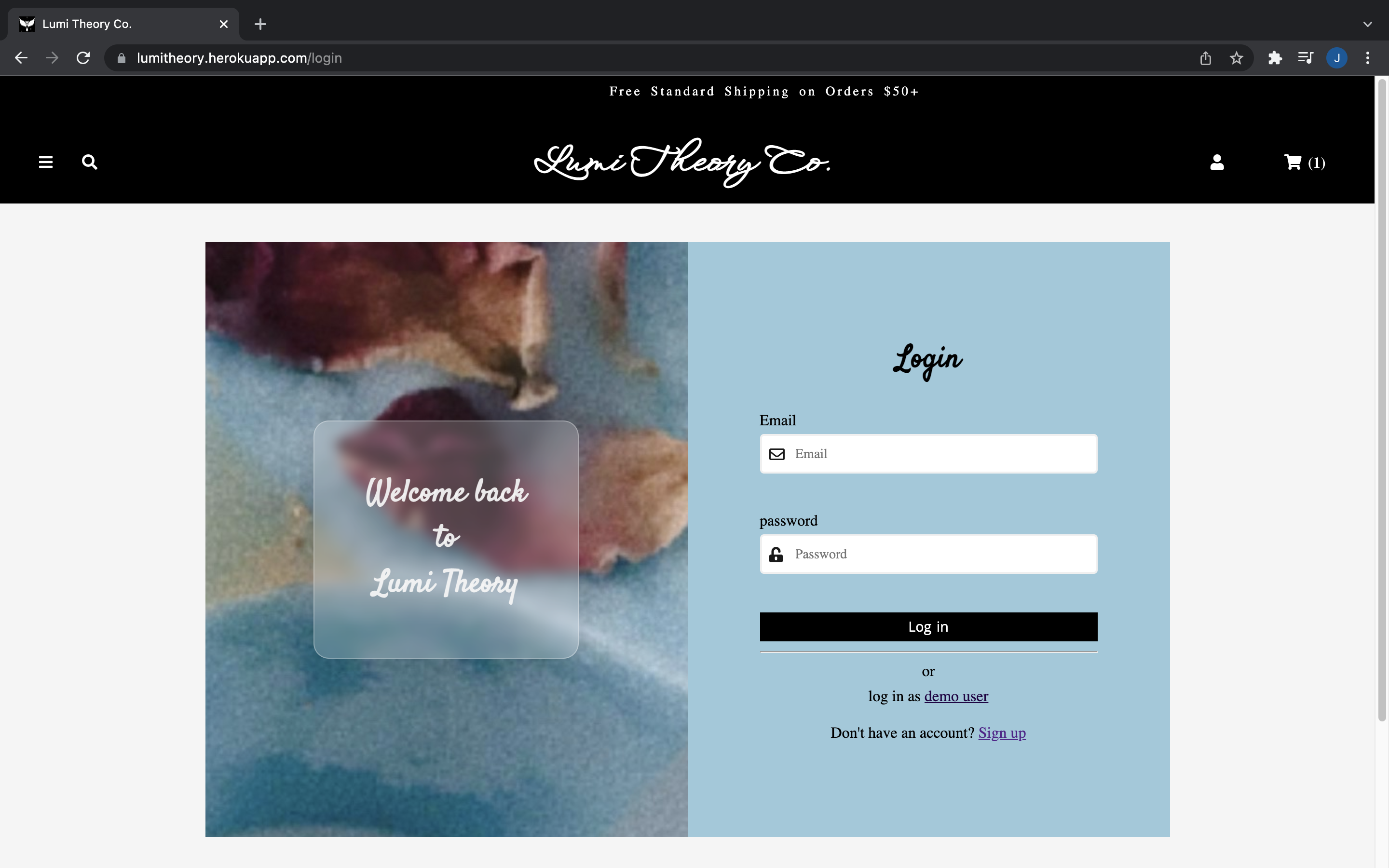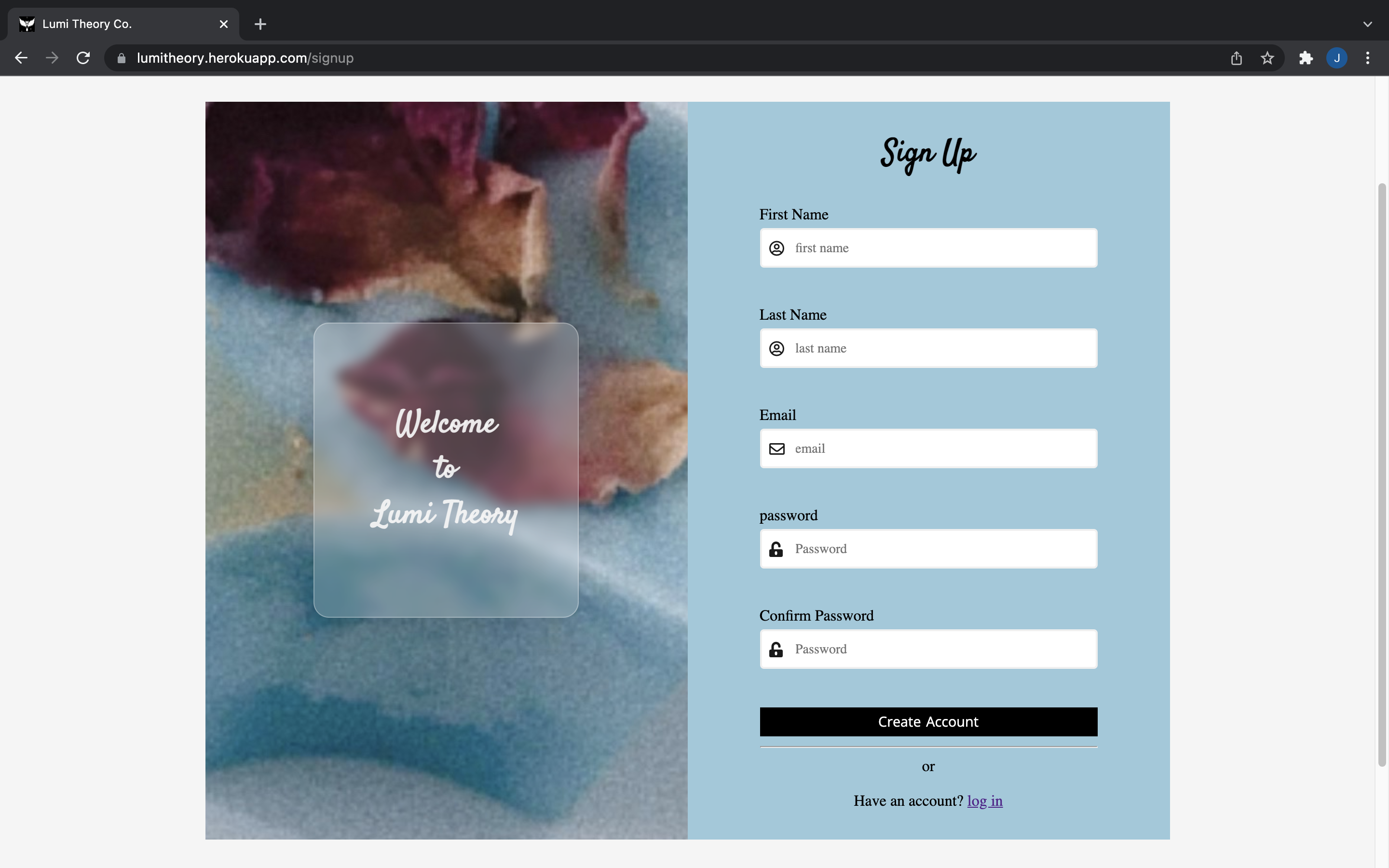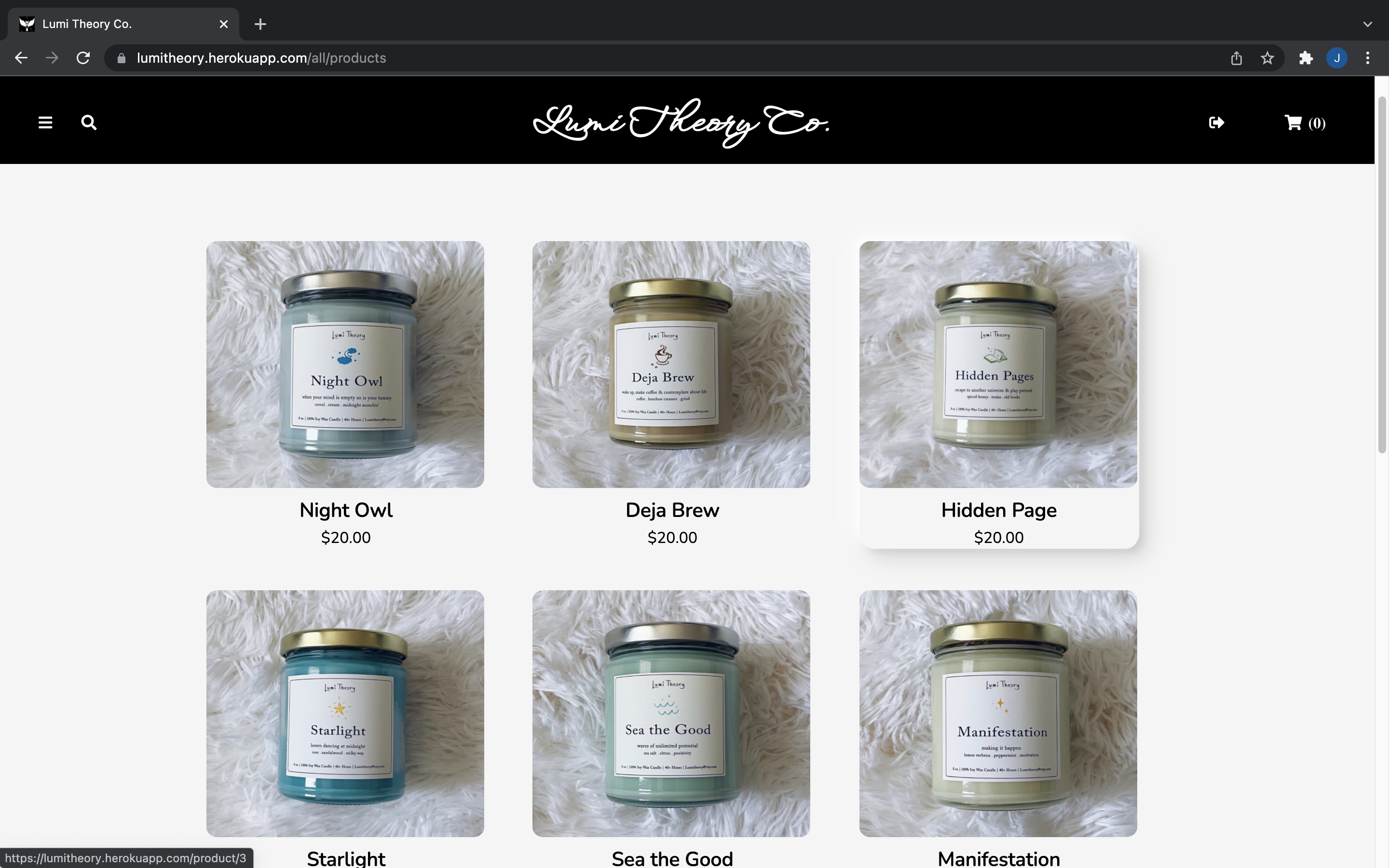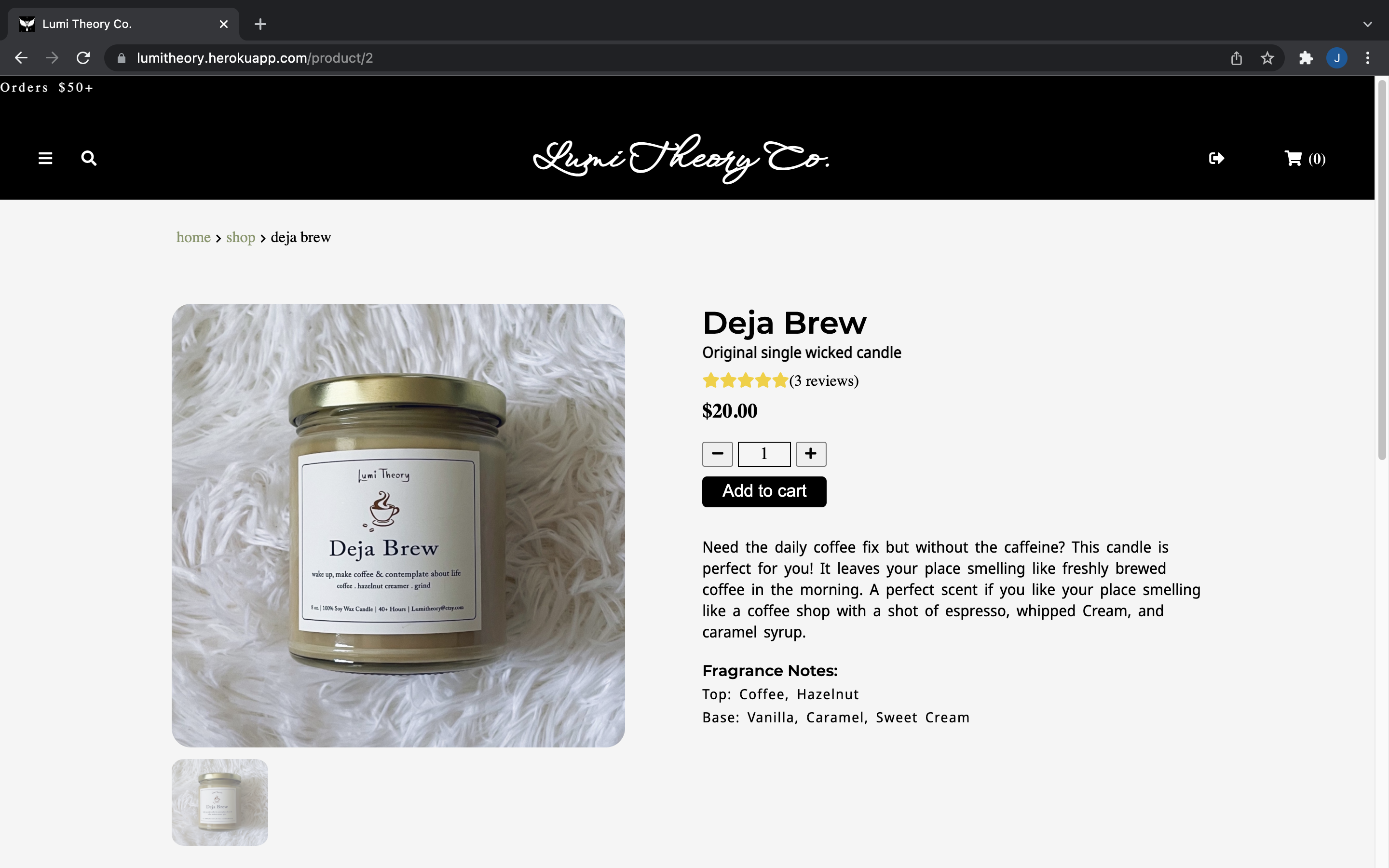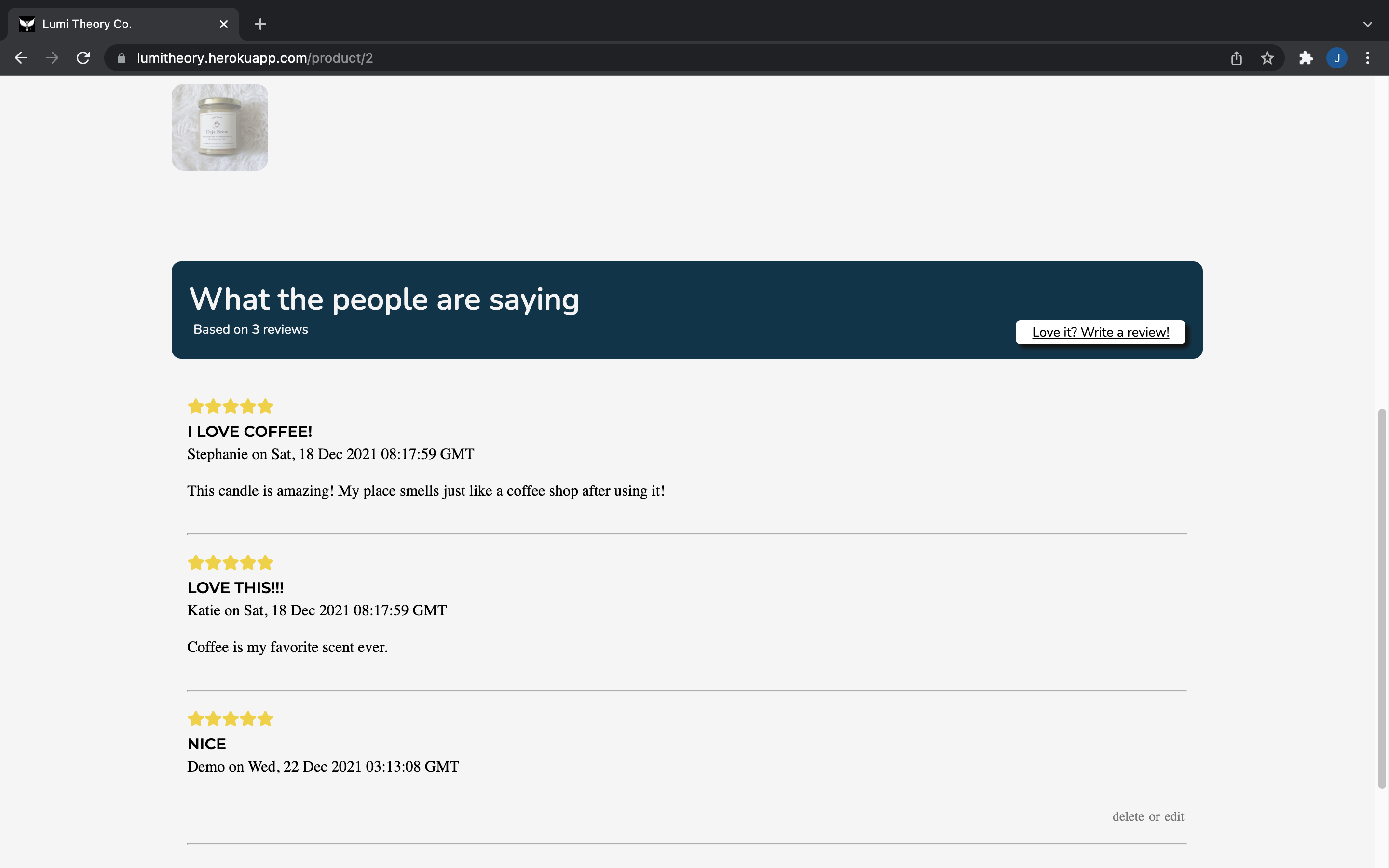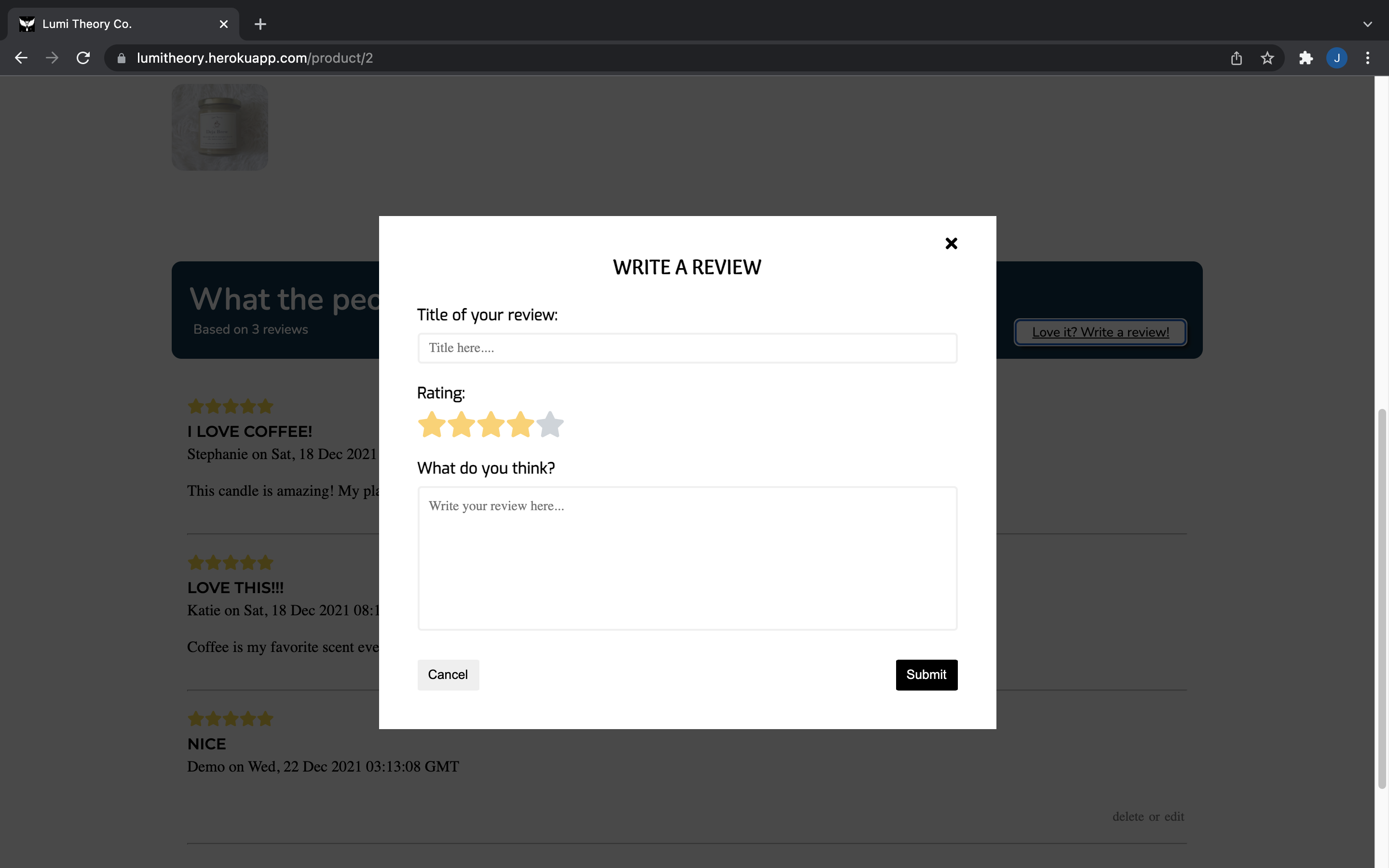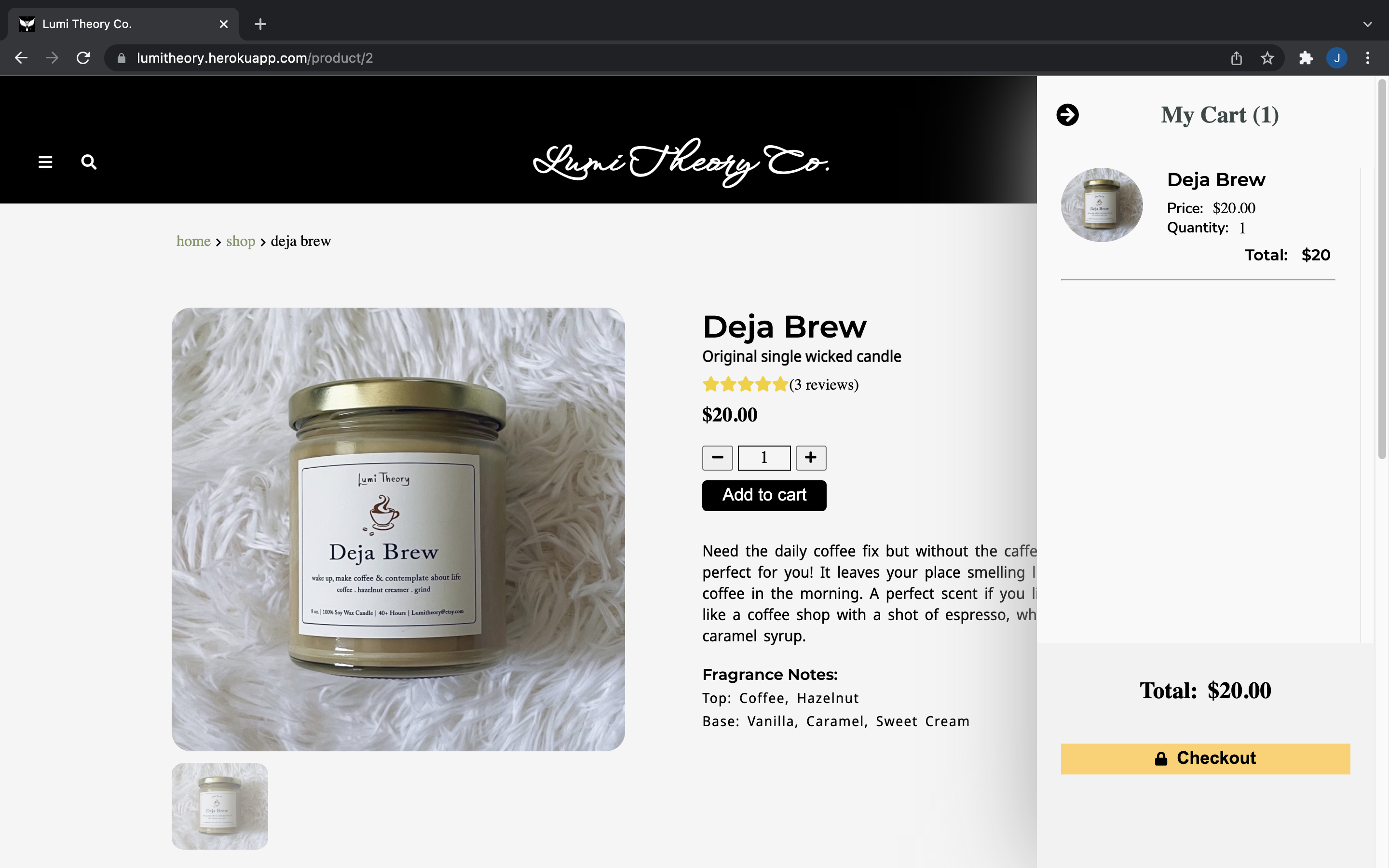Lumi Theory Co. is an e-commerce application for my handcrafted, eco-friendly candles. This full stack app is inspired by my passion for making things happen. This app will be continuously be developing. Check out what I have built so far!
- live demo: Lumi Theory Co.
- Here are the main technologies used to built this application.
- Backend: Python, Flask, WTForms, SQLAlchemy, PostgreSQL
- Frontend: Javascript, React/Redux, CSS3
- This is the splash page. You can choose to sign-up for new user, login for current user, or be a demo user.
- User can log in or log in as demo via the login page.
- User can sign up for an account via the sign up page.
- User can view all the products on this page.
- User can view a selected product details on the product's individual page.
- User can see the review of each product.
- Logged in user can leave a review.
- User can add items to cart and make purchase
- Search bar
- User's dashboard
This is the starter for the Flask React project.
-
Clone this repository (only this branch)
git clone https://github.com/appacademy-starters/python-project-starter.git
-
Install dependencies
pipenv install --dev -r dev-requirements.txt && pipenv install -r requirements.txt -
Create a .env file based on the example with proper settings for your development environment
-
Setup your PostgreSQL user, password and database and make sure it matches your .env file
-
Get into your pipenv, migrate your database, seed your database, and run your flask app
pipenv shell
flask db upgrade
flask seed all
flask run
-
To run the React App in development, checkout the README inside the
react-appdirectory.
IMPORTANT! If you add any python dependencies to your pipfiles, you'll need to regenerate your requirements.txt before deployment. You can do this by running:
pipenv lock -r > requirements.txtALSO IMPORTANT! psycopg2-binary MUST remain a dev dependency because you can't install it on apline-linux. There is a layer in the Dockerfile that will install psycopg2 (not binary) for us.
-
Before you deploy, don't forget to run the following command in order to ensure that your production environment has all of your up-to-date dependencies. You only have to run this command when you have installed new Python packages since your last deployment, but if you aren't sure, it won't hurt to run it again.
pipenv lock -r > requirements.txt -
Create a new project on Heroku
-
Under Resources click "Find more add-ons" and add the add on called "Heroku Postgres"
-
Install the Heroku CLI
-
Run
heroku login
-
Login to the heroku container registry
heroku container:login
-
Update the
REACT_APP_BASE_URLvariable in the Dockerfile. This should be the full URL of your Heroku app: i.e. "https://flask-react-aa.herokuapp.com" -
Push your docker container to heroku from the root directory of your project. (If you are using an M1 mac, follow these steps below instead, then continue on to step 9.) This will build the Dockerfile and push the image to your heroku container registry.
heroku container:push web -a {NAME_OF_HEROKU_APP} -
Release your docker container to heroku
heroku container:release web -a {NAME_OF_HEROKU_APP} -
set up your database
heroku run -a {NAME_OF_HEROKU_APP} flask db upgrade heroku run -a {NAME_OF_HEROKU_APP} flask seed all -
Under Settings find "Config Vars" and add any additional/secret .env variables.
-
profit
(Replaces Step 8)
-
Build image with linux platform for heroku servers. Replace {NAME_OF_HEROKU_APP} with your own tag:
docker buildx build --platform linux/amd64 -t {NAME_OF_HEROKU_APP} . -
Tag your app with the url for your apps registry. Make sure to use the name of your Heroku app in the url and tag name:
docker tag {NAME_OF_HEROKU_APP} registry.heroku.com/{NAME_OF_HEROKU_APP}/web -
Use docker to push the image to the Heroku container registry:
docker push registry.heroku.com/{NAME_OF_HEROKU_APP}/web