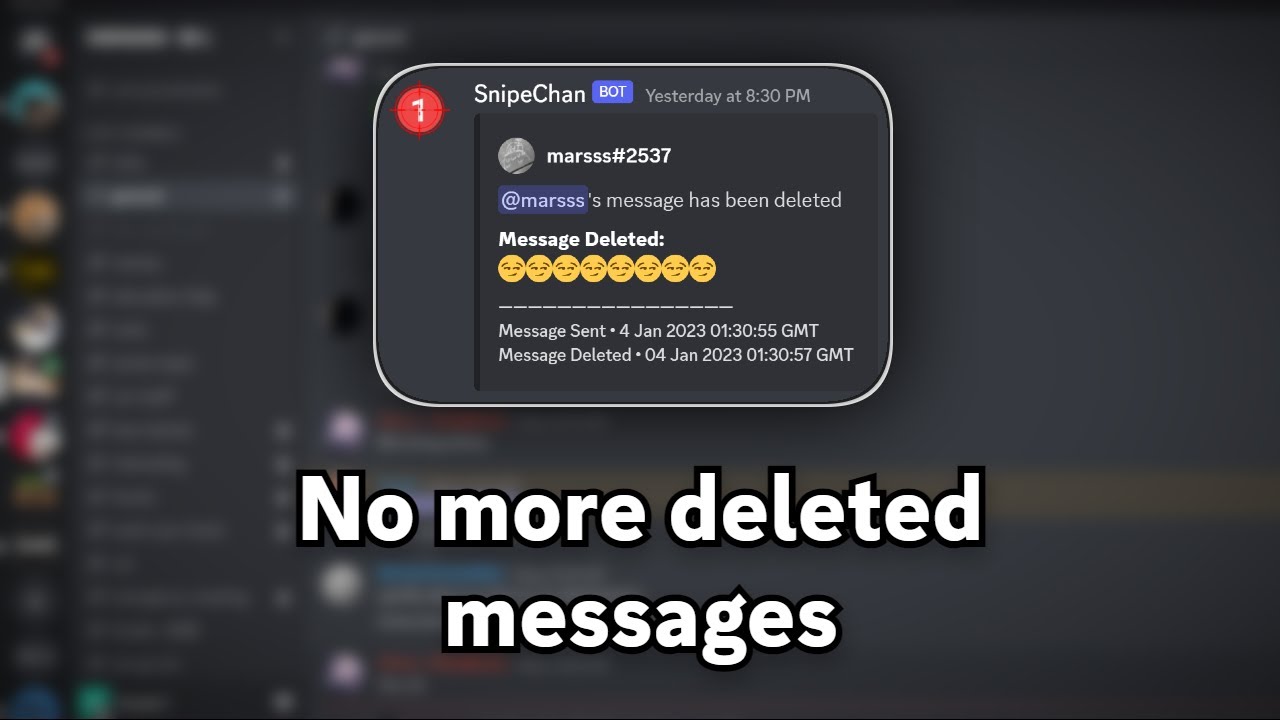⚠️ ⚠️ ⚠️ WARNING: This project is no longer maintained; there may be bugs and issues. Feel free to fork this repository, pull requests may be accepted.⚠️ ⚠️ ⚠️
‼️ This bot breaks the Discord TOS and you should use this program with CAUTION. By using this program, it is assumed that YOU understand the consequences and will be responsible for EVERYTHING thereon after.‼️
What is Snipe Chan? - Snipe Chan is a Discord Bot that snipes messages, you will have to run your own snipe bot with the code provided because of the limitations of Discord TOS.
Why Snipe Chan? - Snipe Chan was created in early 2021 because some guy wouldn't stop deleting messages, the name and original profile picture was suggested by "wvrs" (he's probably playing Genshin right now). The same group of people regrouped and "wvrs" reminded us of Snipe Chan, so I went back found the original poorly written source code and rewrote the bot so that anyone can use it. (Trust me, the current code is still pretty awful).
How to Download Snipe Chan?
- Head over to [Releases] and look for the latest version
- Download both SnipeChanBot.jar and config.yml
- Put them into the same folder somewhere on your computer
How to use Snipe Chan?
Make sure you have Java installed on your computer, safe source to [download] Java
- First you need to create a new application linked to your Discord profile in [Developers Portal]
- Create a bot within the application in [Bot]
- Enable MESSAGE CONTENT INTENT
- Copy the application's Application ID in [General Information]
- Invite the bot to your server using [this tool] (make sure to tick [Administrator])
- Go back to [Bot] section and copy the [Token]
- Go into the downloaded config.yml file, and change
botTokento the copied Token from Step 6 - Enable Developers Mode on Discord in settings [Advanced]
- Right-click the Discord server icon on the server column and click [Copy ID]
- Go into the config.yml file, and change
1234567890next toserverIDto the copied ID from Step 8 - If you want the bot to log deleted/edited messages then right-click the channel, click [Copy ID]
- Go into the config.yml file, and change
1234567890next tosnipeDeletedLogsIDorsnipeEditedLogsIDto the copied ID from Step 10 - Open command prompt/terminal and type
java -jar <drag the .jar file into the window OR paste .jar file path>and press enter - Follow the instructions given by the program
- If there are issues that you cannot solve, please create an issue at [Issue]
java -jar <drag the .jar file into the window OR paste .jar file path (do not include "<" or ">")>
java -jar <drag the .jar file into the window OR paste .jar file path (do not include "<" or ">")> --nohead
java -jar <drag the .jar file into the window OR paste .jar file path (do not include "<" or ">")> --autostart
java -jar <drag the .jar file into the window OR paste .jar file path (do not include "<" or ">")> --nohead --autostart
| Argument | Usage |
|---|---|
--nohead or --nh |
Run without window |
--autostart or --as |
Start bot ASAP (skip confirmation prompt) |
- Snipe messages
- Snipe files
- Sniped cache
- Editable settings in config.yml
[prefix]help- help menu[prefix]snipe- shows the latest snipe[prefix]sniped [index]- shows a snipe in sniped cache[prefix]snipelist [index | nothing]- shows interactive snipe list (Prev | Next | Hide | Remove)[Prev]- browse previous snipe[Next]- browse next snipe[Hide List]- hide embed[Remove Snipe]- remove from cache
[prefix]remove [index]- removes index from cache[prefix]clear- clears cache[prefix]version- check for newer versions
- See a version of the logs
- Controls
- Start
- Stop
- Control Panel
- Edit [config.yml]
- Edit Snipe Bot configuration
- View cache list
- Attachment links
- Jump To Message
- Delete
Video Demonstration: https://www.youtube.com/watch?v=HKuxogE5IYw
⚠️ ⚠️ ⚠️ WARNING: This project is no longer maintained; there may be bugs and issues. Feel free to fork this repository, pull requests may be accepted.⚠️ ⚠️ ⚠️