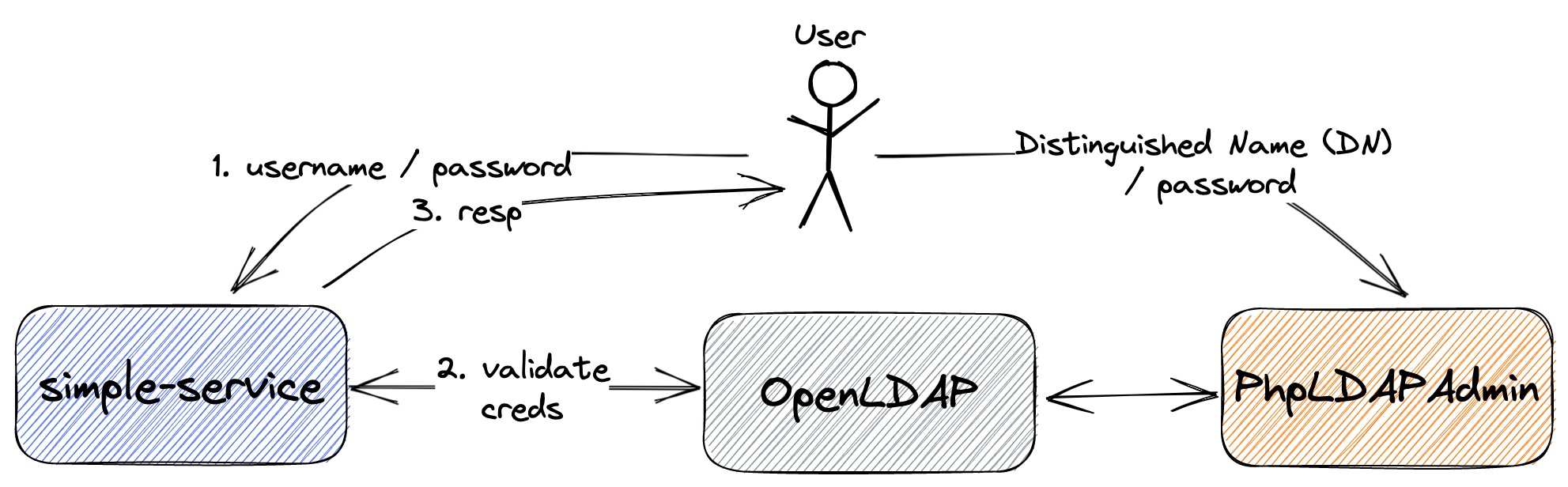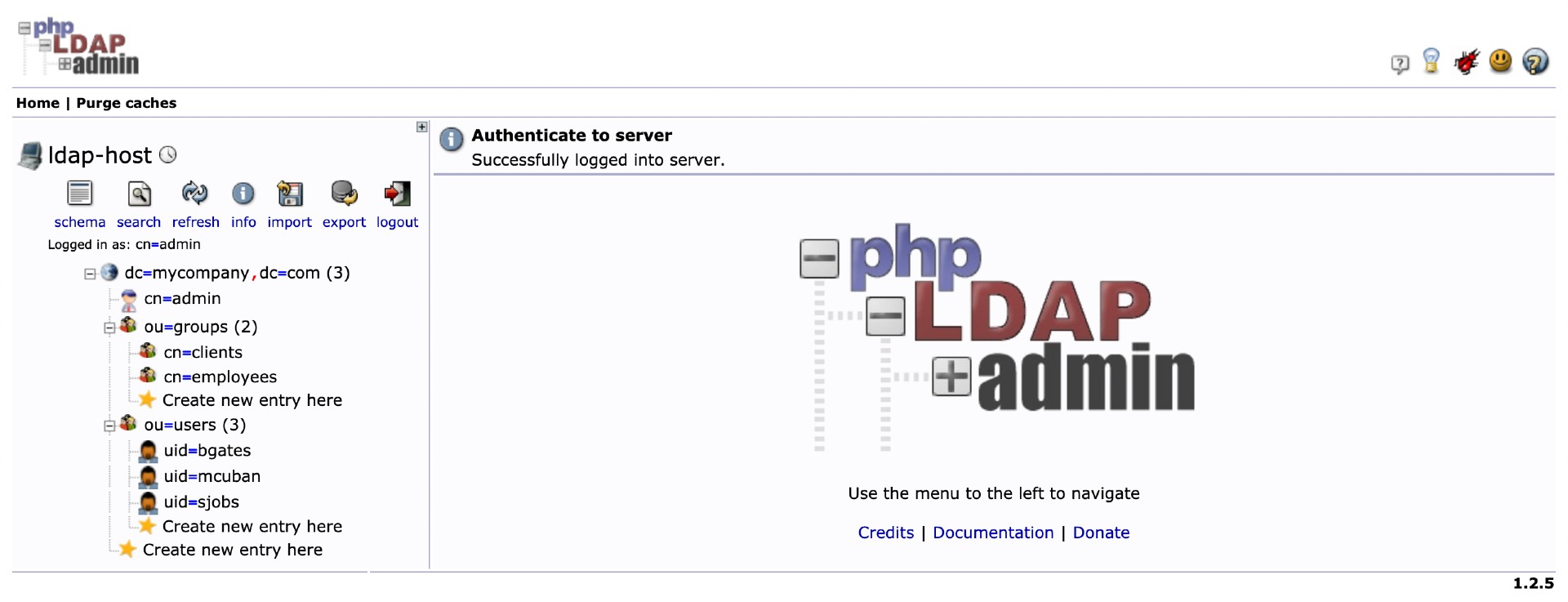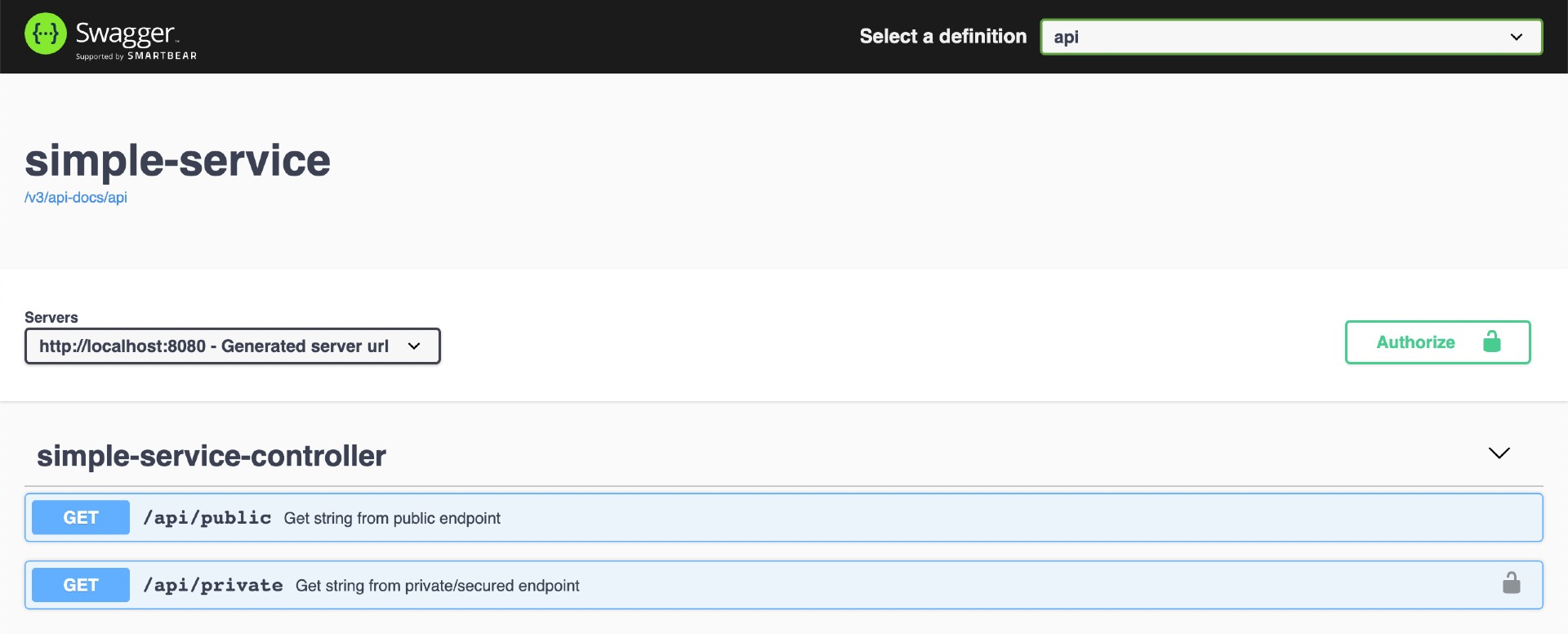The goal of this project is to create a simple Spring Boot REST API, named simple-service, and secure it using the Spring Security LDAP module. Additionally, Testcontainers will be utilized for integration testing.
On ivangfr.github.io, I have compiled my Proof-of-Concepts (PoCs) and articles. You can easily search for the technology you are interested in by using the filter. Who knows, perhaps I have already implemented a PoC or written an article about what you are looking for.
- [Medium] Implementing and Securing a Simple Spring Boot REST API with LDAP
- [Medium] Implementing and Securing a Spring Boot GraphQL API with LDAP
-
Spring BootJava Web application that exposes two endpoints:GET /api/public: can be accessed by anyone, it is not secured;GET /api/private: can only be accessed by users authenticated with valid LDAP credentials.
Open a terminal and inside the springboot-ldap-testcontainers root folder run:
docker compose up -dThe LDIF file we will use, simple-service/src/main/resources/ldap-mycompany-com.ldif, contains a pre-defined structure for mycompany.com. Basically, it has 2 groups (employees and clients) and 3 users (Bill Gates, Steve Jobs, and Mark Cuban). Besides, it's defined that Bill Gates and Mark Cuban belong to the employees group, and Steve Jobs belongs to the clients group.
Bill Gates > username: bgates, password: 123
Steve Jobs > username: sjobs, password: 123
Mark Cuban > username: mcuban, password: 123
There are two ways to import those users: by running a script or by using phpLDAPadmin.
-
In a terminal, make sure you are in the
springboot-ldap-testcontainersroot folder -
Run the following script
./import-openldap-users.sh
-
Check users imported using
ldapsearchldapsearch -x -D "cn=admin,dc=mycompany,dc=com" \ -w admin -H ldap://localhost:389 \ -b "ou=users,dc=mycompany,dc=com" \ -s sub "(uid=*)"
-
Access https://localhost:6443
-
Login with the following credentials
Login DN: cn=admin,dc=mycompany,dc=com Password: admin -
Import the file
simple-service/src/main/resources/ldap-mycompany-com.ldif -
You should see something like
-
In a terminal, make sure you are in the
springboot-ldap-testcontainersroot folder -
Run the following command to start
simple-service./mvnw clean spring-boot:run --projects simple-service
-
In a terminal, make sure you are in the
springboot-ldap-testcontainersroot folder -
Build Docker Image
- JVM
./build-docker-images.sh
- Native
./build-docker-images.sh native
- JVM
-
Environment Variables
Environment Variable Description LDAP_HOSTSpecify host of the LDAPto use (defaultlocalhost)LDAP_PORTSpecify port of the LDAPto use (default389) -
Run Docker Container
docker run --rm --name simple-service -p 8080:8080 \ -e LDAP_HOST=openldap \ --network springboot-ldap-testcontainers_default \ ivanfranchin/simple-service:1.0.0
-
Open a terminal
-
Call the endpoint
/api/publiccurl -i localhost:8080/api/public
It should return
HTTP/1.1 200 It is public. -
Try to call the endpoint
/api/privatewithout credentialscurl -i localhost:8080/api/private
It should return
HTTP/1.1 401 -
Call the endpoint
/api/privateagain. This time providingusernameandpasswordcurl -i -u bgates:123 localhost:8080/api/private
It should return
HTTP/1.1 200 bgates, it is private. -
Call the endpoint
/api/privateproviding an invalid passwordcurl -i -u bgates:124 localhost:8080/api/private
It should return
HTTP/1.1 401 -
Call the endpoint
/api/privateproviding a non-existing usercurl -i -u cslim:123 localhost:8080/api/private
It should return
HTTP/1.1 401
-
Click
GET /api/publicto open it; then, clickTry it outbutton and, finally,Executebutton.It should return
Code: 200 Response Body: It is public. -
Click
Authorizebutton (green-white one, located at the top-right of the page) -
In the form that opens, provide the
Bill Gatescredentials, i.e., usernamebgatesand password123. Then, clickAuthorizebutton, and to finalize, clickClosebutton -
Click
GET /api/privateto open it; then clickTry it outbutton and, finally,Executebutton.It should return
Code: 200 Response Body: bgates, it is private.
- To stop the
simple-serviceapplication, go to the terminal where it is running and pressCtrl+C - To stop and remove docker compose containers, network, and volumes, in a terminal and inside the
springboot-ldap-testcontainersroot folder, run the following commanddocker compose down -v
-
In a terminal, make sure you are inside the
springboot-ldap-testcontainersroot folder -
Run the command below to start the Unit Tests
./mvnw clean test --projects simple-service -
Run the command below to start the Unit and Integration Tests
Note:
Testcontainerswill start theOpenLDAPDocker container automatically before some tests begin and will shut it down when the tests finish../mvnw clean verify --projects simple-service
To remove the Docker image created by this project, go to a terminal and, inside the springboot-ldap-testcontainers root folder, run the following script
./remove-docker-images.sh