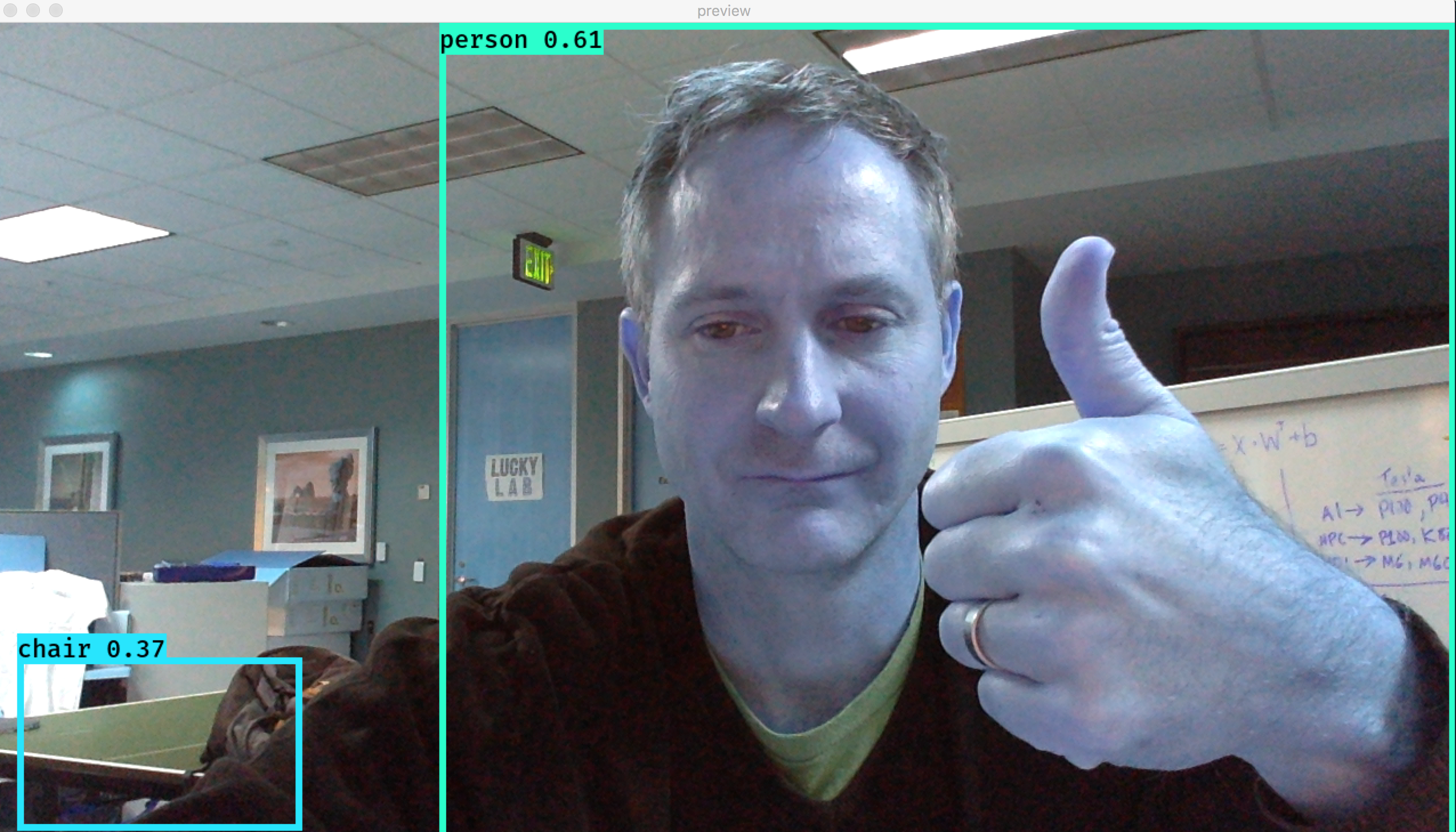The purpose of this project is to attach a USB camera to a Raspberri Pi and then automatically detect objects that the camera sees.
To do this we take yolo weigts and configuration and run it through yad2k. This in turn generates a keras model. With the keras model we modify the test_yolo code from the yad2k project and add in opencv3 so we can get the camera real time.
Grab weights and config file from main YOLO site.
Use tiny-yolo-voc as this seems to be supported. Once you get the weights and the config run it through yad2k to create the tiny-yolo-voc.h5
./yad2k.py tiny-yolo-voc.cfg tiny-yolo-voc.weights model_data/tiny-yolo-voc.h5
Now we have the tiny-yolo-voc.h5
I've simplified the yolo-pi.py script by not taking in command line arguments. Instead you can just change a few lines that look like the below:
model_path = 'model_data/tiny-yolo-voc.h5'
anchors_path = 'model_data/tiny-yolo-voc_anchors.txt'
classes_path = 'model_data/pascal_classes.txt'Running the yolo-pi.py will give you output like the following:
As you can tell from the picture above the voc model is not super accurate but its pretty fast generating about 1 frame ever 2 seconds on a macbook pro.
Installation sucks.
<python rant>
While Python is super easy to write code it is extremely difficult to get the environment for the code to run in work.
</python rant>
Presently working to make this eaiser. Basically you need:
- Python 3 (we use anaconda)
- OpenCV 3.0.0 (3.1 has bugs on Mac and crashes)
- Keras
- Pillow
- Tensorflow
- NumPy
opencv3 3.0.0 we installed using:
conda install -c jlaura opencv3
You could use 3.1.1 from the meno repo but it crashes, so we stick with 3.0.0 for now.
docker run -it --rm --privileged \
--device=/dev/video0:/dev/video0 \
-v `pwd`:/app ashya/yolopi /bin/bash
docker build -t ashya/yolo-pi --file Dockerfile.x86 .
(takes like 20 minutes!)
Using a RP3 we added a 2GB swap USB drive so that it could compile. It takes FOREVER!
Instructions courtesy of this site
sudo fdisk /dev/sda
sudo mkfs.ext4 /dev/sda1
sudo mkdir /usb
Edit the /etc/fstab file to automatically build. Add the following line:
/dev/sda1 /usb ext4 defaults 0 0
Then mount everything:
sudo mount -a
Modify /etc/dphys-swapfile to include the following lines and comment out previous settings of these values:
CONF_SWAPFILE=/usb/swap
CONF_SWAPSIZE=2048
Recreate the swapfile and turn it on:
sudo dphys-swapfile setup
sudo dphys-swapfile swapon
Open a screen session so you can disconnect while it takes forever to compile. This way you can log out while it goes forth and builds.
Copy the Dockerfile.rpi from this directory as ~/src/Dockerfile
Download the Tensorflow binary and rename:
cd ~/src
wget https://github.com/samjabrahams/tensorflow-on-raspberry-pi/releases/download/v1.1.0/tensorflow-1.1.0-cp34-cp34m-linux_armv7l.whl
mv tensorflow-1.1.0-cp34-cp34m-linux_armv7l.whl tensorflow-1.1.0-cp35-cp35m-linux_armv7l.whl
docker build -t ashya/yolo-pi .
docker run -it --rm --device /dev/video0 ashya/yolo-pi /bin/bash
Run it automatically with:
docker run -d --device /dev/video0 ashya/yolo-pi