spimagine Python volume rendering on CPU with Jupyter notebook
- SSE4.2 supporting Intel Core <> or Xeon Processor for running Intel OpenCL™ Runtime 16.1.1 (CPU only). See Release Notes. Check for SSE4.2 with:
cat /proc/cpuinfo | grep -i sse4_2The dockerfile inherits from opencl_docker, installs Jupyter notebook similar to docker-python3-jupyter and then installs spimagine with pip3 .
See example/Example.ipynb that uses spimagine to visualize a 4D numpy array. The included keyframe editor is then used for rendering multiple images to a folder. Lastly, ffmpeg is used to create a .gif animation from the images, resulting in 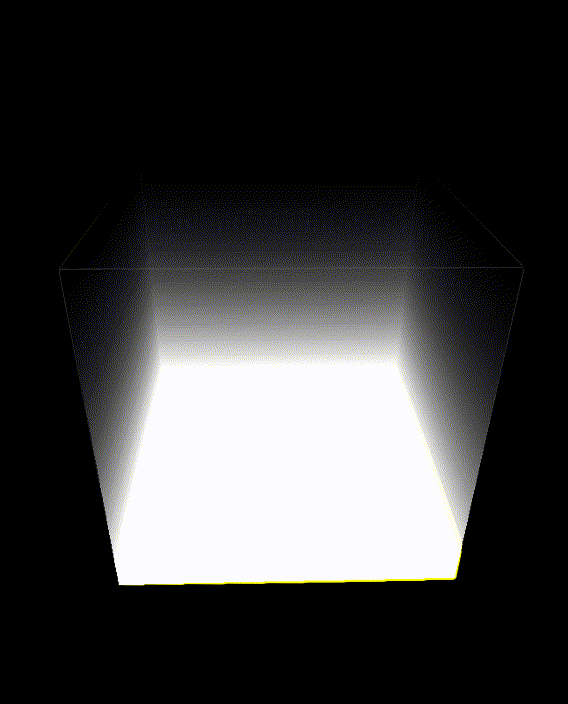 .
.
bash build.shOn the computer with X session (echo $DISPLAY should give a number).
bash run.shThe directory from which you do this command becomes the /home directory within the container. After successfull build, run.sh can be placed in f. ex. /usr/local/bin for system-wide access after:
sudo cp run.sh /usr/local/bin/spimagine-jupyter-docker
sudo chown $USER:$USER /usr/local/bin/spimagine-jupyter-docker
sudo chmod u+x,g+x /usr/local/bin/spimagine-jupyter-dockerThen run with
cd <preferred_directory>
spimagine-jupyter-docker- Copy the corresponding part in the startup log: 8888/?token=77cac9853b36e2d71f0466c5801149fbe15f43665d90bb30
- Open the notebook with the URL localhost:8888/?token=77cac9853b36e2d71f0466c5801149fbe15f43665d90bb30
- If it is a remote X session with ssh access, the above URL can be accessed after establishing a ssh tunnel:
ssh <remote X session username>@<remote X session ip> -L 8888:localhost:8888 -N