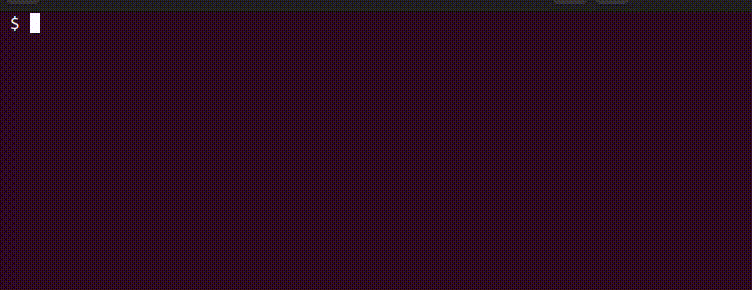This is a small project I created for fun and to facilitate the use of local AI to empowere local terminal (command prompt, shell, etc.).
This is a terminal assistant, not a replacement for LM Stidio, Jan, or LlamaFile. It lets you ask AI questions without switching windows. While it supports longer sessions where you can ask continuous questions, remember that the usual terminal limitations still apply.
For this project, you'll need LM Studio. It has Appimage (Linux), meaning you don't have to install it. Just download, make it executable, and run. Once it's all set, there's a search page where you can look through the models available and pick the one you want to download. Download preferred GGUF from the list. Load the model and start the server LM Studio provides ensuring there are no errors, and you're good to go.
Python is also required. Check it:
python3 --version
or
python --version
With LM Studio and python ready continue with the next step:
- Clone this repository:
git clone https://github.com/ivostoykov/LMStudioInTerminal.git
- (Optional) Under Linux Bash, open a terminal, make
setup.shexecutable by running:
chmod +x setup.sh
These files must be in the same directory, if you decide to move it somewhere:
- aiqry.py
- config.json
If python script moved elsewhere then execute:
./setup.sh /path/to/location/of/aiqry.py
or if you run it from the directory the project was cloned just:
./setup.sh
This will add a function to your .bashrc used to query the AI.
If you want to use it immediately in the same terminal you should manually execute:
source ~/.bashrc
2.1 If you prefer, you can edit the ~/.bashrc directly: Open the file
nano ~/.bashrc
Add the following line somewhere:
ai() { python3 full/path/to/aiqry.py "$@"; }
Save the file.
The configuration file is expected to be config.json.
Using the Default Configuration:
If you're using the default LM Studio configuration, you don't need to modify the url value.
Custom Configuration:
url: Change this value according to your specific settings if you're not using the default LM Studio configuration.headers: This is the server response format (default JSON) and should not be modified for now.messages:nullby default, used to handle communication historymax_tokens: This key defines the maximum number of tokens allowed in a response. The default value is 1024. You can modify this value if needed.stream: As LM Studio streams the generated AI response by default, this key and its value (true) should not be changed.
- Ensure LM Studio server is started.
- In a terminal (Ctrl+Alt+T) type your question prefixed with
ai:
ai Tell me who you are.
- this will start a chat session that you can stop by pressing
Ctrl+C
Note that this involves bash (or your chosen shell), which has certain restrictions, such as the use of brackets, quotes, etc. Typically, it's not required to quote text following ai, but should you face any issues, consider enclosing the text in quotes not present within the text itself, or escape characters with a backslash (\).
This software is provided as-is. Please ensure it is not harmful to your system. Check it carefully before use. Always use third-party software with caution.