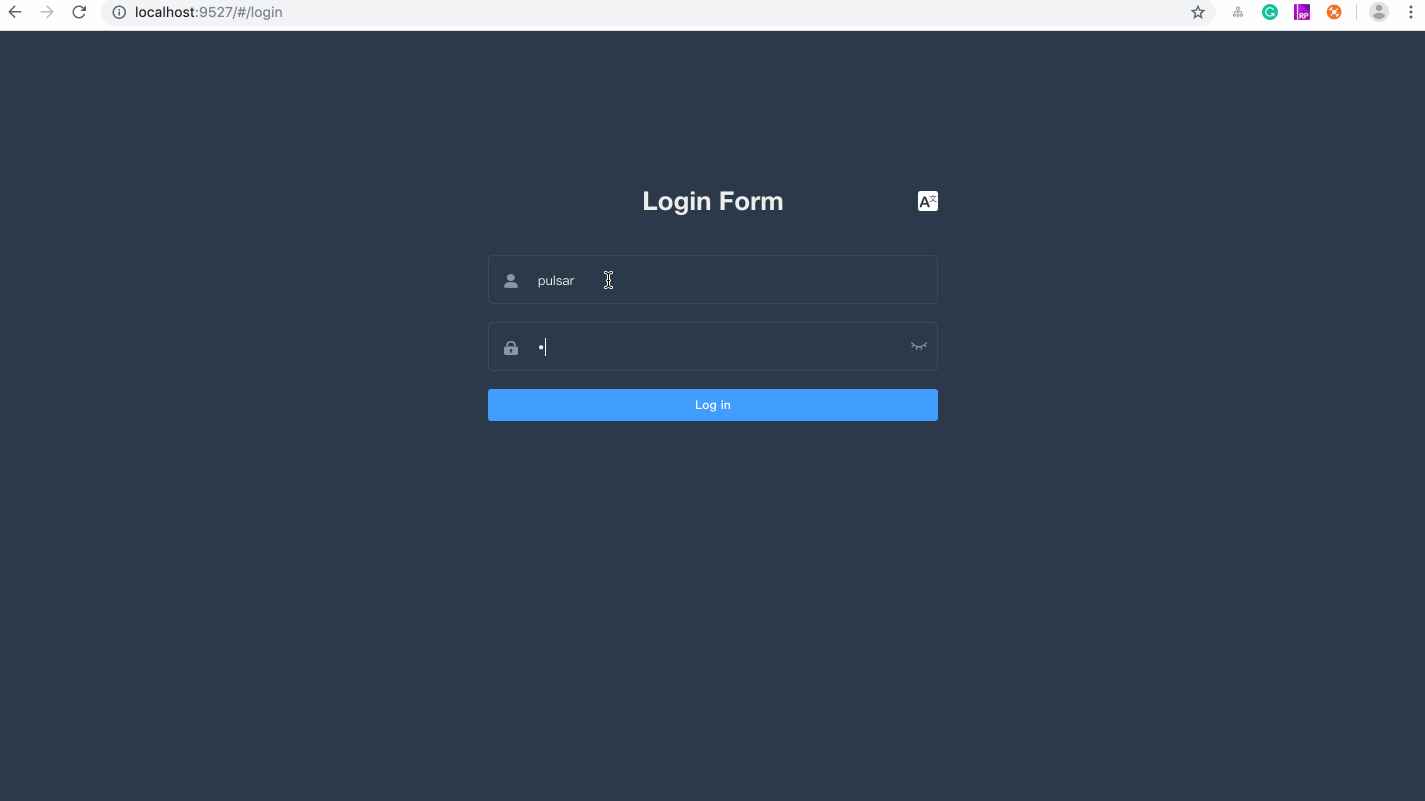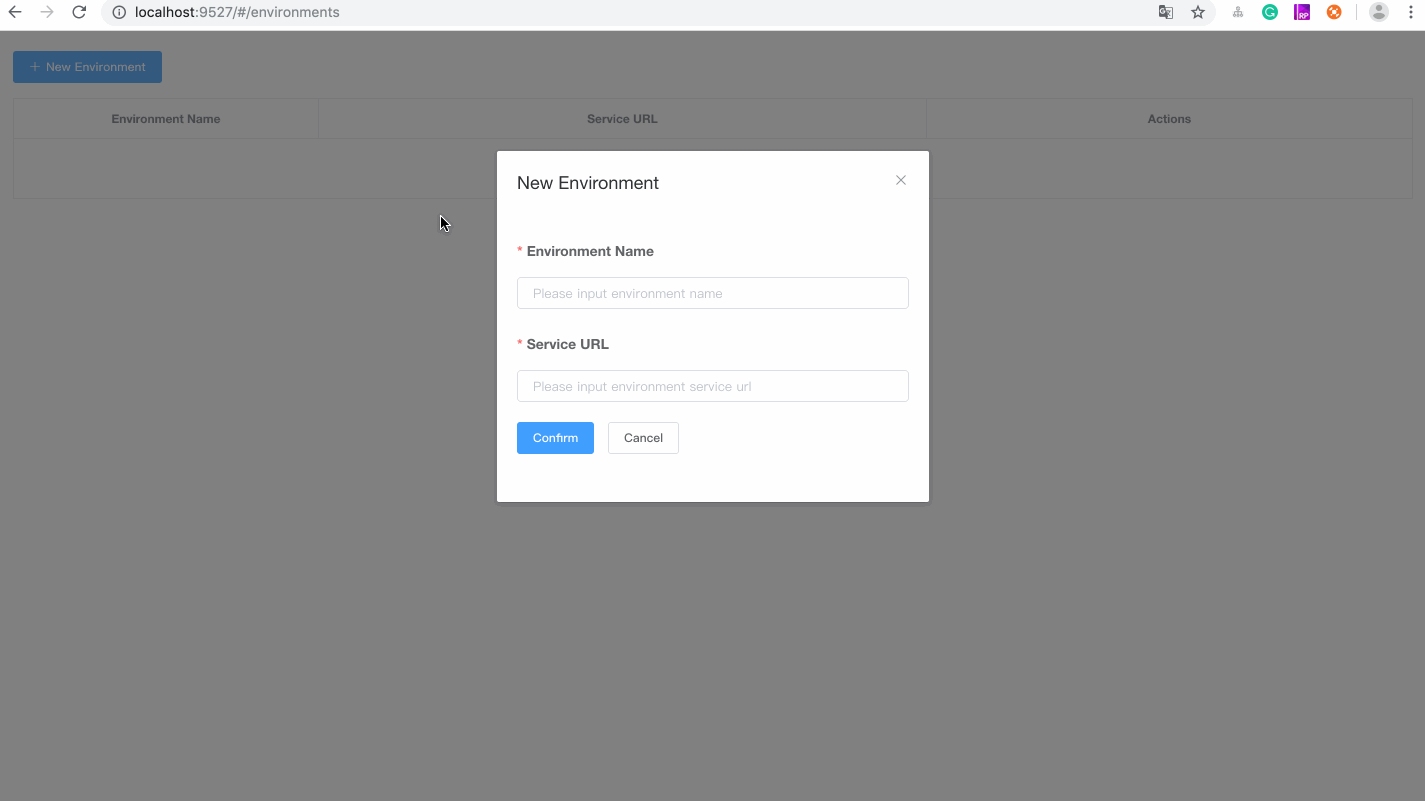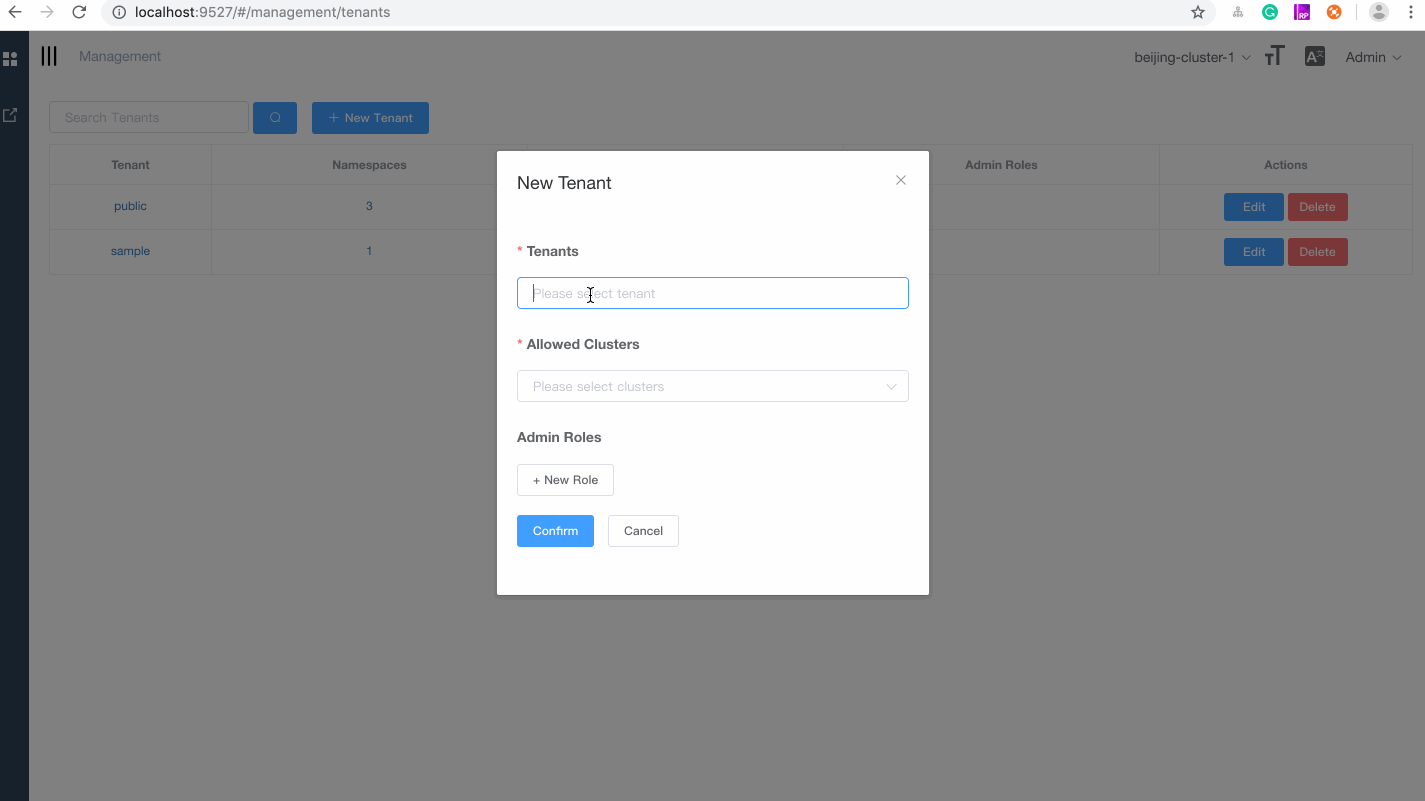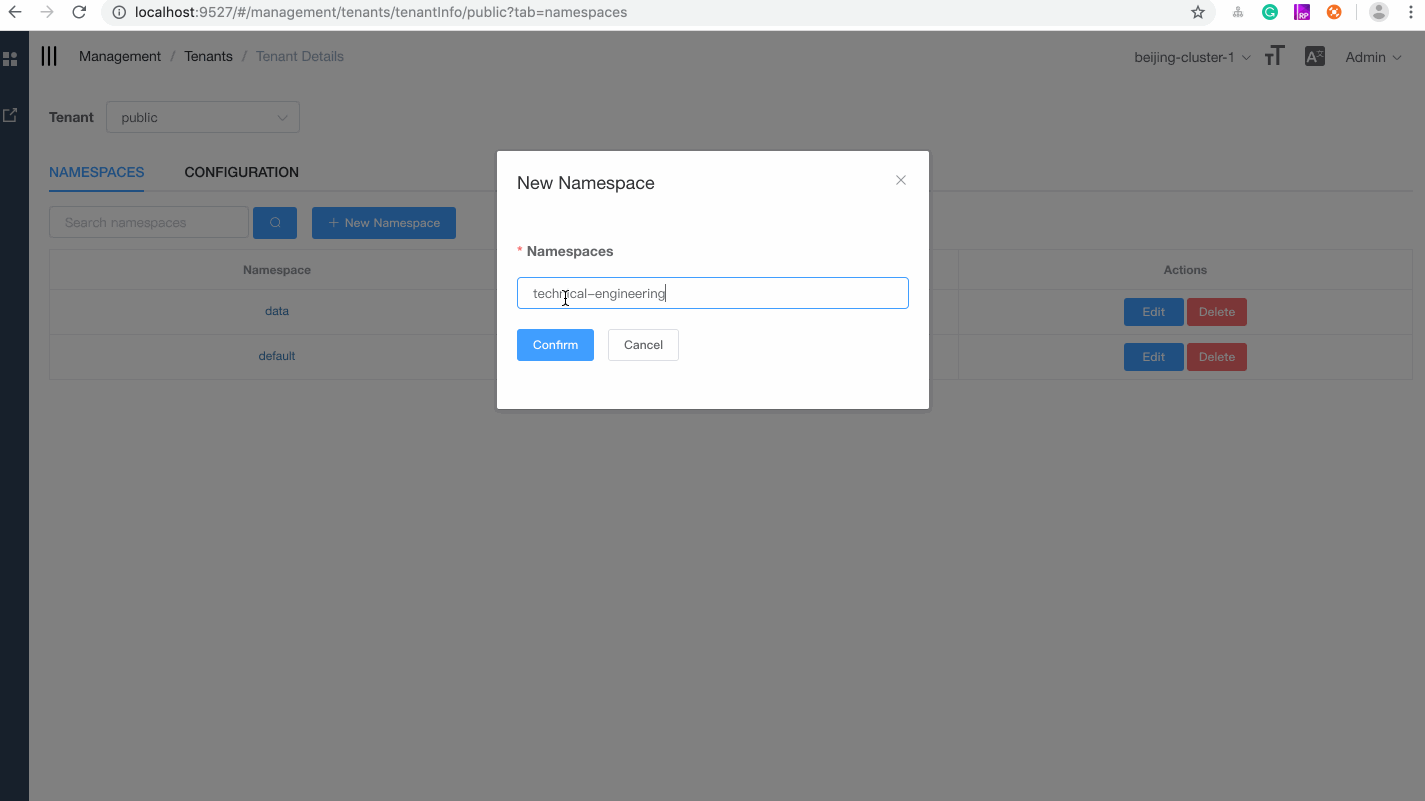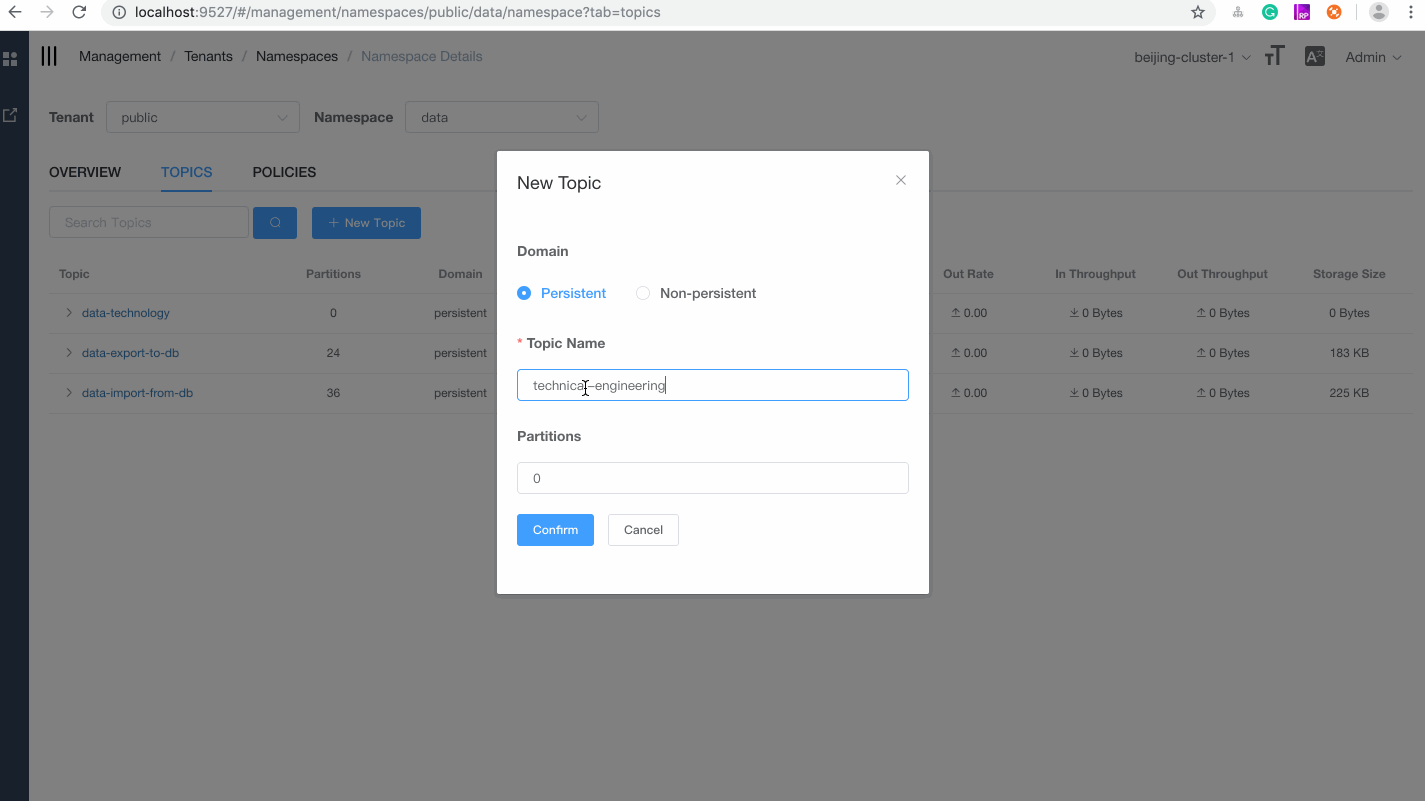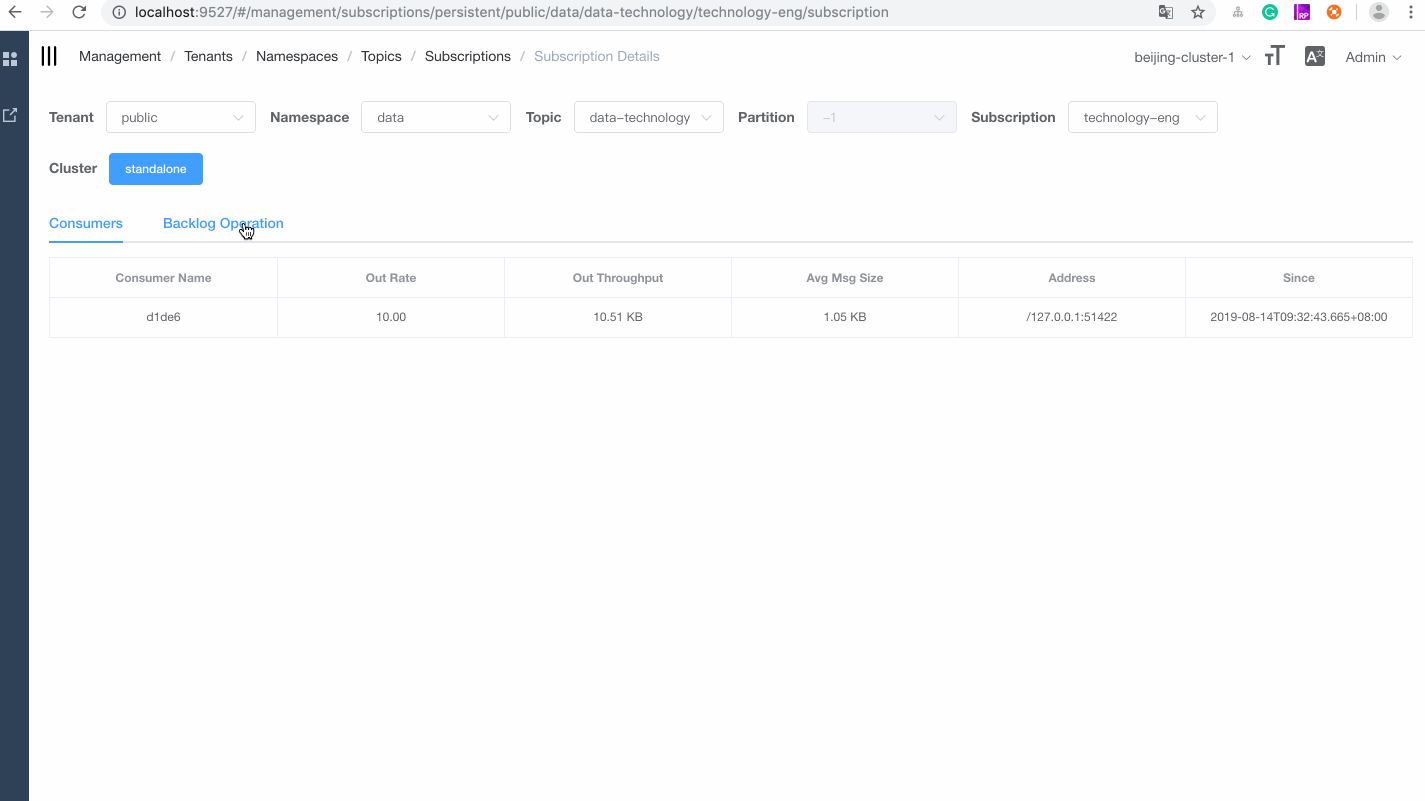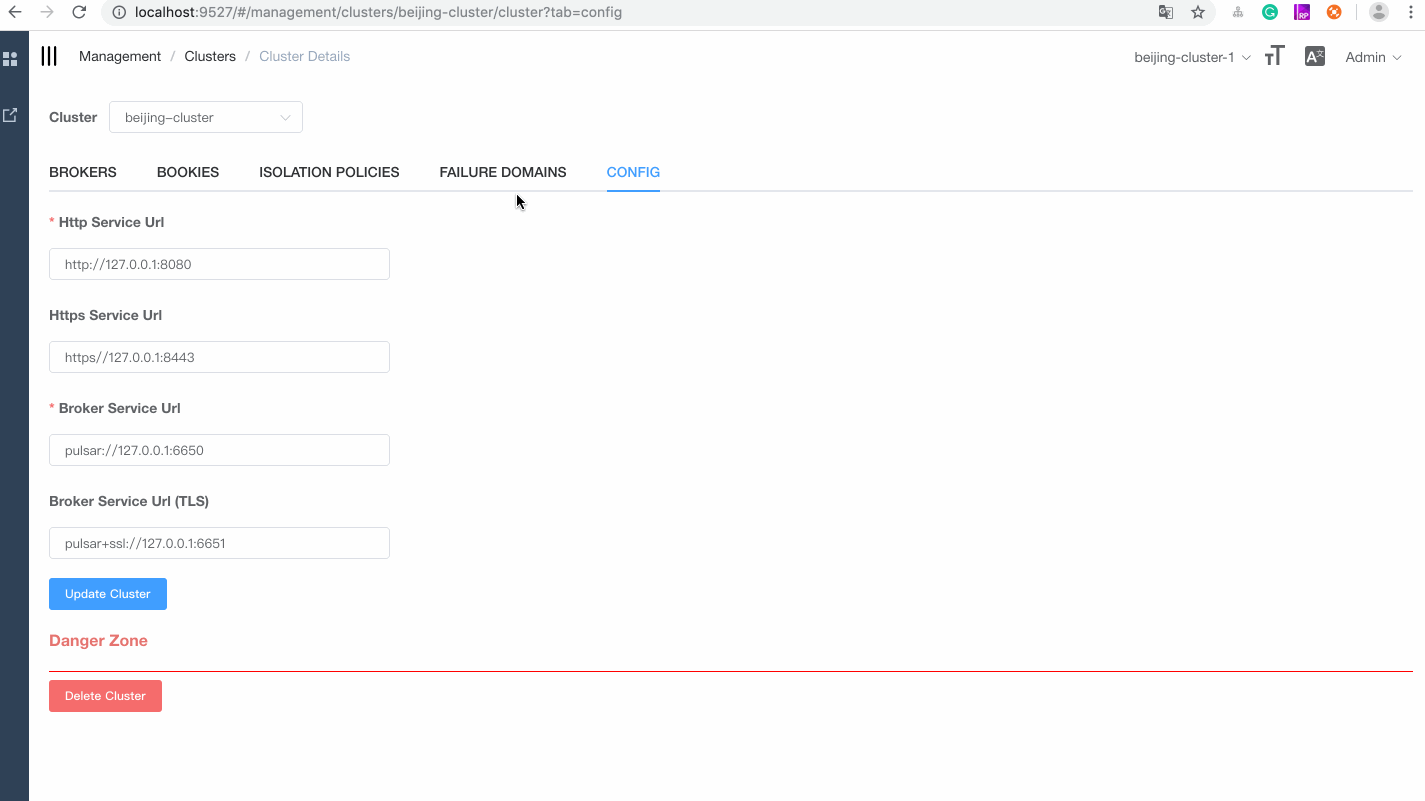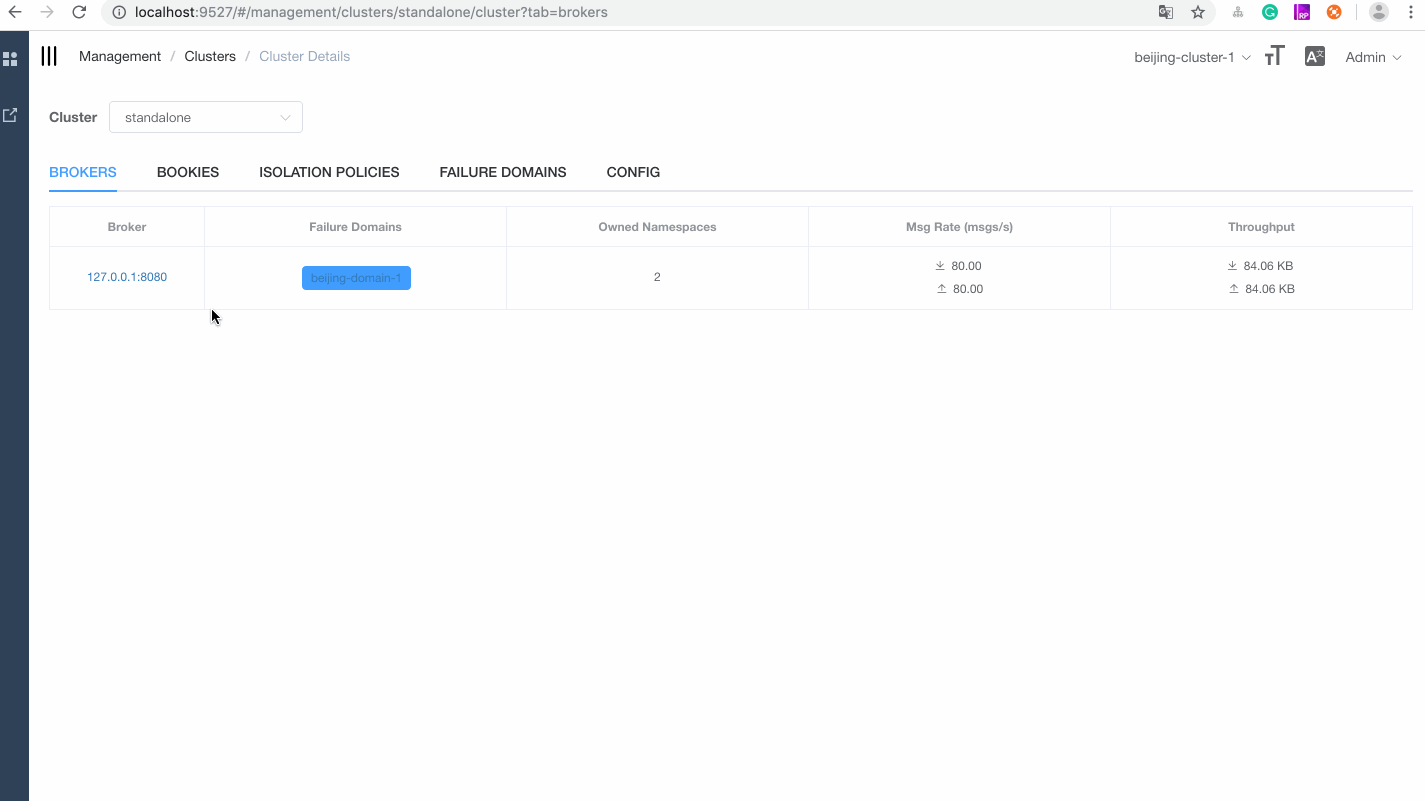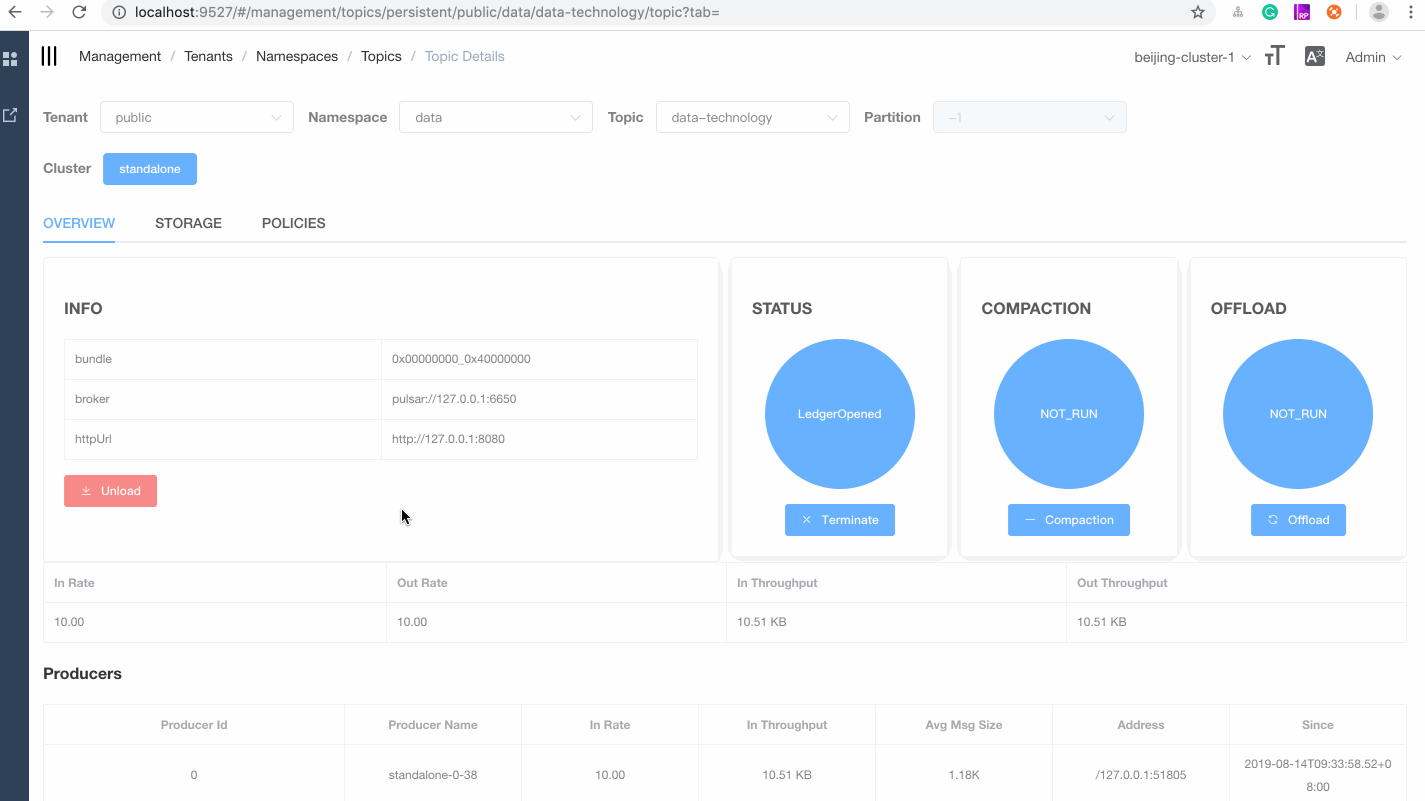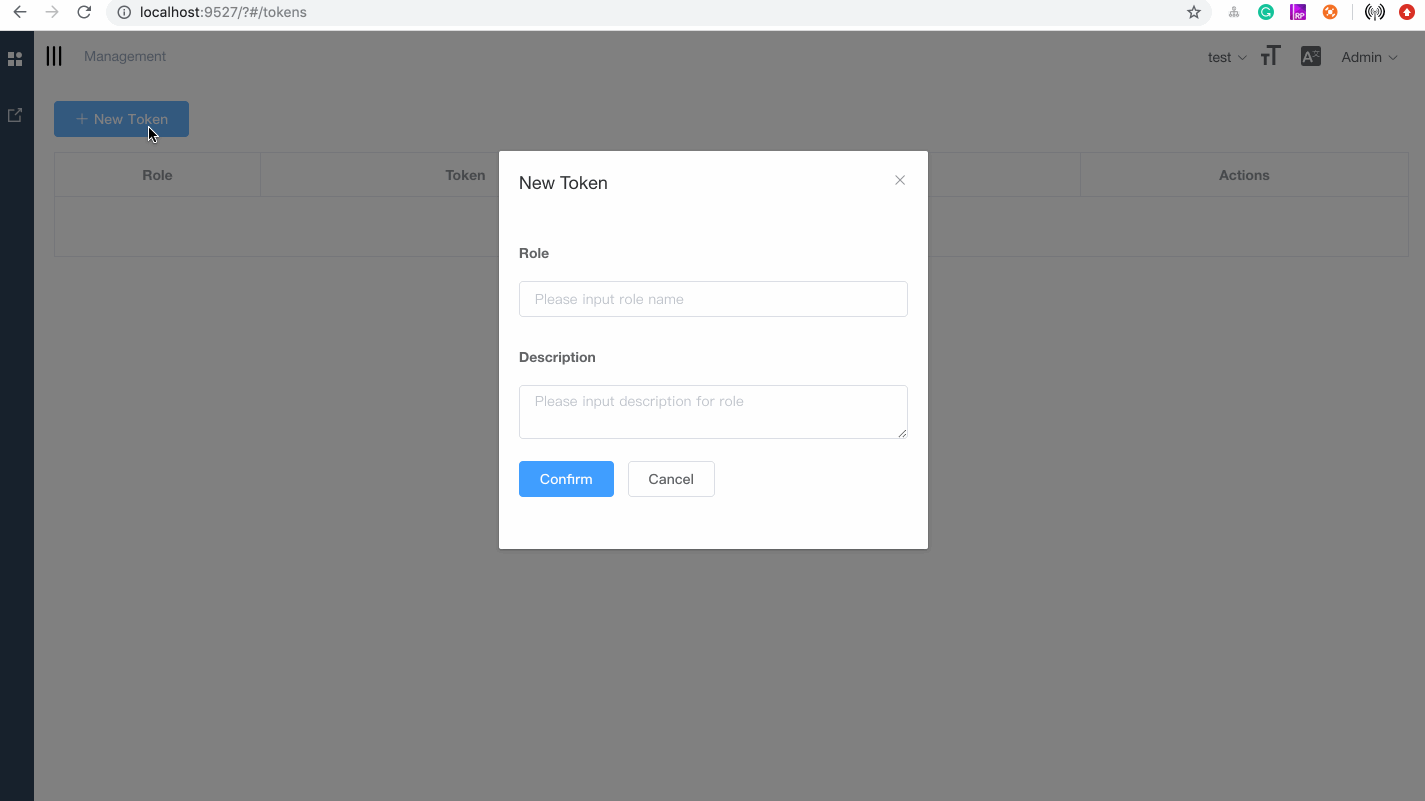Apache Pulsar manager is a web-based GUI management tool for managing and monitoring Pulsar.
- Tenants Management
- Namespaces Management
- Topics Management
- Subscriptions Management
- Brokers Management
- Clusters Management
- Dynamic environments with multiple changes
- Support JWT Auth
Use the default account (pulsar) and the default password (pulsar) to log in.
The puslar-manager supports multiple environment configurations and can manage multiple environments conveniently.
The pulsar-manager can monitor topics and subscriptions.
- Java JDK 1.8
- Node 10.15.3 or later
- Npm 6.4.1 or later
- Pulsar 2.4.0 or later
- Docker
-
Start Pulsar standalone.
docker pull apachepulsar/pulsar:2.4.0 docker run -d -it -p 6650:6650 -p 8080:8080 -v $PWD/data:/pulsar/data --name pulsar-manager-standalone apachepulsar/pulsar:2.4.0 bin/pulsar standalone -
Build an environment.
You can build an environment with Docker or build a local environment.
-
Build an environment with Docker
-
REDIRECT_HOST: the IP address of the front-end server. -
REDIRECT_PORT: the port of the front-end server. -
DRIVER_CLASS_NAME: the driver class name of PostgreSQL. -
URL: the url of PostgreSQL jdbc, example: jdbc:postgresql://127.0.0.1:5432/pulsar_manager. -
USERNAME: the username of PostgreSQL. -
PASSWORD: the password of PostgreSQL. -
LOG_LEVEL: level of log.
docker pull apachepulsar/pulsar-manager docker run -it -p 9527:9527 -e REDIRECT_HOST=front-end-ip -e REDIRECT_PORT=front-end-port -e DRIVER_CLASS_NAME=org.postgresql.Driver -e URL='jdbc-url' -e USERNAME=root -e PASSWORD=pulsar -e LOG_LEVEL=DEBUG apachepulsar/pulsar-manager /bin/shThis is an example:
docker pull apachepulsar/pulsar-manager:v0.1.0 docker run -it -p 9527:9527 -e REDIRECT_HOST=http://192.168.0.104 -e REDIRECT_PORT=9527 -e DRIVER_CLASS_NAME=org.postgresql.Driver -e URL='jdbc:postgresql://127.0.0.1:5432/pulsar_manager' -e USERNAME=pulsar -e PASSWORD=pulsar -e LOG_LEVEL=DEBUG -v $PWD:/data apachepulsar/pulsar-manager:v0.1.0 /bin/sh -
-
Build a local environment
(1) Download the source code.
git clone https://github.com/apache/pulsar-manager(2) Build and start the backend.
cd pulsar-manager ./gradlew build -x test cd build/distributions unzip pulsar-manager.zip or tar -zxvf pulsar-manager.tar ./pulsar-manager/bin/pulsar-manager(3) Build and start the front end.
cd pulsar-manager/front-end npm install --save npm run dev
-
-
Access Pulsar manager website.
If you are deploying Pulsar Manager 0.1.0 using the released container, you can log in the Pulsar Manager UI using the following credentials.
- Account:
pulsar - Password:
pulsar
If you are deploying Pulsar Manager using the latest code, you can create a super-user using the following command.
```$xslt
curl -H "Content-Type: application/json" -X PUT http://backend-service:7750/pulsar-manager/users/superuser -d '{"name": "admin", "password": "apachepulsar", "description": "test", "email": "username@test.org"}'
```
backend-service: The IP address or domain name of the backend service.
- Pulsar manager website: http://localhost:9527/
Pulsar Manager bundles JDBC Drivers for HerdDB. The default configuration starts and embedded in-memory only HerdDB database.
HerdDB can be used in production, you just have to use the correct JDBC URL. Follow the instructions in application.properties to switch the connection to a standalone HerdDB service or cluster.
The JDBC URL will look like this: jdbc:herddb:server:localhost:7000
In cluster mode HerdDB uses Apache BookKeeper and Apache ZooKeeper to store data and metadata, you can share your ZooKeeper cluster and the Bookies bundled with Pulsar.
The JDBC URL will look like this: jdbc:herddb:zookeeper:localhost:2181/herddb
In order to start and setup an HerdDB database follow the instructions on the HerdDB documentation.
For more information about the back end, see pulsar-manager-backend.
For more information about the front end, see pulsar-manager-frontend.