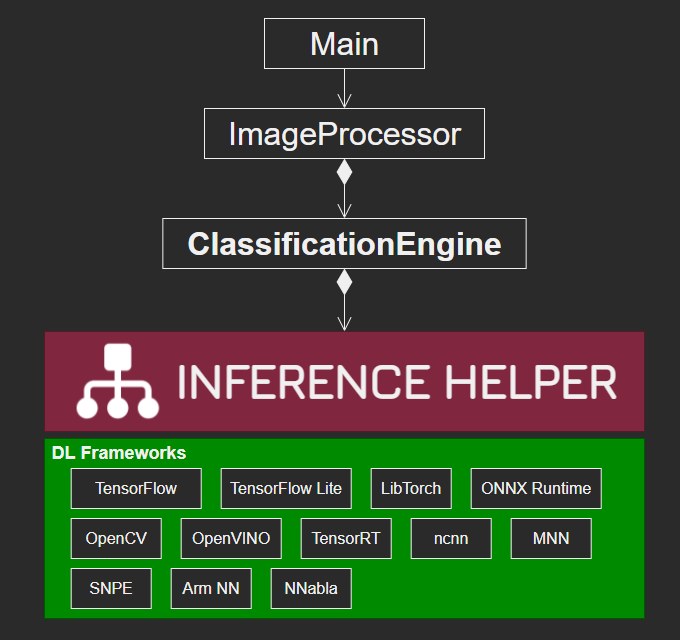- Sample project for Inference Helper (https://github.com/iwatake2222/InferenceHelper )
- Run a simple classification model (MobileNetv2) using several deep leraning frameworks
./main [input]
- option description: [input]
- blank
- use the default image file set in source code (main.cpp)
- e.g. `./main`
- *.mp4, *.avi, *.webm
- use video file
- e.g. `./main test.mp4`
- *.jpg, *.png, *.bmp
- use image file
- e.g. `./main test.jpg`
- number (e.g. 0, 1, 2, ...)
- use camera
- e.g. `./main 0`
- OpenCV 4.x
- Get source code
git clone https://github.com/iwatake2222/InferenceHelper_Sample cd InferenceHelper_Sample git submodule update --init sh InferenceHelper/third_party/download_prebuilt_libraries.sh- If you have a problem, please refer to https://github.com/iwatake2222/InferenceHelper#installation
- If your host PC is Windows but you want to build/run on Linux (like WSL2), it's better to run this script on the target OS(Linux). Otherwise, symbolic link will broken.
- Download models
sh ./download_resource.sh
cd pj_cls_mobilenet_v2
mkdir -p build && cd build
cmake .. -DINFERENCE_HELPER_ENABLE_MNN=on
make
./main- Configure and Generate a new project using cmake-gui for Visual Studio 2019 64-bit
Where is the source code: path-to-InferenceHelper_Sample/pj_cls_mobilenet_v2Where to build the binaries: path-to-build (any)- Check one of the liseted InferenceHelperFramework (e.g.
INFERENCE_HELPER_ENABLE_MNN)
- Open
main.sln - Set
mainproject as a startup project, then build and run!
sudo apt install g++-arm-linux-gnueabi g++-arm-linux-gnueabihf g++-aarch64-linux-gnu
export CC=aarch64-linux-gnu-gcc
export CXX=aarch64-linux-gnu-g++
cmake .. -DBUILD_SYSTEM=aarch64 -DINFERENCE_HELPER_ENABLE_MNN=on
export CC=arm-linux-gnueabi-gcc
export CXX=arm-linux-gnueabi-g++
cmake .. -DBUILD_SYSTEM=armv7 -DINFERENCE_HELPER_ENABLE_MNN=on
You need to link appropreate OpenCV.
-
Requirements
- Android Studio
- Compile Sdk Version
- 30
- Build Tools version
- 30.0.0
- Target SDK Version
- 30
- Min SDK Version
- 24
- With 23, I got the following error
bionic/libc/include/bits/fortify/unistd.h:174: undefined reference to__write_chk'`- android/ndk#1179
- Compile Sdk Version
- Android NDK
- 23.1.7779620
- OpenCV
- opencv-4.3.0-android-sdk.zip
- *The version is just the version I used
- Android Studio
-
Configure NDK
- File -> Project Structure -> SDK Location -> Android NDK location (before Android Studio 4.0)
- C:\Users\abc\AppData\Local\Android\Sdk\ndk\21.3.6528147
- Modify
local.propertiesto specifysdk.dirandndk.dir(after Android Studio 4.1)sdk.dir=C\:\\Users\\xxx\\AppData\\Local\\Android\\Sdk ndk.dir=C\:\\Users\\xxx\\AppData\\Local\\Android\\sdk\\ndk\\23.1.7779620
- File -> Project Structure -> SDK Location -> Android NDK location (before Android Studio 4.0)
-
Import OpenCV
- Download and extract OpenCV android-sdk (https://github.com/opencv/opencv/releases )
- File -> New -> Import Module
- path-to-opencv\opencv-4.3.0-android-sdk\OpenCV-android-sdk\sdk
- FIle -> Project Structure -> Dependencies -> app -> Declared Dependencies -> + -> Module Dependencies
- select sdk
- In case you cannot import OpenCV module, remove sdk module and dependency of app to sdk in Project Structure
-
Note: To avoid saving modified settings, use the following command
git update-index --skip-worktree ViewAndroid/app/build.gradle ViewAndroid/settings.gradle ViewAndroid/.idea/gradle.xml
-
Copy
resourcedirectory to/storage/emulated/0/Android/data/com.iwatake.viewandroidinferencehelpersample/files/Documents/resource- the directory will be created after running the app (so the first run should fail because model files cannot be read)
-
Modify
ViewAndroid\app\src\main\cpp\CMakeLists.txtto select a image processor you want to useset(ImageProcessor_DIR "${CMAKE_CURRENT_LIST_DIR}/../../../../../pj_cls_mobilenet_v2/image_processor")- replace
pj_cls_mobilenet_v2to another
- Choose one of the following options.
- Note : InferenceHelper itself supports multiple frameworks (i.e. you can set
onfor several frameworks). However, in this sample project the selected framework is also used tocreateInferenceHelper instance for the sake of ease. - Note : When you change an option, it's safer to clean the project before you re-run cmake
- Note : InferenceHelper itself supports multiple frameworks (i.e. you can set
cmake .. -DINFERENCE_HELPER_ENABLE_OPENCV=on
cmake .. -DINFERENCE_HELPER_ENABLE_TFLITE=on
cmake .. -DINFERENCE_HELPER_ENABLE_TFLITE_DELEGATE_XNNPACK=on
cmake .. -DINFERENCE_HELPER_ENABLE_TFLITE_DELEGATE_GPU=on
cmake .. -DINFERENCE_HELPER_ENABLE_TFLITE_DELEGATE_EDGETPU=on
cmake .. -DINFERENCE_HELPER_ENABLE_TFLITE_DELEGATE_NNAPI=on
cmake .. -DINFERENCE_HELPER_ENABLE_TENSORRT=on
cmake .. -DINFERENCE_HELPER_ENABLE_NCNN=on
cmake .. -DINFERENCE_HELPER_ENABLE_MNN=on
cmake .. -DINFERENCE_HELPER_ENABLE_SNPE=on
cmake .. -DINFERENCE_HELPER_ENABLE_ARMNN=on
cmake .. -DINFERENCE_HELPER_ENABLE_NNABLA=on
cmake .. -DINFERENCE_HELPER_ENABLE_NNABLA_CUDA=on
cmake .. -DINFERENCE_HELPER_ENABLE_ONNX_RUNTIME=on
cmake .. -DINFERENCE_HELPER_ENABLE_ONNX_RUNTIME_CUDA=on
cmake .. -DINFERENCE_HELPER_ENABLE_LIBTORCH=on
cmake .. -DINFERENCE_HELPER_ENABLE_LIBTORCH_CUDA=on
cmake .. -DINFERENCE_HELPER_ENABLE_TENSORFLOW=on
cmake .. -DINFERENCE_HELPER_ENABLE_TENSORFLOW_GPU=on- You may need something like the following commands to run the app
cp libedgetpu.so.1.0 libedgetpu.so.1 sudo LD_LIBRARY_PATH=./ ./main
- Build for Android
- In case you encounter
error: use of typeid requires -frttierror, modifyViewAndroid\sdk\native\jni\include\opencv2\opencv_modules.hpp//#define HAVE_OPENCV_FLANN
- In case you encounter
- InferenceHelper_Sample
- https://github.com/iwatake2222/InferenceHelper_Sample
- Copyright 2020 iwatake2222
- Licensed under the Apache License, Version 2.0
- This project utilizes OSS (Open Source Software)