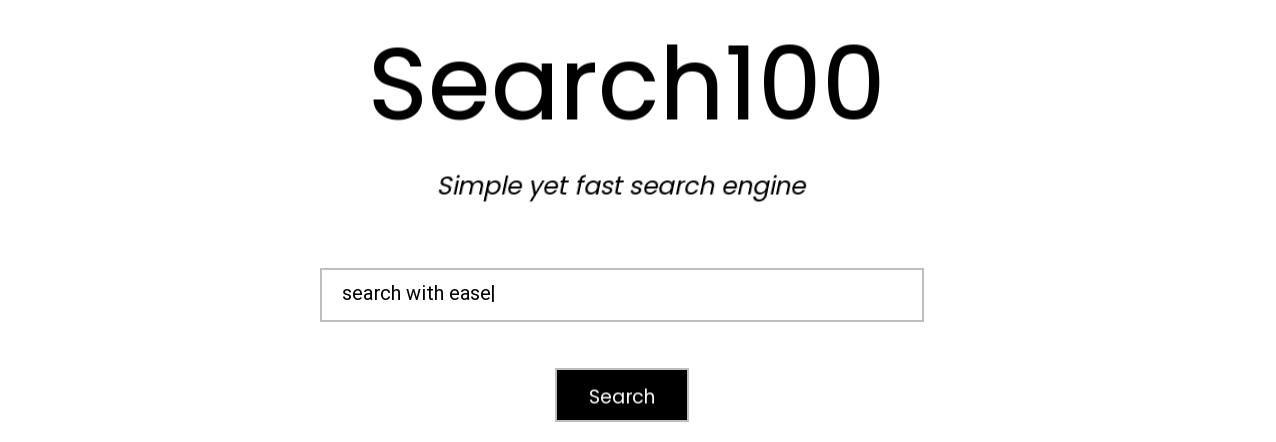A simple yet fast search engine for text files.
Background
This search engine was developed as a semester project for CS 100 course in Fall 2024 at LUMS by @izxxr and @mustafa-hq.
There are two modes of installing and setting up of Search100:
- Downloading precompiled files from releases
- Manual installation and compilation of dependencies
ℹ️ The installation steps below are only applicable for Windows.
For either mode, the prerequisite is to install the GCC compiler and have it included
in the PATH variable.
For proper functioning of SFML library, it is recommended to use the version of GCC linked below:
64-bit: ⬇️ Download MSVCRT 13.1.0 x64
32-bit: ⬇️ Download MSVCRT 13.1.0 x86
Extract the downloaded ZIP file and add the path of extracted mingw64/bin/ directory to PATH
environment variable.
Use the following link to download the files for 64 bit Windows:
Extract the downloaded ZIP file and run search100.exe file to start using Search100.
In most cases, the first method should be enough to get Search100 running however it is recommended to use manual installation mode for advanced use cases (e.g. development) or if precompiled files do not work for any reason.
Download the SFML library for your respective operating system from the following link:
Clone this repository either by downloading the files directly from GitHub or using Git:
$ git clone https://github.com/izxxr/search100Extract the downloaded SFML-2.6.2-windows-gcc-13.1.0-mingw-xx-bit.zip file and from the
extracted directory:
- Copy
SFML-2.6.2/libdirectory to clonedsearch100directory. - Copy content of
SFML-2.6.2/include/SFMLtosearch100/includedirectory. - Copy DLL files from
SFML-2.6.2/bintosearch100directory.
With this done, open terminal in cloned search100 directory and compile Search100:
$ mingw32-make -f MakefileRun the produced search100.exe file to use Search100.
In order to start searching, the files that are to be searched first need to be added to the
corpus directory of Search100. The corpus directory is located in the folder where search100.exe
is located.
If you cannot find the corpus directory, click on "Corpus Directory" button on the home page
of Search100 and the directory will be opened.
⚠️ Due to certain platform constraints, "Corpus Directory" button is only supported on Windows and may not work properly on other operating systems.
Copy the text files to be searched into the corpus directory. Note that only .txt files are
supported for searching. Run search100.exe and click "Reindex Documents" to ensure that
documents are indexed.
Once the status bar shows "Ready" status, the searching can be performed. If you modify the corpus documents, indexing has to be performed again. Use the "Reindex Documents" button to index documents again.
There are two searching strategies available in Search100:
ANDbased searchORbased search
AND based search returns only those documents that has all of the terms from the search query. OR
on the other hand, returns documents that has any of the terms from the query.
Searching strategy can be changed using the toggle button on the home screen.