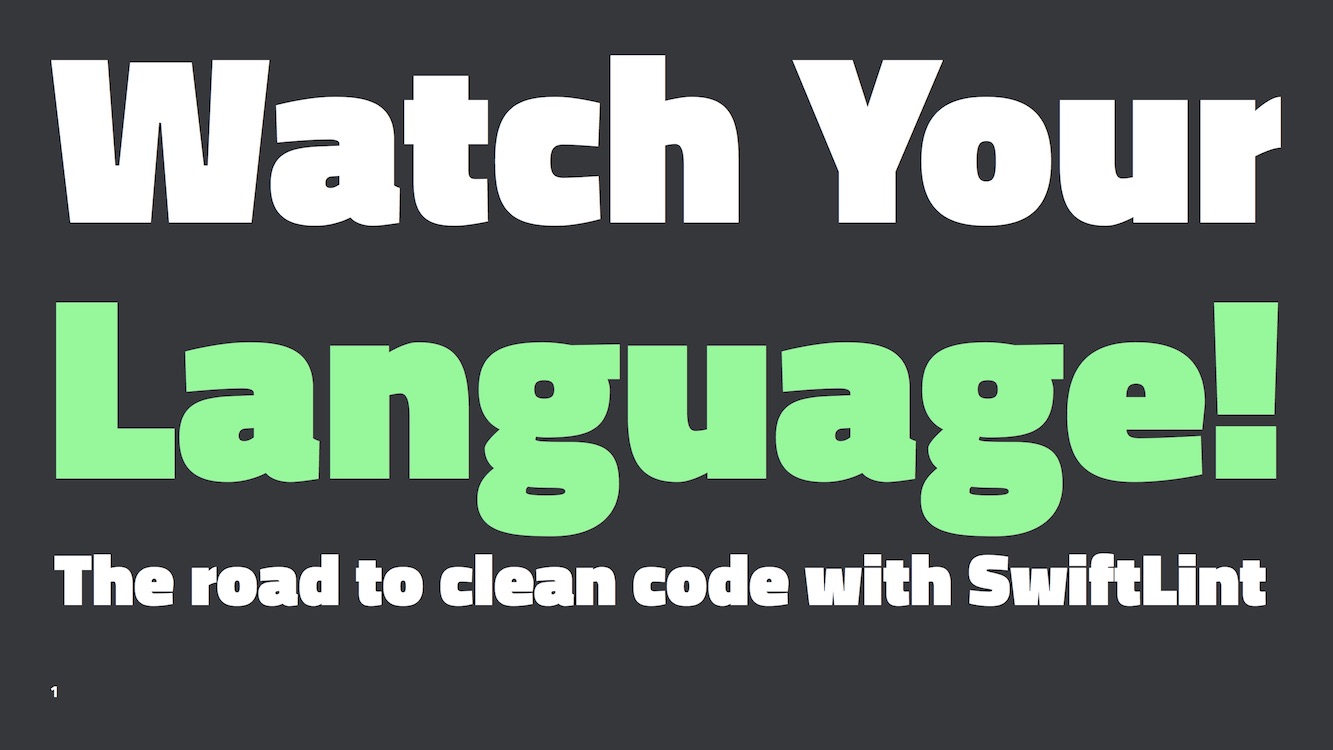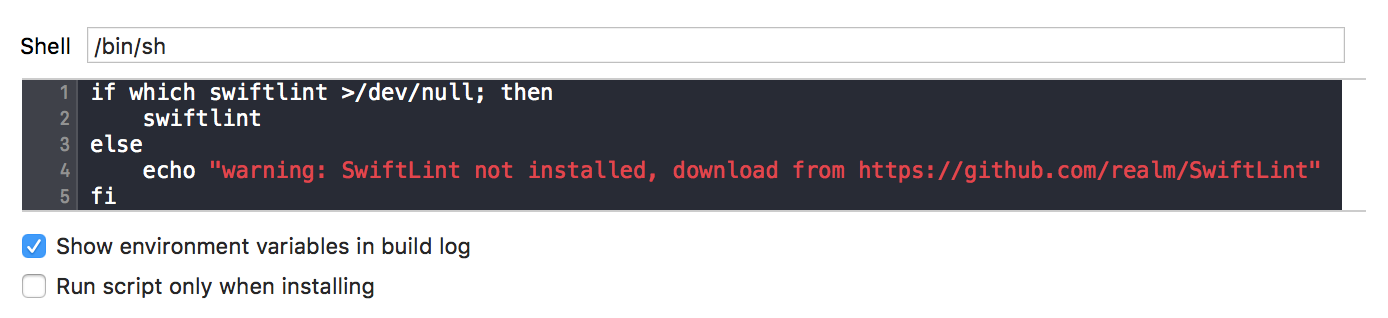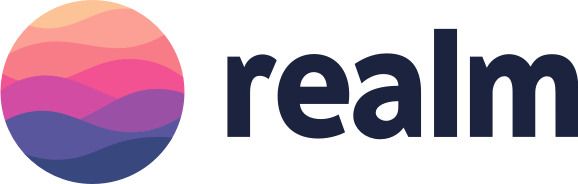A tool to enforce Swift style and conventions, loosely based on GitHub's Swift Style Guide.
SwiftLint hooks into Clang and SourceKit to use the AST representation of your source files for more accurate results.
This project adheres to the Contributor Covenant Code of Conduct. By participating, you are expected to uphold this code. Please report unacceptable behavior to info@realm.io.
Using Homebrew:
brew install swiftlint
Using CocoaPods:
Simply add the following line to your Podfile:
pod 'SwiftLint'This will download the SwiftLint binaries and dependencies in Pods/ during your next
pod install execution and will allow you to invoke it via ${PODS_ROOT}/SwiftLint/swiftlint
in your Script Build Phases.
This is the recommended way to install a specific version of SwiftLint since it supports installing a pinned version rather than simply the latest (which is the case with Homebrew).
Note that this will add the SwiftLint binaries, its dependencies' binaries and the Swift binary
library distribution to the Pods/ directory, so checking in this directory to SCM such as
git is discouraged.
Using Mint:
$ mint run realm/SwiftLint
You can also install SwiftLint by downloading SwiftLint.pkg from the
latest GitHub release and
running it.
You can also build from source by cloning this project and running
git submodule update --init --recursive; make install (Xcode 9.0 or later).
To get a high-level overview of recommended ways to integrate SwiftLint into your project, we encourage you to watch this presentation or read the transcript:
Integrate SwiftLint into an Xcode scheme to get warnings and errors displayed in the IDE. Just add a new "Run Script Phase" with:
if which swiftlint >/dev/null; then
swiftlint
else
echo "warning: SwiftLint not installed, download from https://github.com/realm/SwiftLint"
fiAlternatively, if you've installed SwiftLint via CocoaPods the script should look like this:
"${PODS_ROOT}/SwiftLint/swiftlint"To run swiftlint autocorrect on save in Xcode, install the
SwiftLintXcode plugin from Alcatraz.
To integrate SwiftLint with AppCode, install
this plugin and configure
SwiftLint's installed path in the plugin's preferences.
The autocorrect action is available via ⌥⏎.
To integrate SwiftLint with Atom, install the
linter-swiftlint package from
APM.
You can use the official swiftlint fastlane action to run SwiftLint as part of your fastlane process.
swiftlint(
mode: :lint, # SwiftLint mode: :lint (default) or :autocorrect
executable: "Pods/SwiftLint/swiftlint", # The SwiftLint binary path (optional). Important if you've installed it via CocoaPods
output_file: "swiftlint.result.json", # The path of the output file (optional)
reporter: "json", # The custom reporter to use (optional)
config_file: ".swiftlint-ci.yml", # The path of the configuration file (optional)
ignore_exit_status: true # Allow fastlane to continue even if SwiftLint returns a non-zero exit status
)$ swiftlint help
Available commands:
autocorrect Automatically correct warnings and errors
help Display general or command-specific help
lint Print lint warnings and errors for the Swift files in the current directory (default command)
rules Display the list of rules and their identifiers
version Display the current version of SwiftLint
Run swiftlint in the directory containing the Swift files to lint. Directories
will be searched recursively.
To specify a list of files when using lint or autocorrect (like the list of
files modified by Xcode specified by the
ExtraBuildPhase Xcode
plugin, or modified files in the working tree based on git ls-files -m), you
can do so by passing the option --use-script-input-files and setting the
following instance variables: SCRIPT_INPUT_FILE_COUNT and
SCRIPT_INPUT_FILE_0, SCRIPT_INPUT_FILE_1...SCRIPT_INPUT_FILE_{SCRIPT_INPUT_FILE_COUNT}.
These are same environment variables set for input files to custom Xcode script phases.
SwiftLint hooks into SourceKit so it continues working even as Swift evolves!
This also keeps SwiftLint lean, as it doesn't need to ship with a full Swift compiler, it just communicates with the official one you already have installed on your machine.
You should always run SwiftLint with the same toolchain you use to compile your code.
You may want to override SwiftLint's default Swift toolchain if you have multiple toolchains or Xcodes installed.
Here's the order in which SwiftLint determines which Swift toolchain to use:
$XCODE_DEFAULT_TOOLCHAIN_OVERRIDE$TOOLCHAIN_DIRor$TOOLCHAINSxcrun -find swift/Applications/Xcode.app/Contents/Developer/Toolchains/XcodeDefault.xctoolchain/Applications/Xcode-beta.app/Contents/Developer/Toolchains/XcodeDefault.xctoolchain~/Applications/Xcode.app/Contents/Developer/Toolchains/XcodeDefault.xctoolchain~/Applications/Xcode-beta.app/Contents/Developer/Toolchains/XcodeDefault.xctoolchain
sourcekitd.framework is expected to be found in the usr/lib/ subdirectory of
the value passed in the paths above.
You may also set the TOOLCHAINS environment variable to the reverse-DNS
notation that identifies a Swift toolchain version:
$ TOOLCHAINS=com.apple.dt.toolchain.Swift_2_3 swiftlint autocorrectOn Linux, SourceKit is expected to be located in
/usr/lib/libsourcekitdInProc.so or specified by the LINUX_SOURCEKIT_LIB_PATH
environment variable.
Here's a reference of which SwiftLint version to use for a given Swift version.
| Swift version | Last supported SwiftLint release |
|---|---|
| Swift 1.x | SwiftLint 0.1.2 |
| Swift 2.x | SwiftLint 0.18.1 |
| Swift 3.x | Latest |
| Swift 4.x | Latest |
Over 75 rules are included in SwiftLint and the Swift community (that's you!) continues to contribute more over time. Pull requests are encouraged.
You can find an updated list of rules and more information about them in Rules.md.
You can also check Source/SwiftLintFramework/Rules directory to see their implementation.
opt_in_rules are disabled by default (i.e., you have to explicitly enable them
in your configuration file).
Guidelines on when to mark a rule as opt-in:
- A rule that can have many false positives (e.g.
empty_count) - A rule that is too slow
- A rule that is not general consensus or is only useful in some cases
(e.g.
force_unwrapping)
Rules can be disabled with a comment inside a source file with the following format:
// swiftlint:disable <rule1> [<rule2> <rule3>...]
The rules will be disabled until the end of the file or until the linter sees a matching enable comment:
// swiftlint:enable <rule1> [<rule2> <rule3>...]
For example:
// swiftlint:disable colon
let noWarning :String = "" // No warning about colons immediately after variable names!
// swiftlint:enable colon
let hasWarning :String = "" // Warning generated about colons immediately after variable namesIncluding the all keyword will disable all rules until the linter sees a matching enable comment:
// swiftlint:disable all
// swiftlint:enable all
For example:
// swiftlint:disable all
let noWarning :String = "" // No warning about colons immediately after variable names!
let i = "" // Also no warning about short identifier names
// swiftlint:enable all
let hasWarning :String = "" // Warning generated about colons immediately after variable names
let y = "" // Warning generated about short identifier namesIt's also possible to modify a disable or enable command by appending
:previous, :this or :next for only applying the command to the previous,
this (current) or next line respectively.
For example:
// swiftlint:disable:next force_cast
let noWarning = NSNumber() as! Int
let hasWarning = NSNumber() as! Int
let noWarning2 = NSNumber() as! Int // swiftlint:disable:this force_cast
let noWarning3 = NSNumber() as! Int
// swiftlint:disable:previous force_castRun swiftlint rules to print a list of all available rules and their
identifiers.
Configure SwiftLint by adding a .swiftlint.yml file from the directory you'll
run SwiftLint from. The following parameters can be configured:
Rule inclusion:
disabled_rules: Disable rules from the default enabled set.opt_in_rules: Enable rules not from the default set.whitelist_rules: Acts as a whitelist, only the rules specified in this list will be enabled. Can not be specified alongsidedisabled_rulesoropt_in_rules.
disabled_rules: # rule identifiers to exclude from running
- colon
- comma
- control_statement
opt_in_rules: # some rules are only opt-in
- empty_count
# Find all the available rules by running:
# swiftlint rules
included: # paths to include during linting. `--path` is ignored if present.
- Source
excluded: # paths to ignore during linting. Takes precedence over `included`.
- Carthage
- Pods
- Source/ExcludedFolder
- Source/ExcludedFile.swift
# configurable rules can be customized from this configuration file
# binary rules can set their severity level
force_cast: warning # implicitly
force_try:
severity: warning # explicitly
# rules that have both warning and error levels, can set just the warning level
# implicitly
line_length: 110
# they can set both implicitly with an array
type_body_length:
- 300 # warning
- 400 # error
# or they can set both explicitly
file_length:
warning: 500
error: 1200
# naming rules can set warnings/errors for min_length and max_length
# additionally they can set excluded names
type_name:
min_length: 4 # only warning
max_length: # warning and error
warning: 40
error: 50
excluded: iPhone # excluded via string
identifier_name:
min_length: # only min_length
error: 4 # only error
excluded: # excluded via string array
- id
- URL
- GlobalAPIKey
reporter: "xcode" # reporter type (xcode, json, csv, checkstyle, junit, html, emoji)You can also use environment variables in your configuration file,
by using ${SOME_VARIABLE} in a string.
You can define custom regex-based rules in your configuration file using the following syntax:
custom_rules:
pirates_beat_ninjas: # rule identifier
included: ".*\\.swift" # regex that defines paths to include during linting. optional.
excluded: ".*Test\\.swift" # regex that defines paths to exclude during linting. optional
name: "Pirates Beat Ninjas" # rule name. optional.
regex: "([n,N]inja)" # matching pattern
match_kinds: # SyntaxKinds to match. optional.
- comment
- identifier
message: "Pirates are better than ninjas." # violation message. optional.
severity: error # violation severity. optional.
no_hiding_in_strings:
regex: "([n,N]inja)"
match_kinds: stringThis is what the output would look like:
You can filter the matches by providing one or more match_kinds, which will
reject matches that include syntax kinds that are not present in this list. Here
are all the possible syntax kinds:
- argument
- attribute.builtin
- attribute.id
- buildconfig.id
- buildconfig.keyword
- comment
- comment.mark
- comment.url
- doccomment
- doccomment.field
- identifier
- keyword
- number
- objectliteral
- parameter
- placeholder
- string
- string_interpolation_anchor
- typeidentifier
If using custom rules alongside a whitelist, make sure to add custom_rules as an item under whitelist_rules.
SwiftLint supports nesting configuration files for more granular control over the linting process.
- Include additional
.swiftlint.ymlfiles where necessary in your directory structure. - Each file will be linted using the configuration file that is in its directory or at the deepest level of its parent directories. Otherwise the root configuration will be used.
excludedandincludedare ignored for nested configurations.
SwiftLint can automatically correct certain violations. Files on disk are overwritten with a corrected version.
Please make sure to have backups of these files before running
swiftlint autocorrect, otherwise important data may be lost.
Standard linting is disabled while correcting because of the high likelihood of violations (or their offsets) being incorrect after modifying a file while applying corrections.
SwiftLint is maintained and funded by Realm Inc. The names and logos for Realm are trademarks of Realm Inc.
We ❤️ open source software! See our other open source projects, read our blog, or say hi on twitter (@realm).