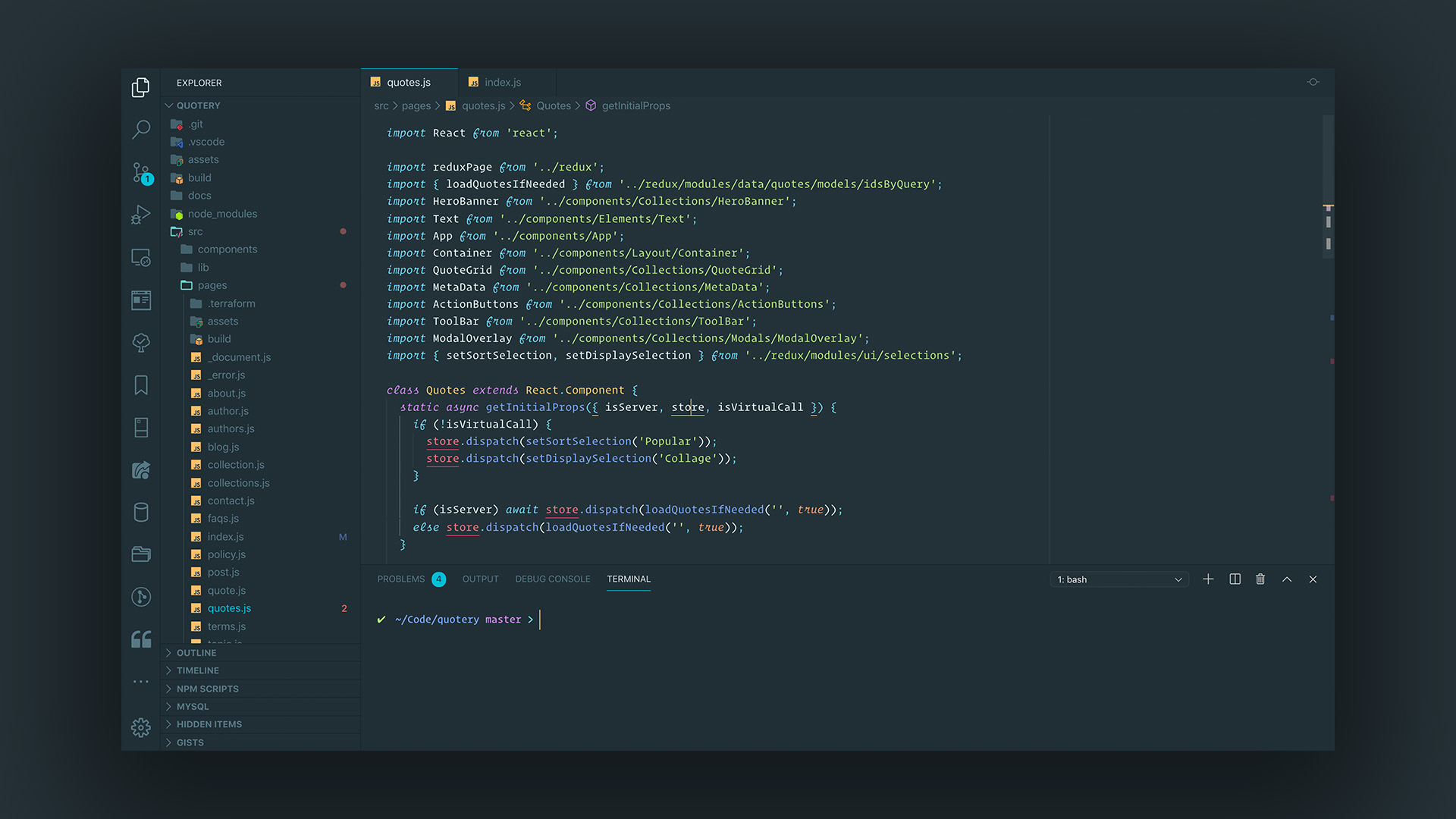Follow on Twitter and subscribe at DevCast to get priority access.
Material Pro is a color theme for VSCode that delivers visual pop while keeping distractions to a minimum and drawing attention to what's most important — the code itself.
The syntax colors are mostly based off of the highly popular Material Theme, although each syntax selection is gradually being looked at and updated.
- Subtle contrast that separates the editor from the rest of the user interface without creating a washed-out effect.
- Dimmed inactive headings/icons that keeps irrelevant components out of the way.
- Modern tab border with a cleaner version of the signature Material accent.
- Strategic color pops added to significant elements (e.g. badge counts for problems and git changes).
- Italic font style for reserved keywords.
- Comprehensive coverage of VSCode's color theme API.
To get a colorized command prompt as seen in the screenshots above, add the following to .bash_profile:
# Enable colors in terminal
export CLICOLOR=1
# Customize terminal command prompt
export PS1='`if [ $? = 0 ]; then echo "\[\033[0;32m\]✔"; else echo "\[\033[0;31m\]✘"; fi` \[\033[0;34m\] \w\[\033[35m\]$(__git_ps1 " %s") \[\033[0;36m\]>\[\033[00m\] '
# Allows git repository status to be shown in prompt
source ~/.git-prompt.shInstall Material Theme Icons and set the accent color to cyan.
Optionally, add the following to your user settings for additional UI updates.
{
// More spacing.
"editor.padding.top": 12,
"editor.padding.bottom": 12,
"workbench.tree.indent": 12,
// Remove distractions.
"editor.cursorBlinking": "solid",
// Use "Go to Line..." keyboard shortcut when needed.
"editor.lineNumbers": "off",
// Install one of the font families listed.
"editor.fontFamily": "'Operator Mono SSm Lig', 'Fira Code', 'Cascadia Code', Consolas, monospace",
"editor.fontLigatures": true,
// Personal preferences for readability.
"window.zoomLevel": 1.4,
"editor.fontSize": 13,
"editor.lineHeight": 21,
"workbench.fontAliasing": "auto",
}VSCode's official theme color API doesn't have settings for everything, but we can customize the stylesheets by installing the Customize UI extension and adding the following settings:
{
"customizeUI.stylesheet": {
// Adds a border below the sidebar title.
".sidebar .composite.title": "border-bottom: 1px solid #19252B",
// Leaves only the bottom border on matching bracket border.
".monaco-editor .bracket-match": "border-top: none; border-right: none; border-left: none;",
// Leaves only the bottom border on find/match/selection highlights.
".monaco-editor .wordHighlight": "border-top: none; border-right: none; border-left: none;",
".monaco-editor .wordHighlightStrong": "border-top: none; border-right: none; border-left: none;",
".monaco-editor .findMatch": "border-top: none; border-right: none; border-left: none;",
".monaco-editor .currentFindMatch": "border-top: none; border-right: none; border-left: none;",
".monaco-editor .selectionHighlight": "border-top: none; border-right: none; border-left: none;",
// Changes the color of the dirty file tab circle.
".monaco-workbench .part.editor>.content .editor-group-container.active>.title .tabs-container>.tab.dirty>.tab-close .action-label:not(:hover):before, .monaco-workbench .part.editor>.content .editor-group-container>.title .tabs-container>.tab.dirty>.tab-close .action-label:not(:hover):before": "color: #00bcd480",
// // Optional, if you're already familiar with the editor icons and their keyboard shortcuts.
// ".editor-actions": "display: none !important",
},
}