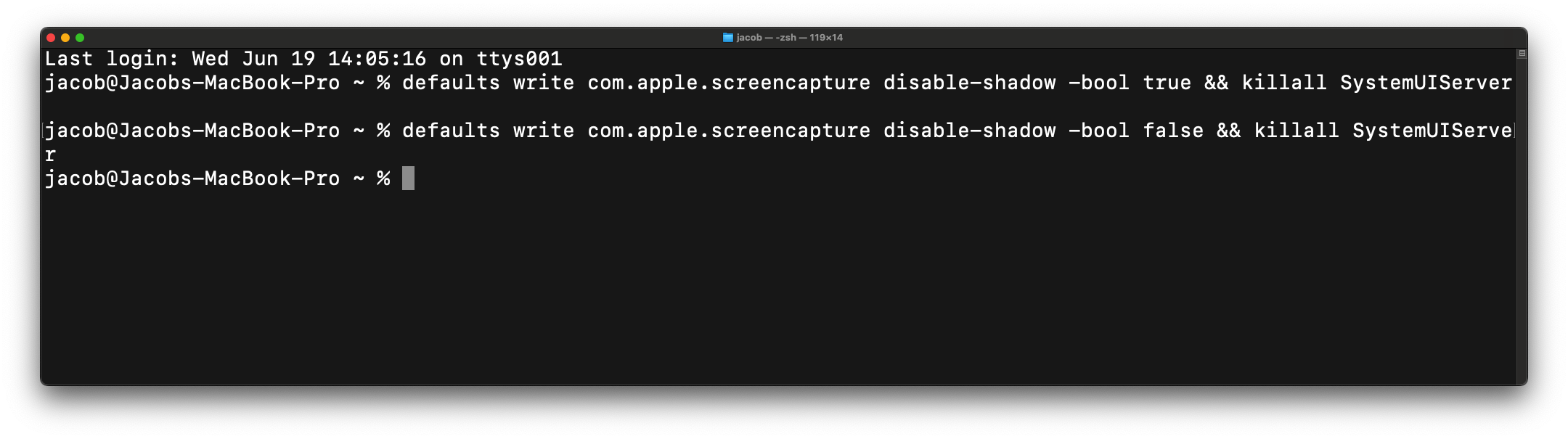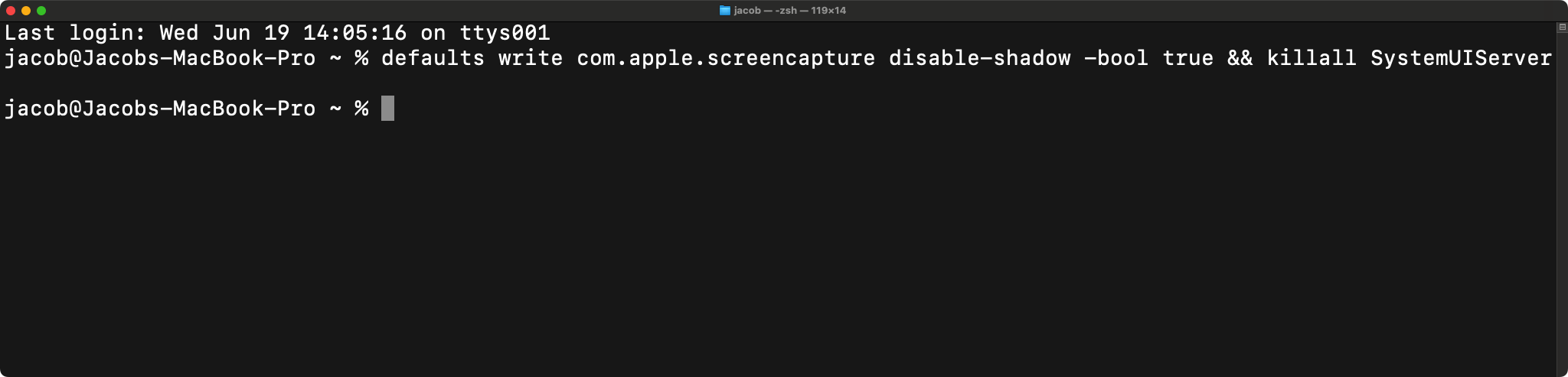macOS Screenshot Shadow Tool — enable or disable the shadow border and transparency in screenshots that are added when taking a screenshot of a window.
- Open Terminal.
- Open Launchpad or press F4 on your Apple keyboard, go to the Other folder and look for Terminal.
- Open Launchpad or press F4 on your Apple keyboard and search "Terminal".
- Press ⌘/⊞ + Space and search "Terminal".
-
Copy the command below and paste it into the Terminal app.
defaults write com.apple.screencapture disable-shadow -bool true && killall SystemUIServer - Press Enter and the shadow and the transparency are gone!
- Open Terminal.
- Open Launchpad or press F4 on your Apple keyboard, go to the Other folder and look for Terminal.
- Open Launchpad or press F4 on your Apple keyboard and search "Terminal".
- Press ⌘/⊞ + Space and search "Terminal".
-
Copy the command below and paste it into the Terminal app.
defaults write com.apple.screencapture disable-shadow -bool false && killall SystemUIServer - Press Enter and the shadow and the transparency are back!
No sudo command is required!