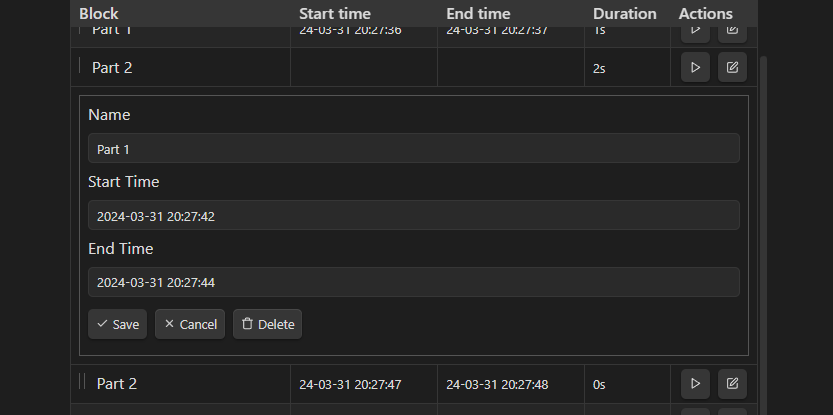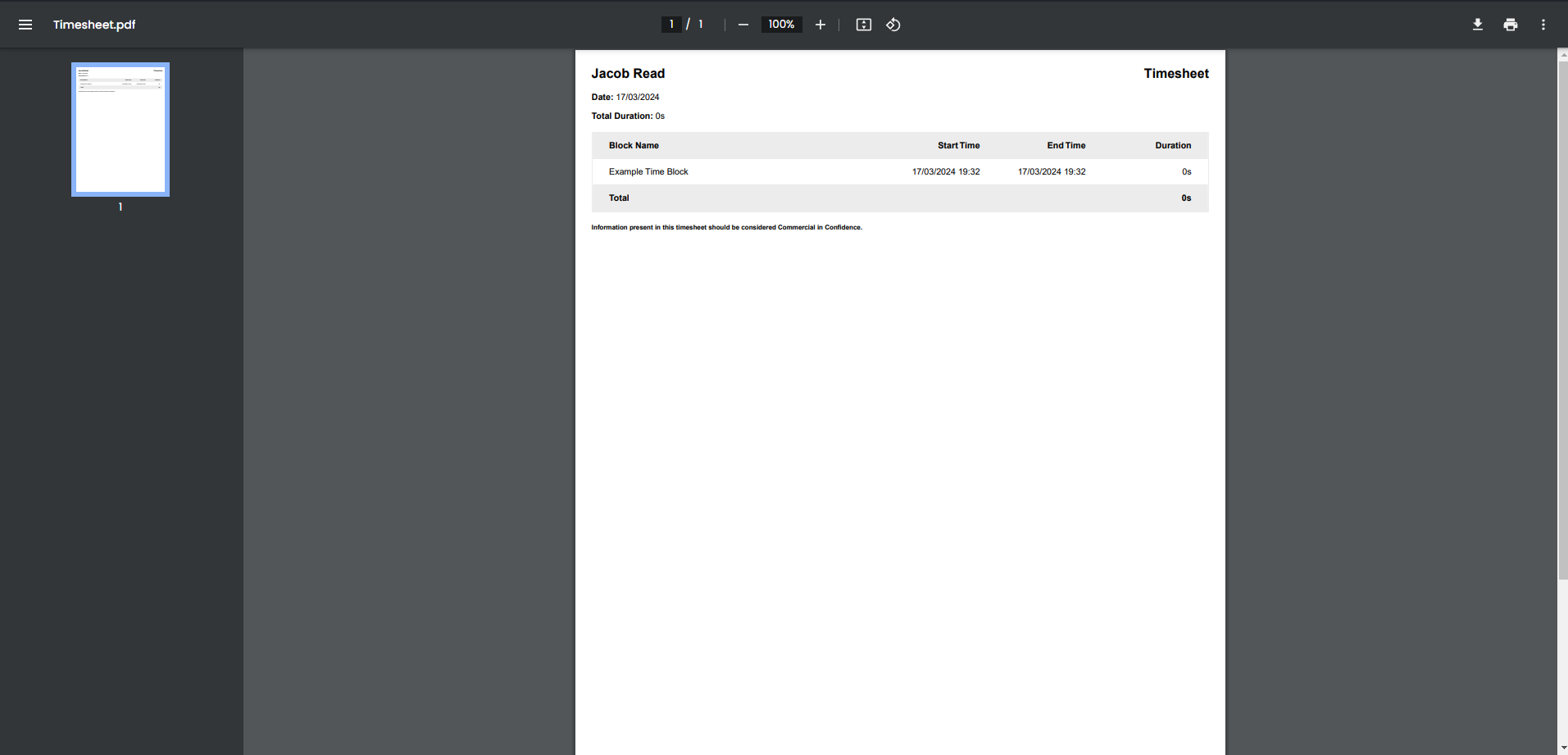Obsidian plugin for time tracking
This plugin provides a simple and easy way track time spent on various tasks. After tracking your time, you can export the tracked time as a Markdown Table, CSV, JSON, or PDF.
This plugin provides a command for inserting time trackers: Timekeep: Insert Tracker. Alternatively, a timekeep can be created by creating a codeblock like the following:
```timekeep
```
If you accidentally gave a block an incorrect name or started the timer late, you can use the editing feature to update the stored data or delete the entry.
This plugin is heavily inspired by ObsidianSimpleTimeTracker (semi backwards compatible; some simple-time-tracker blocks can be renamed to timekeep), so the data for time tracking is stored as JSON within the timekeep code block.
The time block start and stop times are stored as timestamps, making it possible for you to start your time tracker, then close Obsidian and have the tracking continue when you open it again.
Below is an example of how this is stored:
{"entries":[{"name":"Example Time Block","startTime":"2024-03-17T06:32:36.118Z","endTime":"2024-03-17T06:32:37.012Z","subEntries":null}]}Below are the various formats that timekeeping data can be exported to:
| Block | Start time | End time | Duration |
|---|---|---|---|
| Example Time Block | 24-03-17 19:32:36 | 24-03-17 19:32:37 | 0s |
| Total | 0s |
| Block | Start time | End time | Duration |
| ------------------ | ----------------- | ----------------- | -------- |
| Example Time Block | 24-03-17 19:32:36 | 24-03-17 19:32:37 | 0s |
| **Total** | | | **0s** |Block,Start time,End time,Duration
Example Time Block,24-03-17 19:32:36,24-03-17 19:32:37,0s
Note
In the plugin settings, you can choose to omit the first line of the CSV containing the column names:
The JSON export format simply copies the JSON stored inside the timekeep:
{"entries":[{"name":"Example Time Block","startTime":"2024-03-17T06:32:36.118Z","endTime":"2024-03-17T06:32:37.012Z","subEntries":null}]}Below is an example of a PDF generated by Timekeep. These PDFs are generated using react-pdf locally.
Note
PDF export is not supported on mobile and will not be available. This is a limitation of the APIs available and is not a planned feature.
If you would like to create a timekeep through a template plugin, you can do so by using the JSON for a timekeep directly.
If you have frequently used entry names you can define them in your template by specifying null for both the startTime and endTime:
{"entries":[{"name":"Non started block","startTime":null,"endTime":null,"subEntries":null}]}This will create an entry that is not yet started which you can click the play button on and start without having to type out the name.
If your lists become longer you will likely see some jumpy/flickery behavior with timekeep when making modifications (add/save/delete/collapse/expand), this is a limitation of how Obsidian re-renders the app.
I am unable to take advantage of the React virtual DOM to only update the changed DOM elements for the entries, because Obsidian re-creates the entire app when the code block changes (Since the timekeep data is stored in the codeblock, modifications cause this to happen. Thus the virtual DOM and real DOM are thrown away causing a full re-render). This issue also means local state will all be lost on modification (Which is why the collapsed state must be persisted to the timekeep)
I do not believe this can be fixed but PRs are welcome if you are aware of a way to fix this.
This project is licensed under the MIT License