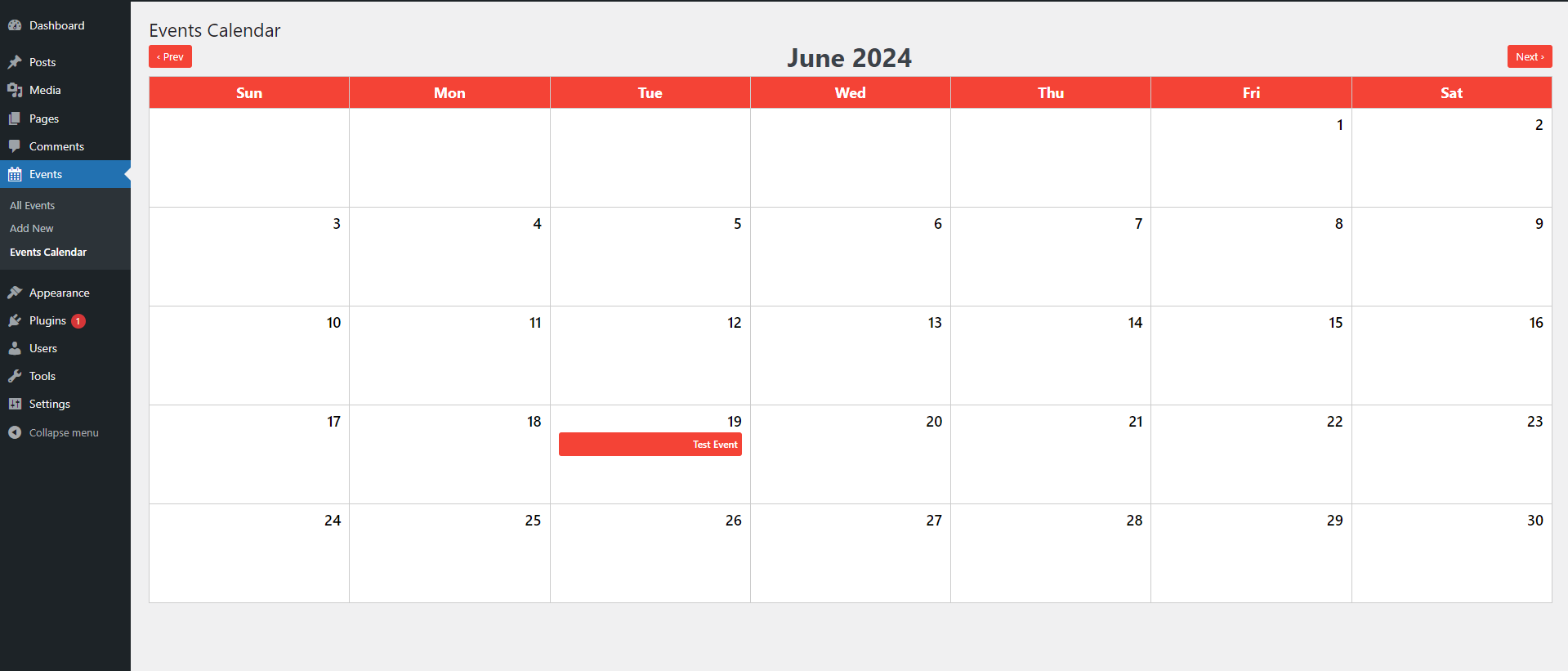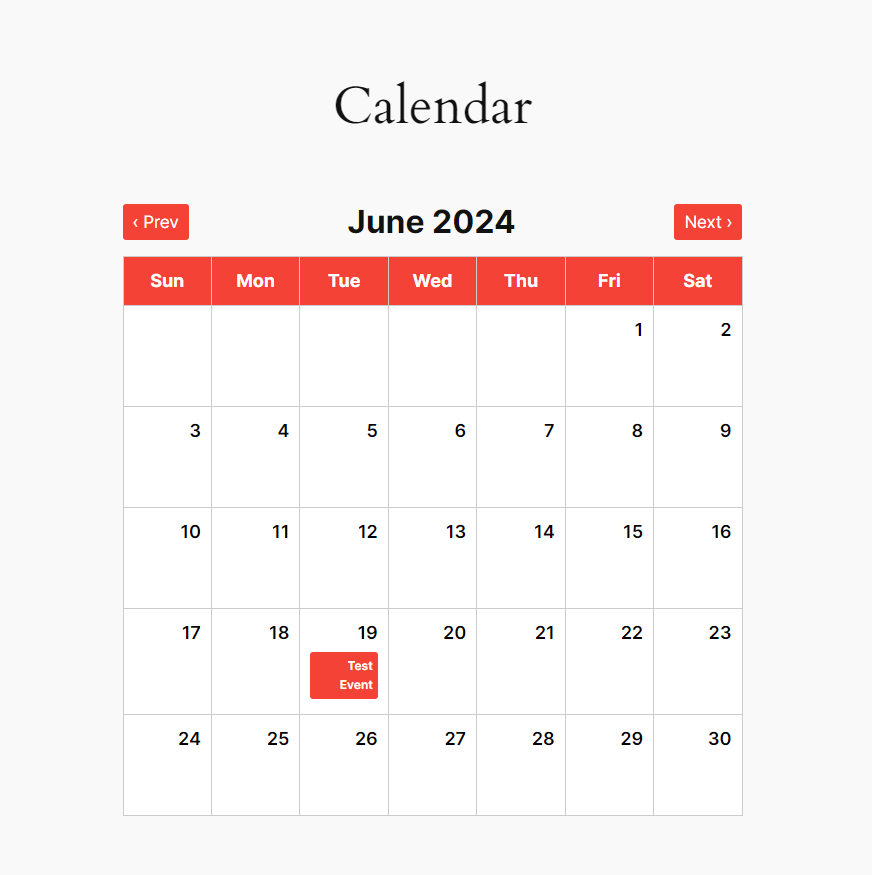The Event Calendar WordPress plugin simplifies event management on your website. Easily create, edit, and display events with customizable details, providing valuable insights into your event schedule.
-
Upload the Plugin Files:
- Upload the entire
events-calendar-plugindirectory to your WordPress plugins directory (/wp-content/plugins/).
- Upload the entire
-
Activate the Plugin:
- Navigate to the "Plugins" menu within your WordPress dashboard, locate "Event Calendar," and click "Activate."
- The plugin adds a custom post type called "Events" to your WordPress site.
- You can create and manage events just like any other post type.
- The plugin provides an event calendar where you can view all events.
- You can access the event calendar from the "Events" menu in your WordPress dashboard.
- Click on any event in the calendar to view its details.
- The single event view displays all the information associated with the event, including the event date.
- The plugin adds a custom "Event Date" column to the events list in the WordPress admin.
- This column displays the date of each event, allowing you to quickly see when each event is scheduled.
- Use the
[event_calendar]shortcode to display the event calendar with all events within your content. - Example: Add
[event_calendar]to any post or page to embed the event calendar.
- The plugin includes custom styles for the admin event calendar page.
- The plugin also includes styles for the public-facing event calendar.
- Initial release of the Event Calendar plugin.
This plugin is licensed under the GPL2 license. Learn More