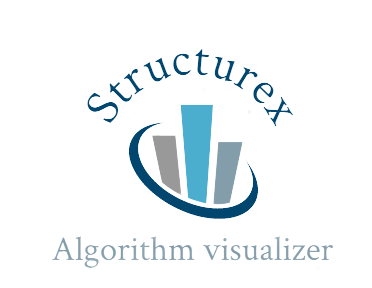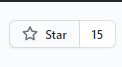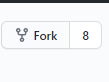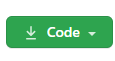Website: https://akshitadixit.github.io/Structurex/
Algorithm Visualizer is a visual illustration of an algorithm’s operation, its perfomance on different kinds of inputs. Understanding algorithms with visulization is much easy. Structurex project aims to build such JavaScript based Data Structure and Algorithm visualizer.
- Bubble Sort
- Selection Sort
- Merge Sort
- Insertion Sort
- Quick Sort
- Heap Sort
- Linear search
- Binary Search
- BST - search, traversals, creation
- A* path finding
- Djikstra's
- A few graph algos (maybe)
- HTML
- CSS
- JAVASCRIPT
For more details:
Now clone the forked repository to your machine. Go to your GitHub account, open the forked repository, click on the code button and then click the copy to clipboard icon.
Open your terminal/git bash/. Change the current working directory to the location where you want the cloned directory. Run the following commands:
git init git clone https://github.com/<your-account-username>/Structurex.git <your-account-username> should be your github username.
For more details:
Now create a branch using the git checkout command:
git checkout -b your-new-branch-nameBranch name could be anything preferably related to your name or issue.
Keep your cloned repo upto date by pulling from upstream (this will also avoid any merge conflicts while committing new changes)
git pull origin mainAdd those changes to the branch you just created using the git add command:
git add <file name>or
git add --allCommit those changes using git commit command:
git commit -m "message about what you have done" git push origin <add-your-branch-name><add-your-branch-name> name of the branch you created earlier.
Once you push the changes to your repo, the Compare & pull requestbutton will appear in GitHub.Click it and you will be taken to another screen.Then click Create pull request button.
For more details:
CONGRATS!! You have made a sucessful contribtion once your pull request (PR) gets merged.
-
Find an issue that you think you can solve. If you do not find any issue, try to create one by identifying problems in the project, or wanting to improve something, anything you wish.
-
Always ask for the issue to be assigned and only then start working on it.
-
Fork the repo. Clone it. Make changes in the code and push to your fork. Then create a pull request.
-
If you have problem with the above workflow, take help from mentors or search about the same on youtube and you will be able to do it.
See the LICENSE file for details