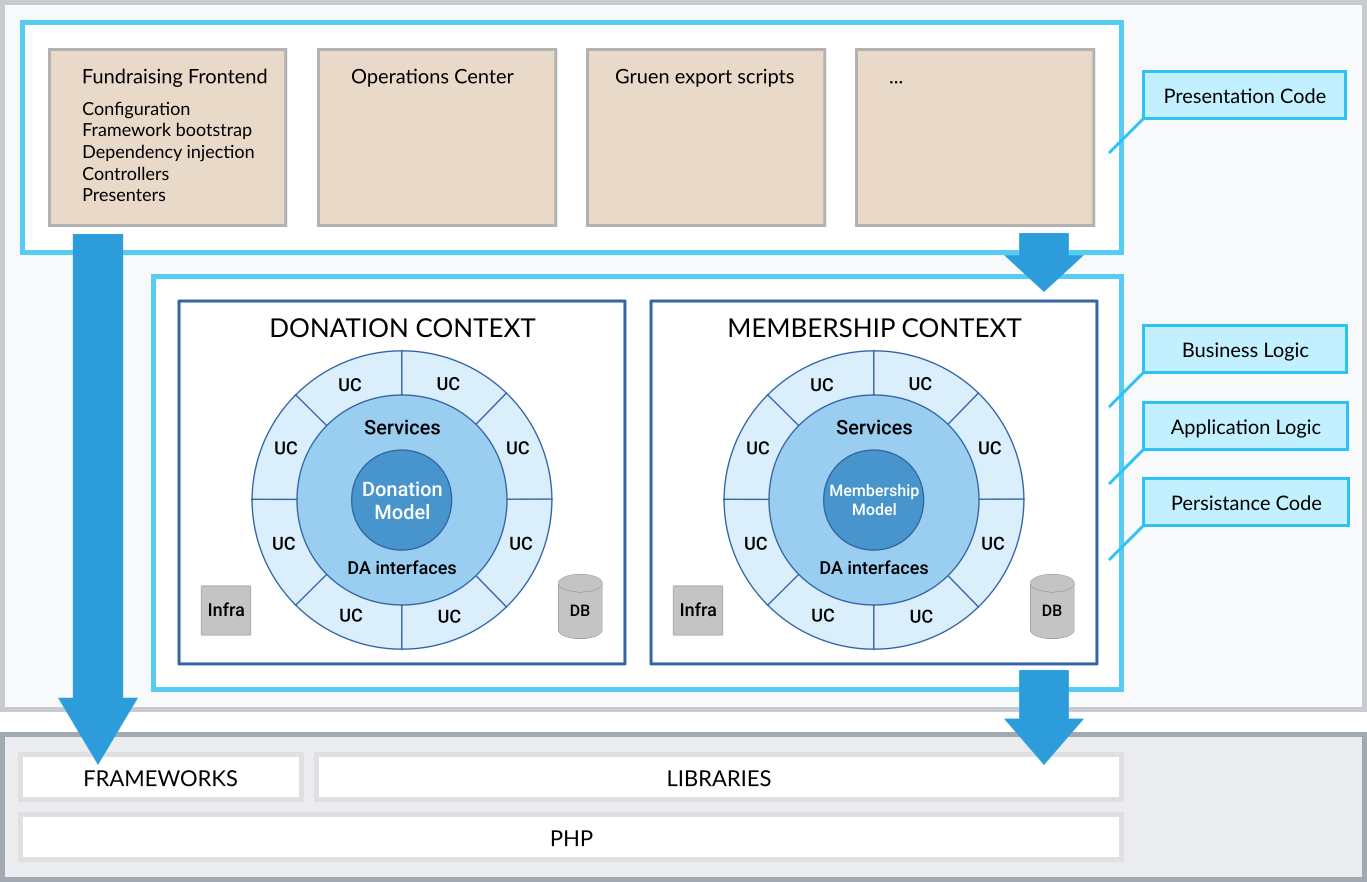User facing application for the Wikimedia Deutschland fundraising.
- Installation
- Running the application
- Configuration
- Running the tests
- Emails
- Database
- Frontend development
- Skins
- Updating the dependencies
- Deployment
- Profiling
- Project structure
- See also
For development you need to have Docker and docker-compose installed. You need at least Docker Version >= 17.09.0 and docker-compose version >= 1.17.0. If your OS does not come with the right version, please use the official installation instructions for Docker and docker-compose. You don't need to install other dependencies (PHP, Node.js, MySQL) on your machine.
Get a clone of our git repository and then run:
make setup
This will
- Install PHP and Node.js dependencies
- Copy a basic configuration file. See section Configuration for more details on the configuration.
- (Re-)Create the database structure and generate the Doctrine Proxy classes
- Build the assets & JavaScript
When trying to build you might see an error like:
Node Sass could not find a binding for your current environment: Linux 64-bit with Node.js 12.x
Found bindings for the following environments:
- OS X 64-bit with Node.js 13.x
This is caused by installing npm packages from outside the container, because it then sets up node sass for your machine rather than inside the container. To fix it do the following:
- Log into the container:
$ docker-compose exec skin_laika bash - Delete the node_modules folder:
$ rm -rf node_modules - Reinstall the packages:
$ npm install
docker-compose up
The application can now be reached at http://localhost:8082/index.php, debug info will be shown in your CLI.
The web and CLI entry points of the application check for the APP_ENV environment variable.
If it not set, the application assumes the value dev. Each environment must have a corresponding configuration
file in app/config, following the name pattern of config.ENVIRONMENTNAME.json. See the section "Running in different
environments" below to see how to set APP_ENV.
You can add local modifications by adding a file that follows the name pattern of config.ENVIRONMENTNAME.local.json.
The application merges the values from the configuration files with the default values from the file
app/config/config.dist.json.
To speed up the tests when running them locally, use SQLite instead of the default MySQL. This can be done by
adding the file app/config/config.test.local.json with the following content:
{
"db": {
"driver": "pdo_sqlite",
"memory": true
}
}For a fully working instance with all payment types and working templates you need to fill out the following configuration data:
"operator-email"
"operator-displayname-organization"
"operator-displayname-suborganization"
"paypal-donation"
"paypal-membership"
"creditcard"
The application needs a copy of the content repository at https://github.com/wmde/fundraising-frontend-content to work properly.
In development the content repository is a composer dev-dependency. If you want to put the content repository in another place, you need to configure the i18n-base-path to point to it.
The following example shows the configuration when the content repository is at the same level as the application directory:
"i18n-base-path": "../fundraising-frontend-content/i18n"
For more information om how to set up the campaigns see "How to Create an A/B Test.
The campaign definitions are in the app/config directory. You can tell the application which files to use by editing
the campaigns value in app/config/config.ENVIRONMENTNAME.json. The campaign configuration files will be merged on
top of each other.
By default, the configuration environment is dev and the configuration file is config.dev.json. If you want to
change that, you have to pass the environment variable to make, docker and docker-compose commands.
make ci APP_ENV=prod
For docker-compose you can either put create a file called .env in the application directory and, with the contents of
APP_ENV=prod
Alternatively, or if you want to override the defaults in the .env file, you set the variable in your shell like this:
export APP_ENV=prod
If you run a single docker container, you can pass the variable with the -e flag:
docker run -e APP_ENV=prod php some_script.php
Valid environment names are
dev- development environment, mostly for local developmenttest- unit testing environmentuat- user acceptance testingprod- production
Note: PHPUnit tests are always run in the test environment configuration, regardless of APP_ENV!
make ci
If you want to run all the CI tasks in parallel, without ticking progress bars from commands that support it, run the following command instead:
make -j --output-sync ci DOCKER_FLAGS=""
make test
docker run -it --rm --user $(id -u):$(id -g) -v $(pwd):/app -w /app node:8 npm run test
make cs
docker run -it --rm --user $(id -u):$(id -g) -v $(pwd):/app -w /app node:8 npm run cs
For one context only
make phpunit TEST_DIR=contexts/PaymentContext
Static code analysis is performed via phpstan during runs of make ci.
In the absence of dev-dependencies (i.e. to simulate the vendor/ code on production) it can be done via
docker build -t wmde/fundraising-frontend-phpstan build/phpstan
docker run -v $PWD:/app --rm wmde/fundraising-frontend-phpstan analyse -c phpstan.neon --level 1 --no-progress cli/ contexts/ src/
These tasks are also performed during the travis runs.
All emails sent by the application can be inspected via mailhog at http://localhost:8025/
Out of the box, the database should be in a usable state for local development. If you make changes to the database
schema, you must provide a migration script for the production database. Store the migration scripts in the migrations
directory of the bounded context where you made the changes.
To test you migration in your Docker development environment, update the bounded context dependency in composer and run
the make migration MIGRATION_CONTEXT=<CTX> command. Replace the placeholder <CTX> with the name of of the configuration
file in app/config/migrations (without the .yml suffix).
To execute a specific script, run the following command and add the version number of the migration script you want to use.
As an example, executing migrations/Version20180612000000.php for the subscription context would look like this:
make migration-execute MIGRATION_CONTEXT=subscriptions MIGRATION_VERSION=20180612000000
You can also revert a script (if implemented) through an equivalent migration-revert command:
make migration-revert MIGRATION_CONTEXT=subscriptions MIGRATION_VERSION=20180612000000
Note that Doctrine creates its own doctrine_migration_versions table where it stores the status of individual migrations.
If you run into issues and want to reset the state of a migrations it's best to check that table directly or use the versions
command from doctrine-migrations which supports --add and --delete parameters:
vendor/doctrine/migrations/bin/doctrine-migrations migrations:version
Have a look the the deployment documentation on how to run the migrations on the server.
Note: If you're getting errors that the a configuration file was nor found, make sure to set APP_ENV to the right value.
See section "Running in different environments" in this document.
The database container of the Docker development environment is not exposed to the outside. If you want to connect to the default fundraising frontend database using the MySQL command line client, you need first to find out the Docker network name where the database is running in. With the command
docker network ls
you can list all networks. There will be one network name ending in fundraising_proxy (the prefix is probably the
directory name where you checked out this repository).
Next up is finding out the full name of the database container with the command
docker ps
The database container will be the one ending in _database_1. The prefix is probably the directory name where you checked out this repository.
Copy the full network name and container name and use them instead of the placeholders __CONTAINER_NAME__ and
__NETWORK_NAME__ in the following command to run the MySQL command line client:
docker run -it --link __CONTAINER_NAME__:mysql --net __NETWORK_NAME__ --rm mysql:5.6 \
sh -c 'exec mysql -h database -P 3306 -u fundraising -p"INSECURE PASSWORD" fundraising'
To use PHPMyAdmin, use the following command to run it on port 8099:
docker run -it --link __CONTAINER_NAME__:db --net __NETWORK_NAME__ -p 8099:80 phpmyadmin/phpmyadmin
If you want to expose the port of the database on your guest host (localhost), for example for using a GUI client,
you need to create an "override" file for docker-compose.yml. Example file, called docker-compose.db.yml:
version: '3'
services:
database:
ports:
- "3306:3306"You then start the environment with the following command:
docker-compose -f docker-compose.yml -f docker-compose.db.yml up
You will be prompted for a password which you can grab from config/config.prod.json.
To completely delete the database data you need to delete the volume db-storage defined in docker-compose.yml.
To allow the deletion, you must shut down all containers and images using the volume.
docker-compose down
docker-compose rm
List all volumes with
docker volume ls
Look for a volume ending in db-storage and with a prefix of the directory of the FundraisingFrontend,
e.g. FundraisingFrontend_db-storage or fundraising-frontend_db-storage.
Copy the name and use it in the next command:
docker volume rm VOLUME_NAME
Finally, rebuild the database structure:
make setup-db
For a full JS CI run
make ci
If JavaScript or CSS files where changed, you will need to (re)run
make js
Actions and their resulting state will be logged.
If you are working on the JavaScript files of the Laika skin and need automatic recompilation when a file changes, add the following setting to your config.dev.json file:
"assets-path": "http://localhost:7072"
If skin assets where changed, you will need to run
make ui
To update all the PHP dependencies, run
make update-php
For updating an individual package, use the command line
docker run --rm -it -v $(pwd):/app -v ~/.composer:/composer -u $(id -u):$(id -g) composer update --ignore-platform-reqs PACKAGE_NAME
and replace the PACKAGE_NAME placeholder with the name of your package.
To update the skins, run
make update-js
For an in-depth documentation how deployment on a server is done, see the deployment documentation.
This is not working at the moment.
(When accessing the API via web/index.dev.php, profiling information will be generated and in
app/cache/profiler. You can access the profiler UI via index.dev.php/_profiler.)
This app and its used Bounded Contexts follow the architecture rules outlined in Clean Architecture + Bounded Contexts.
Used Bounded Contexts:
src/: framework agnostic code not belonging to any Bounded ContextFactories/: application factories used by the framework, including top level factoryFFFactoryPresentation/: presentation code, including thePresenters/Validation/: validation code
vendor/wmde/$ContextName/src/framework agnostic code belonging to a specific Bounded ContextDomain/: domain model and domain servicesUseCases/: one directory per use caseDataAccess/: implementations of services that binds to database, network, etcInfrastructure/: implementations of services binding to cross cutting concerns, ie logging
web/: web accessible codeindex.php: production entry point
app/: contains configuration and all framework (Silex) dependent codebootstrap.php: framework application bootstrap (used by System tests)routes.php: defines the routes and their handlersRouteHandlers/: route handlers that get benefit from having their own class are placed hereconfig/: configuration filesconfig.dist.json: default configurationconfig.test.json: configuration used by integration and system tests (gets merged into default config)config.test.local.json: instance specific (gitignored) test config (gets merged into config.test.json)config.development.json: instance specific (gitignored) production configuration (gets merged into default config)
js/lib: Javascript modules, will be compiled into one file for the frontend.js/test: Unit tests for the JavaScript modules
var/: Ephemeral application datalog/: Log files (in debug mode, every request creates a log file)cache/: Cache directory for Twig templates
The test directory structure (and namespace structure) mirrors the production code. Tests for code
in src/ can be found in tests/.
Tests are categorized by their type. To run only tests of a given type, you can use one of the
testsuites defined in phpunit.xml.dist.
Unit/: small isolated tests (one class or a small number of related classes)Integration/: tests combining several unitsEdgeToEdge/: edge-to-edge tests (fake HTTP requests to the framework)System/: tests involving outside systems (ie, beyond our PHP app and database)Fixtures/: test doubles (stubs, spies and mocks)
If you need access to the application in your non-unit tests, for instance to interact with
persistence, you should use TestEnvironment defined in tests/TestEnvironment.php.
| Network | Framework (Silex) | Top level factory | Database and disk | |
|---|---|---|---|---|
| Unit | No | No | No | No |
| Integration | No | No | Discouraged | Yes |
| EdgeToEdge | No | Yes | Yes | Yes |
| System | Yes | Yes | Yes | Yes |
deployment/: Ansible scripts and configuration for deploying the applicationbuild/: Configuration and Dockerfiles for the development environment and Travis CI
- Rewriting the Wikimedia Deutschland fundraising - blog post on why we created this codebase
- Implementing the Clean Architecture - blog post on the architecture of this application