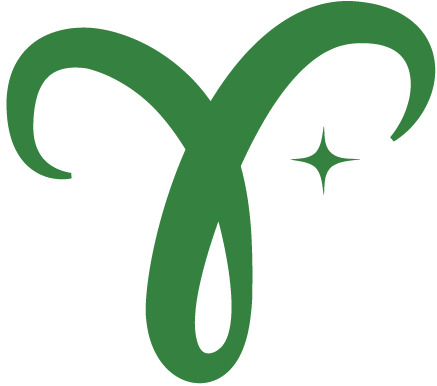Link to our discord: https://discord.gg/VkmcsFTH
Link to the Hyperledger Global Forum Channel: https://discord.com/channels/905194001349627914/1017366759168286753
- Prerequisites
- Installation
- Context
- Section 1: Agent initialization
- Section 2: Create an invitation
- Section 3: Issue a credential
- Section 4: Request a proof
- Node.js 16+ https://nodejs.org/en/download/
- Git https://git-scm.com
- Docker
Clone repository from https://github.com/jakubkoci/hgf-cloud-agent:
git clone https://github.com/jakubkoci/hgf-cloud-agent.git
cd server
Build a Docker image that contains libindy and node_modules. Then we run this docker with our source code as mounted volume. Therefore we can run our code without the need to build or install libindy to our machine.
docker build -t hgf-cloud-agent .
If you have Apple M1 processor use Dockerfile.arm:
docker build -f Dockerfile.arm -t hgf-cloud-agent .
There is a publicly available Docker image jakubkoci/hgf-cloud-agent.
docker pull jakubkoci/hgf-cloud-agent:latest
yarn
yarn build
- Project structure:
- client: It's NOT an egde agent. It's just UI for cloud agent. React app built with Next.js, no AFJ needed.
- server: cloud agent, HTTP API, Node.js. Express.js and AFJ.
- Why Docker?
Let's start with startApp function and let's look what does it want from us and what we can put into it:
- label, only required
- logger, because we're curious
- walletConfig
- endpoints, because we can
// TODO Section 1: Agent Initialization (agent instance, config, deps and transports)
The wallet key is quite secret thing (it's actually very secret thing).For production deployments, it should have enough randomness and must be stored very securely. We should not hardcoded into our code.
There is already prepared .env.example file containing also other config params, so we can just copy that and update values.
cp .env.example .env
Start server:
docker run -d -v `pwd`:/www -v /www/node_modules -p 3001:3001 --name hgf-cloud-agent hgf-cloud-agent
You can show logs and see how it's working.
docker logs --follow hgf-cloud-agent
Verify that the server is running correctly by accessing some endpoints:
- http://localhost:3001 -> Hello, World!
Other useful commands:
docker stop hgf-cloud-agent
docker start hgf-cloud-agent
Now it's a good time to start client-side part of our cloud agent. Change directory from server to client.
cd ../client
Install dependencies
yarn
Run the app in development mode
yarn dev
If you have started server on a different port or URL you can set the whole URL as env when starting the app:
CLOUD_AGENT_API_URL=http://localhost:3002 yarn dev
The app should be running at http://localhost:3000.
// TODO Section 2: Create an invitation
You can Create Invitation in the UI and see what's inside by clicking on Show Invitation.
As you can see, the invitation contains localhost which is only available for agents running on your computer. If an agent is running on different device but in the same local network you can change it to IP address of you device in the local network.
A better and recommended option is to use Ngrok. Ngrok gives you publicly accessible HTTP endpoint that works as a proxy to your localhost.
There is short script inside server folder that creates ngrok proxy for you. You need to install dependencies.
Now, just open a new terminal window, navigate to hgf-cloud-agent/server and run the following command.
yarn start:ngrok
It's imporant to keep this terminal windown open and script running all the time during the workshop. Ngrok generates a new URL for each run and you would need to change it in your .env and restart cloud agent server.
Update .env and restart the server
- https://2b12-86-49-228-211.ngrok.io -> Hello, World!
Create public DID
The public DID seed must be 32 characters long string (16 bytes) and it's used to generate DID and verkey.
Register public DID:
- BCovrin Test Indy Network
- GreenLight Ledger Indy Network
- Get An Indicio Network Endorser!
- IndyScan BuilderNet Domain Transaction
Set PUBLIC_DID_SEED to `.env.
// TODO Section 3: Issue a credential (register a credential definition)
// TODO Section 3: Issue a credential
// TODO Section 4: Request a proof