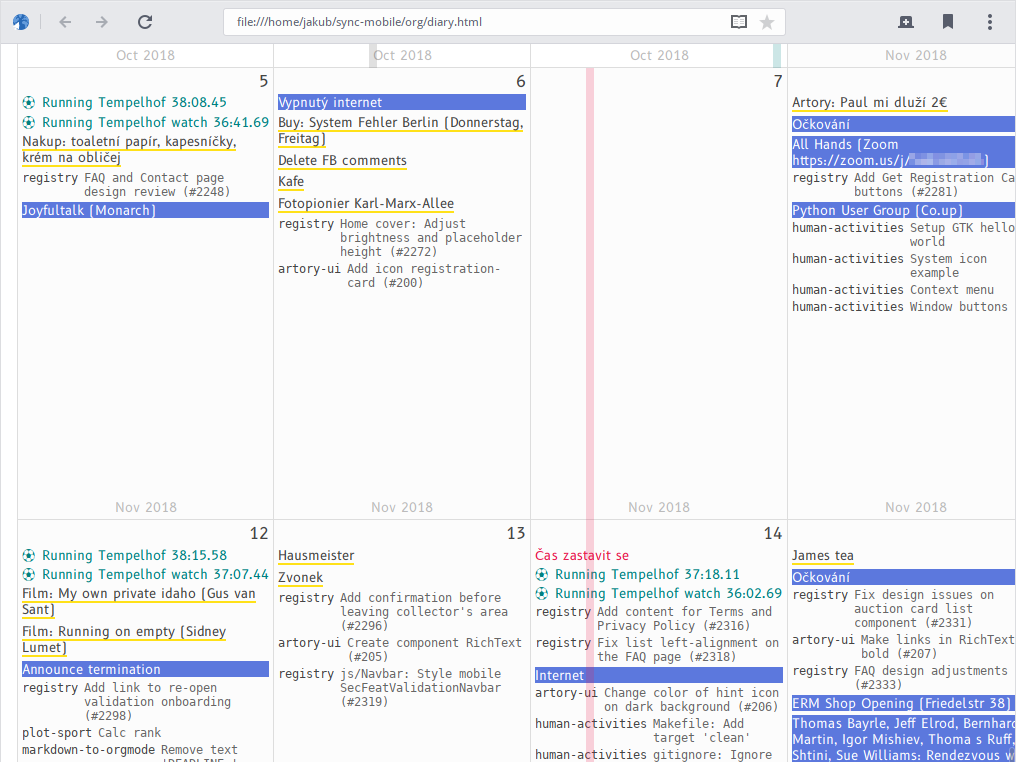Automatic Diary is a script that creates one timeline from various digital sources describing your life.
On the screenshot above, you can see: calendar events (blue), completed todo list items (yellow), software development work (gray), sport activity (green), and films watched (red).
Automatic Diary can be useful to those who:
(a) have bad memory,
(b) want to remember what they did,
(c) but don't have the time to write a real diary.
- Calendar events (via CalDAV service and iCalendar file reading)
- Emails sent and received (via Maildir reading)
- Sport activity (via spreadsheet parsing)
- Facebook and Twitter posts (via Facebook/Twitter data archive parsing)
- Software development work (via Git repository log)
- Completed todo list items (via todo.txt parsing)
- Films watched (via ČSFD website parsing and Trakt.tv)
- Custom diary notes (via plain-text and Org-mode files parsing)
Automatic Diary could be extended to collect also the following data but right now it is considered low priority:
- Custom notes and ideas
- Articles and blog posts written
- Phone calls and text messages (SMS)
- Social media private messages and messaging apps
- Browser history
- Music listened (via Last.fm)
- OpenStreetMap contributions
- Money transfers
- News headlines
- Weather
$ brew install python
$ pip install poetry
$ make setup# pacman -S python-poetry libsecret
$ make setupInstall these dependencies manually:
- Python >= 3.7
- poetry
- libsecret (Linux keyring) -- required by the
caldavprovider
Then run:
$ make setupBefore you run Automatic Diary, you need to configure all the providers (sources from which the data for your timeline will be read). The following providers are supported:
All providers are configured using a single config.json file. Use
config-sample.json as a template for your own
configuration.
-
Input: CalDAV server
-
Output: Names and locations of calendar events
-
Configuration:
{ "url": "<server url>", "username": "<server authentication username>", "password_key": "<server authentication password -- libsecret key>", "password_val": "<server authentication password -- libsecret value>", "cache_dir": "<cache directory path>" }
-
Input: User profile on ČSFD (film database website, something like IMDB)
-
Output: Titles of films rated
-
Configuration:
{ "profile_url": "<csfd.cz profile url>", "cache_dir": "<cache directory path>" }
-
Input: CSV spreadsheet (.csv) file
-
Output: Rows formatted using a template
-
Configuration
{ "path": "<csv file path>", "date_source": "{{<column name>}}", "date_format": "<strptime date format>", "text_source": "<template string in the Mustache format>" }
-
Input: Downloaded Facebook archive
-
Output: Texts of statuses
-
Configuration
{ "path": "<path to wall.htm or timeline.htm>", "username": "<facebook username>" }
-
Input: Directory with checked-out Git repositories and an author name
-
Output: Commit messages by the author from all repositories
-
Configuration
"config": { "base_path": "<path to directory - will be searched recursively for git repos>", "author": "<author name>" }
-
Input: Calendar events stored offline in iCalendar (.ics) files
-
Output: Names and locations of calendar events
-
Configuration:
{ "paths": [ "<path to an .ics file>", ... ] }Not that events from all the listed .ics files will be merged -- duplicate events removed.
-
Input: Emails stored offline in the Maildir format
-
Output: Subjects of emails
-
Configuration:
{ "received_pathname": "<glob pathname of directories with received emails>", "sent_pathname": "<glob pathname of directories with sent emails>" }
-
Input: Emacs Org-mode (.org) file in format:
* <2019-01-17 Thu> Lorem ipsum foo. bar * <2019-01-18 Fri> spam spam ... -
Output: Example:
2019-01-17,Lorem ipsum foo. 2019-01-17,bar 2019-01-18,spam spam -
Configuration:
{ "path": "<path to the .org file>" }
-
Input: Emacs Org-mode (.org) file in format:
- Lorem ipsum foo. <2019-01-17 Thu> - bar <2019-01-18 Fri 11:30> ... -
Output: Example:
2019-01-17,Lorem ipsum foo. 2019-01-18T11:00:00+02:00,bar -
Configuration:
{ "path": "<path to the .org file>" }
-
Input: Todo.txt completed tasks file (done.txt)
-
Output: Texts of completed tasks
-
Configuration
{ "path": "<done.txt file path>" }
-
Input: Manually create an application within Trakt.tv. Manual login with OAuth when running this provider. A recommended
Redirect URIisurn:ietf:wg:oauth:2.0:oob -
Output: Texts of watched films and shows
-
Configuration
{ "key_id": "<Trakt.tv app Key ID>", "key_secret": "<Trakt.tv app Secret>", "app_id": "<Trakt.tv app ID (numeric)>" }
-
Input: Downloaded Twitter archive
-
Output: Texts of tweets
-
Configuration
{ "path": "<path to twitter archive directory>" }
-
Input: Plain text (.txt) file in format:
2015-12-02 St Some Text Lorem Ipsum Hierarchy Spam 2015-12-03 Čt Foobar ... -
Output: Example:
2015-12-02,Some 2015-12-02,Text 2015-12-02,Lorem: Ipsum: Hierarchy 2015-12-02,Lorem: Ipsum: Spam 2015-12-03,Foobar -
Configuration
{ "path": "<path to the .txt file>" }
The basic output of Automatic Diary is a CSV file. Generate it by running:
$ ./automatic-diary <config path> <output csv path>Example:
$ ./automatic-diary ~/.config/automatic-diary/config.json ~/Desktop/automatic_diary.csvThe CSV output is in format:
<datetime>,<provider>,<subprovider>,<text>
Example CSV output:
2019-01-23T15:31:54-08:00,git,human-activities,model: Log exceptions while scanning
2019-01-24T09:00:00+01:00,caldav,https://dav.mailbox.org/caldav/da39a3ee5e6b,DHL Packstation
2019-01-25,todotxt,done.txt,Opravit Ondrovi kolo
See the help for all command line options:
$ ./automatic-diary --helpThe output CSV file can also be rendered as an HTML document which looks kind of like a calendar. See the screenshot above. Generate this HTML document by running:
$ ./automatic-diary-visualize <csv path> <output html path>Example:
$ ./automatic-diary-visualize ~/Desktop/automatic_diary.csv ~/Desktop/automatic_diary.htmlSee the help for all command line options:
$ ./automatic-diary-visualize --help$ make test
$ make lint$ make helpFeel free to remix this project under the terms of the GNU General Public License version 3 or later. See COPYING and NOTICE.