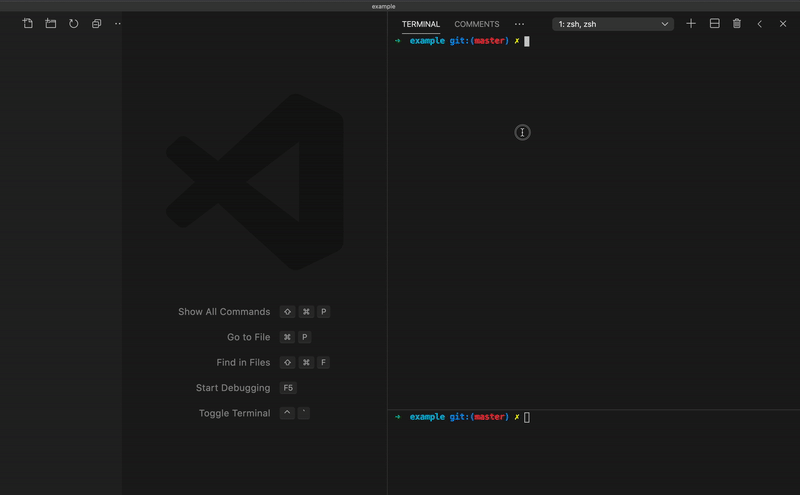Full Advent of Code dev loop in a CLI which:
- Prints challenge description in the terminal
- Downloads input to a file
- Creates a source file for your favourite language and runs it on change
- Submits answers
Install from binary below or (preferably) with Node like so:
npm i -g @jakzo/aocA few minutes before the challenge starts, open two terminals and run these commands:
# Terminal 1
aoc
# Terminal 2
aoc start jsThis will prompt you for your session token if you haven't provided it before and save it in your operating system's credential manager.
From here the first terminal will:
- Count down until the challenge starts
- Print the description in the terminal once the challenge starts
- Download the input to a local file called
input.txt - Prompt for an answer to submit
- When a correct answer is submitted, repeats these steps for part 2
And the second terminal will:
- Create a new source file for your chosen language (JavaScript in the example)
- Run the created source file and rerun when any changes are saved
If you have Node.js installed the easiest way is with:
npm i -g @jakzo/aocOr if you prefer you can install the binary for your platform:
- Download
aoc-linux-x64from the releases page chmod +x aoc-linux-x64mv aoc-linux-x64 /usr/local/bin/aoc
- Download
aoc-macos-x64from the releases page - Give execute permission:
chmod +x aoc-macos-x64 && xattr -d com.apple.quarantine aoc-macos-x64 - Add to path:
mv aoc-macos-x64 /usr/local/bin/aoc
- Download
aoc-win-x64.exefrom the releases page - Open Command Prompt as administrator then run:
mkdir aoc(feel free to swapaocfor any directory you want to install it to)move aoc-win-x64.exe aoc\aoc.exe- Add to path:
cd aoc && setx /M PATH "%PATH%;%CD%"
See ./templates for a list of possible languages. Each folder name is a valid argument you can provide to aoc start.
You can also create local templates so you can use languages not built-in to this tool. To do this:
- Create a folder containing your template files
- Make sure the source file(s) contain
wip(case-insensitive) in their filename- This is how the tool determines which files to save after a successful submission
- Create an
aoc.jsonfile in this directory to specify commands- These commands will be rerun on changes
- Use
{{TEMP_DIR}}to insert the path of a temporary directory for saving build output - Example
aoc.jsonwhich compiles and runs the code inwip.c:{ "commands": ["clang -o '{{TEMP_DIR}}/wip' wip.c", "'{{TEMP_DIR}}/wip'"] }
- Use your local template by passing in the path to your template folder instead of the language name
- Example:
aoc start ./my-template-folder
- Example:
The tool also exposes individual commands in case you want to compose some functionality together with another tool. For example you can save the input for a challenge to another file with aoc input --year 2016 --day 5 > another-file.txt.
Documentation for individual commands can be found by running aoc --help:
$ aoc --help
Commands:
aoc Counts down, saves input, prints
description and prompts for
answers to the upcoming challenge
[default]
aoc start [language] Creates and run files from a
template for a language (does not
overwrite)
aoc login Prompts for a new session token
aoc template <output> Copies a template folder (does
not overwrite)
aoc countdown Counts down until the next
challenge starts then exits
aoc description Prints the description of a
challenge
aoc input Prints the input to a challenge
aoc submit [answer] Submits an answer to a challenge
aoc leaderboard <id> Outputs a CSV of times to
completion for a private
leaderboard
Options:
-y, --year The year of the challenge [number]
-d, --day The day of the challenge [number]
-h, --help Show help [boolean]
-v, --version Show version number [boolean]
Individual commands can also be accessed from the npm module like:
const { printDescription } = require("@jakzo/aoc");
printDescription(2020, 5);