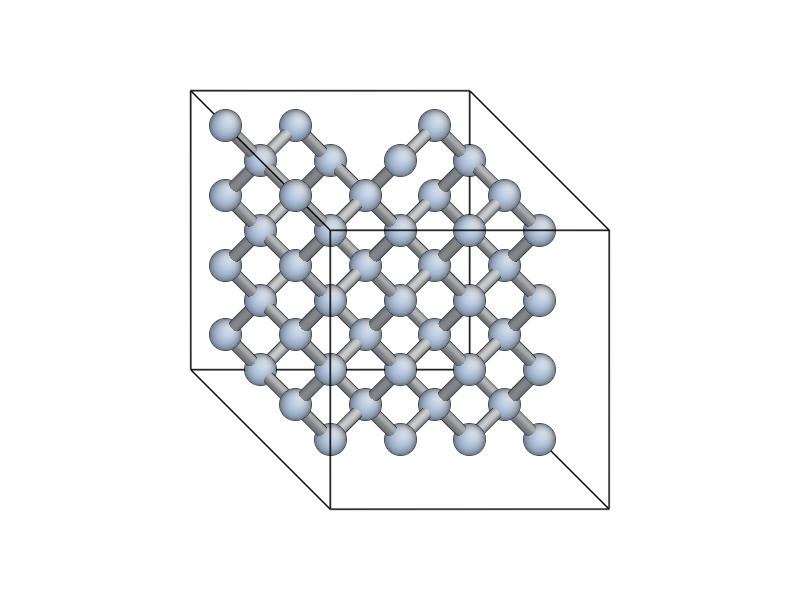Original version (c) Ju Li. See http://mt.seas.upenn.edu/Archive/Graphics/A for details.
Modifications to read XYZ and NetCDF files and add Python interface (c) James Kermode 2008-2015 J.R.Kermode@warwick.ac.uk. See below for more details of the new features.
You'll need to edit Makefile.config for your system, and then run
make to build a binary or make atomeyelib to build a library.
If you want to compile both targets, it's very important that you do a
make clean in between building the standalone binary and the library.
If you are a QUIP user, set the QUIP_ARCH and QUIP_ROOT environment variables appropriately. This will use your QUIP Makefiles to determine the
compiler, flags and libraries needed. You can then run make or
make atomeyelib as above.
Some (unsupported!) binary exectuable, mostly for recent Mac OS X version are available from
https://www.dropbox.com/sh/n5fzlze6fgh4pqo/AAATTvEDiPM6ujD5SbG85-97a?dl=0
See the Python/ subdirectory for a Python extension module which
links to the atomeyelib library.
First do a make clean then a make atomeyelib from the top-level directory, then
build and install the Python extension module with
python setup.py install from inside the Python/ subdirectory.
The module exports a viewer class, atomeye.AtomEyeViewer and a convenience
function atomeye.view(). Both can be used to visualise with
ASE-compatible Atoms objects.
Full documentation for the Python interface is available at http://libatoms.github.io/QUIP/atomeye.html
The atomeye Python extension module can be used within
Jupyter notebooks to pop open a viewer window and embed snapshots in the notebook (inspired by iPyMol).
from ase.lattice import bulk
at = bulk("Si")
at *= (4, 4, 1)
del at[len(at)/2]
import atomeye
v = atomeye.view(at)
v.display()
NetCDF files with a .nc extension and Extended XYZ files with a .xyz extension are supported.
The atom species is inferred from either a species property if present, or from atomic numbers in Z if not. Masses are read from the mass property if it exists, otherwise they default to the periodic table values. Real and integer properties are loaded as auxiliary properties. Vector fields are mapped to a triplet of auxiliary properties with names like force0, force1 and force2.
You can step through the frames in the trajectory files as normal (insert/delete for forward/backward, ctrl+insert/ctrl+delete for first/last frame), or got to a particular frame by appending :frame_number to the filename:
load_config traj.nc:first
load_config traj.nc:last
load_config traj.nc:forward
load_config traj.nc:backward
load_config traj.nc:45 # go to frame 45
load_config traj.nc:forward:10 # go forward 10 frames
set n->glob_advance 100 # change default increment to 100
These options also work from the command line, e.g.::
A traj.nc:last # open traj.nc in AtomEye and display the last frame
A traj.nc:340 # show frame 340
Reloading the configuration (reload_config, or press F10) will close and reopen the file, so if the simulation is currently running this will give access to the new frames.
Since XYZ files are text-based, it's hard to efficiently seek to a particular frame. We create an index file (with extension .xyz.idx) the first time you load an XYZ file into AtomEye. This takes a little while to generate as we have to go through the whole file and identify where each new frame starts. If the XYZ file later gets bigger (e.g. because the simulation is still running), then the .idx file is updated without having to rebuild it from scratch.
The draw_arrows command can be used to visualise a vector field, e.g. force, velocity or a displacement field. The syntax is:
draw_arrows off | number|name [scale factor] [head height] [head width] [up vector]
number/name- aux prop index to use for drawing arrows. vector is taken as (arrow_idx,arrow_idx+1,arrow_idx+2). if aux prop names end in numbers (which they will if loaded from xyz or netcdf), e.g. force0 force1 force2, then the trailing number can be omitted, i.e. "draw_arrows force" will work.scale factor- multiplicative scale factor for arrow length. Default is zero which autoscales.head height- arrow head height, as fraction of arrow length. Default 0.1head width- arrow head half-width, as fraction of arrow length. Default 0.05up- up vector for arrow heads. arrow heads are drawn in the plane defined by their direction and this vector. Default is (0,1,0).
It's also possible to overlay multiple vector fields::
set n->arrow_overlay 1
draw_arrows first_vector_field [OPTIONS...]
draw_arrows second_vector_field [OPTIONS...]
You can remove all the arrows with draw_arrows off.
The Alt+ keyboard shortcuts still work as before, but now you can also type the name of a property::
aux_property_coloring 2 # old style, lookup by number
aux_property_coloring velocities0 # new style, lookup by name as well
I've increased the maximum number of auxiliary properties from 32 to 48, for NetCDF, XYZ and CFG input files.
The new command, xtal_origin_half centres the cell on the point with fractional coordinates (0.5,0.5,0.5). This is useful for cells with fractional coordinates in the range 0 < s < 1 rather than the -0.5 < s < 0.5 which AtomEye expects. By default this command is bound to Shift+z.
The behaviour for small cells can now be changed in any of the following ways:
-
Setting
n->small_cell_err_handler. The current value of this setting determines the action to take when loading future configurations; i.e. if you change it you won't see any effect unless you reload (typereload_configor press F10). The following values are permitted:- 0 ->
quit- a small cell generates an error which quits AtomEye - 1 ->
multiply- the cell is replicated so that size > 2*cutoff - 2 ->
nocheck- the error is ignored. Some bonds will not be drawn.
- 0 ->
-
Command
toggle_small_cell_mode: convenience command to toggle between themultiplyandnocheckbehaviours, and then reload the current configuration and redraw the cell. This command has also been added to the Python interface. -
Command line argument
-small-cell=[quit|multiply|nocheck]overrides the default value of then->small_cell_err_handlersetting, e.g.:A small.xyz -small-cell=multiply
The default value of n->small_cell_err_handler is 2 (nocheck).
There is now a new absolute option to the rcut_patch command, which allows the cutoff distance for a particular species pair to be set to an absolute value, e.g.::
rcut_patch start Si Si
rcut_patch 2.4 absolute
rcut_patch finish
will set the cutoff for Si--Si bonds to 2.4 A.
To build a Mac OS X 'droplet' application, run make AtomEye.app. This application can then be copied to your Applications folder and associated with XYZ files to allow them to be opened from the Finder.
On Mac OS X, an AtomEye startup script can be useful to set up appropriate key mappings for Macs that lack an "insert" key. Here's mine::
$ cat ~/.A
toggle_parallel_projection
set n->atom_r_ratio 0.5
set n->bond_mode 1
resize 800 600
redraw
set key->BackSpace+C load_config_first
set key->BackSpace load_config_backward
xtal_origin_goto 0.5 0.5 0.5