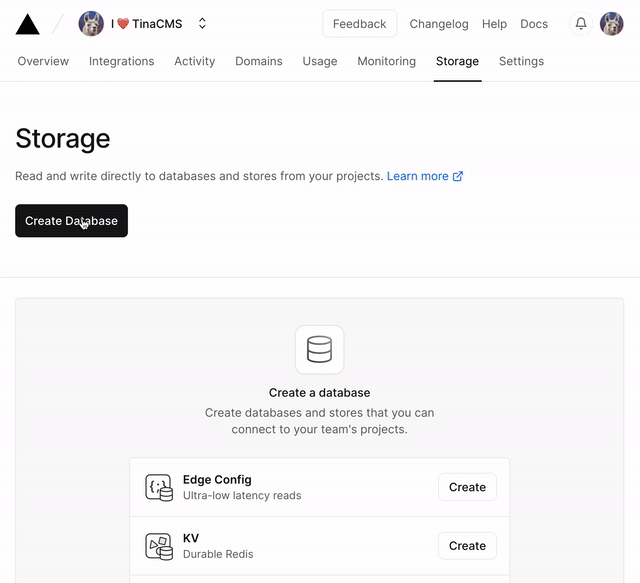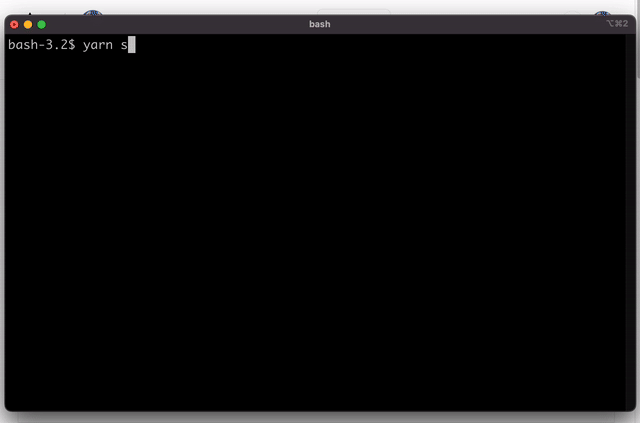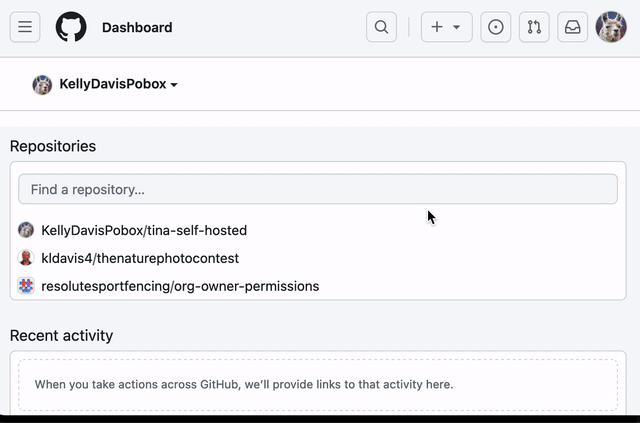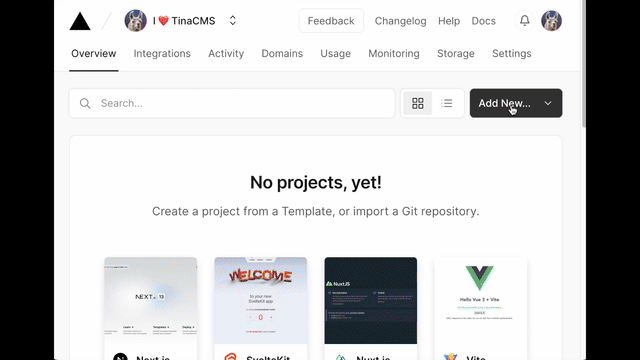Please check out this GitHub discussion for more information on self-hosting TinaCMS.
Use the following link to directly deploy this demo to Vercel. You will need a Vercel account and a GitHub personal access token (PAT) with access to the repository (once it has been created).
After the repository is created, you will need to do the following steps to get the environment variables setup:
- Create a new GitHub personal access token (PAT) with content access to the new repository and copy the token as the value for the
GITHUB_PERSONAL_ACCESS_TOKENenvironment variable. - Fill out the
NEXTAUTH_SECRETenvironment variable with a random string. - Fill out the
NEXTAUTH_CREDENTIALS_KEYenvironment variable with the key you want to use for storing user credentials in the KV database (i.e.tinacms_users).
- Git, Node.js Active LTS, Yarn installed for local development.
Set up the .env file:
cp .env.example .env
Fill in the .env file with your own values.
Hint: NEXTAUTH_SECRET can be generated with
openssl rand -base64 32
GITHUB_OWNER=***
GITHUB_REPO=***
GITHUB_BRANCH=***
GITHUB_PERSONAL_ACCESS_TOKEN=***
NEXTAUTH_SECRET=***Install the project's dependencies:
yarn install
Run the project locally:
This will start TinaCMS in "Local Mode", meaning all changes will be made to the local file system and no auth is required.
yarn dev
Run the project locally with Next Auth and Vercel KV:
This will start TinaCMS in "Production Mode", meaning all changes will be made to the Vercel KV, and github. Database and auth is required.
First add the following environment variables to your .env file:
# The key you want to use for storing user credentials in the KV databas
NEXTAUTH_CREDENTIALS_KEY=tinacms_users
# Get these from vercel if you want to run yarn dev:prod
KV_URL=***
KV_REST_API_URL=***
KV_REST_API_TOKEN=***
KV_REST_API_READ_ONLY_TOKEN=***Then run the following command:
yarn dev:prod
| Variable | Description |
|---|---|
GITHUB_OWNER |
The owner of the repository you want to use for your content. Required in local development. Defaults to VERCEL_GIT_REPO_OWNER in Vercel. |
GITHUB_REPO |
The name of the repository you want to use for your content. Required in local development. Defaults to VERCEL_GIT_REPO_SLUG in Vercel. |
GITHUB_BRANCH |
The branch of the repository you want to use for your content. Defaults to VERCEL_GIT_COMMIT_REF or main if not specified. |
GITHUB_PERSONAL_ACCESS_TOKEN |
A personal access token with repo access. |
NEXTAUTH_SECRET |
A secret used by NextAuth.js to encrypt the NextAuth.js JWT. |
KV_REST_API_URL |
The URL of the Vercel KV database. |
KV_REST_API_TOKEN |
The token for authenticating to the Vercel KV database. |
NEXT_PUBLIC_TINA_CLIENT_ID |
The client id for your Tina Cloud application. Only required for Tina Cloud authorization. |
This demo is configured to use NextAuth for authentication. A Credentials provider using Vercel KV is provided by default, but other NextAuth providers can be used, as well other auth solutions.
- Create a Vercel account and visit the Storage tab in the dashboard.
- Click Create and select the KV (Durable Redis) option.
- Give the KV database a name, select the nearest region and click Create.
- In Quickstart, click
.env.localand Copy Snippet to get the connection details (save these for later).
- Run
yarn setup:usersto start creating a new user. The user will be stored in the KV database. The first time this command is run, it will prompt for the KV connection details from the previous step (KV_REST_API_URLandKV_REST_API_TOKEN). It will also prompt for the Credentials key in Redis where user information is stored. The default value istinacms_users. - Once the connection information is complete, the script will query for existing users and print "No users found!" if this is the first time running the script. Next you will be prompted to enter the username and password for the user.
- If successful, the script will print out a message confirming user creation.
- Create a personal access token with
repoaccess. (Note the expiration date of the token.) - Add the token to the
.envfile (GITHUB_PERSONAL_ACCESS_TOKEN)
- Create a new project in Vercel and select this Git repository.
- In the Environment Variables section, you can copy and paste your entire
.envfile into the first input. - Click Deploy and wait for the project to build.
- Visit the project URL and navigate to
/admin/index.htmlto log in. Use the username and password you created in the previous step.
Tina Cloud can be used to manage users and authorization for your TinaCMS application. To use Tina Cloud for auth, you will need to create a new project in the Tina Cloud dashboard. You will be required to specify a repository, but since the data layer is managed by Vercel KV, you can use any repository.
Once you have created an application, you will need to add the following environment variable to your project:
NEXT_PUBLIC_TINA_CLIENT_ID=***The value for NEXT_PUBLIC_TINA_CLIENT_ID can be found in the Tina Cloud dashboard on the "Overview" page for your project.
In your tina configuration, first remove or comment out the following properties:
admin.auth.customAuthadmin.auth.authenticateadmin.auth.getTokenadmin.auth.getUseradmin.auth.logout
Then add the following property:
```js
{
...
clientId: process.env.NEXT_PUBLIC_TINA_CLIENT_ID,
}
```
The GraphQL endpoint is configured to use NextAuth by default. To use Tina Cloud, you will need to update the endpoint in pages/api/gql.ts to use Tina Cloud's auth.
The updated file should look like this:
import { NextApiHandler } from "next";
import { isUserAuthorized } from "@tinacms/auth";
import databaseClient from "../../tina/__generated__/databaseClient";
const nextApiHandler: NextApiHandler = async (req, res) => {
// Example if using TinaCloud for auth
const tinaCloudUser = await isUserAuthorized({
clientID: process.env.NEXT_PUBLIC_TINA_CLIENT_ID,
token: req.headers.authorization,
});
const isAuthorized =
process.env.TINA_PUBLIC_IS_LOCAL === "true" ||
tinaCloudUser?.verified ||
false;
if (isAuthorized) {
const { query, variables } = req.body;
const result = await databaseClient.request({ query, variables });
return res.json(result);
} else {
return res.status(401).json({ error: "Unauthorized" });
}
};
export default nextApiHandler;It's possible to use MongoDB as the data layer for your TinaCMS application instead of Vercel KV. To do this, you will need to add the following environment variables to your project:
`MONGODB_URI` is the connection string to your MongoDB database. You can use [MongoDB Atlas](https://www.mongodb.com/cloud/atlas) to get a free database.Next you will need to update the tina/database.ts to use the MongoDB level implementation instead of the Redis level implementation.
import { MongodbLevel } from "mongodb-level"
...
const mongodbLevelStore = new MongodbLevel<string, Record<string, any>>({
collectionName: "tinacms",
dbName: "tinacms",
mongoUri: process.env.MONGODB_URI as string,
})
...
export default createDatabase({
level: isLocal ? localLevelStore : mongodbLevelStore,
onPut: isLocal ? localOnPut : githubOnPut,
onDelete: isLocal ? localOnDelete : githubOnDelete,
})