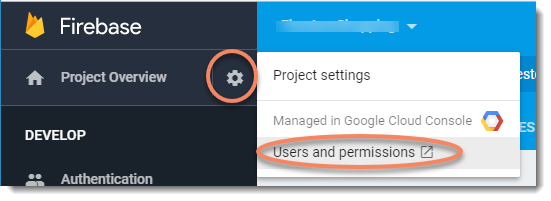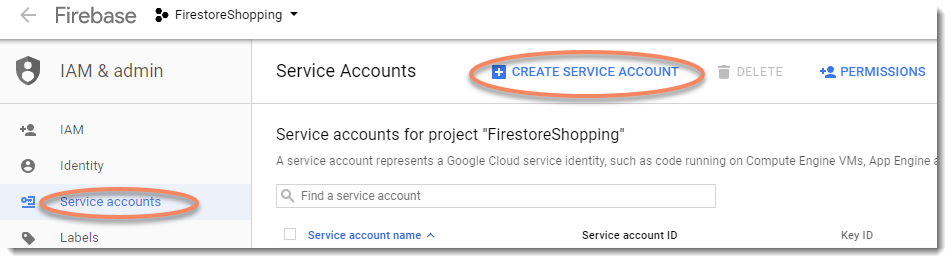firestore-transfer
Simple scripts for export / import of Google FireStore data.
Installation
For the time being, this repo is not registered in the NPM repo, hence you need to use the full github url. Eventually, when the scripts have been in use for a while I will register it in the NPM repo.
npm install --global https://github.com/ribomation/firestore-transfer
Usage
firestore-export <common opts> [--keys]
firestore-import <common opts> --json [file] | --yaml [file]
Common Options
All scripts need the following three option items
- Google service-key:
--auth <service-key file> - Firestore database name:
--db <db name> - Collection name:
--col <colletion name>
Generating a Service Key
Unless, you already have a service-key, you need to obtain one from the firebase console.
-
Create a service account, give it a name, a role as editor and let Google generate a new key in JSON format.
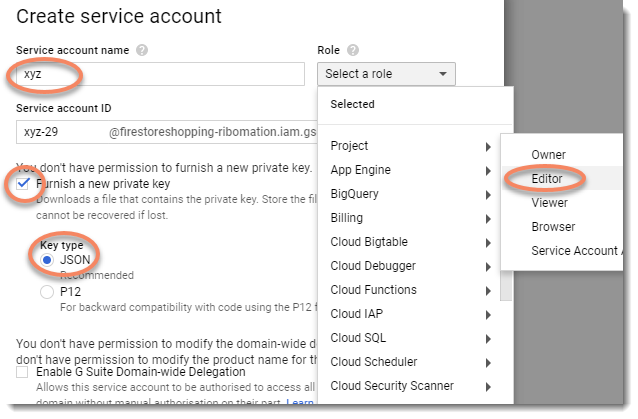
-
Save the
service-key.jsonin a firestore project directory.
Using a service-key.json file
Once you have this file, you can choose to provide it in two different ways:
- Explicitly:
--auth path/to/service-key.json - Implicitly: The scripts will search for a file named
service-key.jsonin the following relative directories:['.', '..', '../..'].
Firestore Database Name
You must provide db name. However, you can choose to provide it in two different ways:
- Explicitly:
--db my-fsdb-name - Implicitly: The scripts will search for a file named
.firestorercin the following relative directories:['.', '..', '../..']. If the file was found, it will use the value ofprojects.defaultas the db name.
Firestore Collection Name
You must provide the name for a collection. However, you can choose to provide it in two different ways:
- Explicitly:
--col my-fsdb-collection - Implicitly: For imports only, you can use the base filename of a JSON
or YaML file as the collection name.
E.g.
--yaml ./path/to/users.ymlthe collection name will beusers.
Export
The export script downloads the full content of a collection and prints it out as one JSON document.
You can optionally specify that you only want the document keys.
- Just the keys:
--keys
Sample usage
firestore-export --col users
firestore-export --col users --keys
Import
The import script uploads a set of documents to the given collection. The file format can be either JSON of YaML. However, one and only one of the options below can be used.
- JSON:
--json path/to/data.json - YaML:
--yaml path/to/data.yml
If the filename is absent, then the content will be loaded from stdin.
cat path/to/data.yml | firestore-import --col my-data --yaml
Import Data Format
The import data file can be either an array or an object literal.
Array Format: [doc1, doc2, ...]
Each document will be pushed to the collection and be given a generated key.
Object Format: {key1:doc1, key2:doc2, ...}
Each document will create/update the given key.
Document Only
Each imported item must be a document, i.e. {...}. That means,
the following items will fail.
[42, "hello firebase", true] #cannot import three scalars
{"msg": "hello firebase"} #cannot import a single string
{"answer": 42} #cannot import a single number
{"cool": true} #cannot import a single boolean
However, these can be corrected to the following importable documents
[{"num":42}, {"str":"hello firebase"}, {"bool":true}]
{"msg": {"text": "hello firebase"}}
{"answer": {"value": 42}}
{"cool": {"value": true}}
Data Types
Supported data types by firestore are described in the official docs.
DateTime values should preferable be specified in ISO8601 format
Key values might contain any unicode characters except:
/(forward slash)#(hash or pound sign)$(dollar sign).(period)[(left square bracket)](right square bracket)