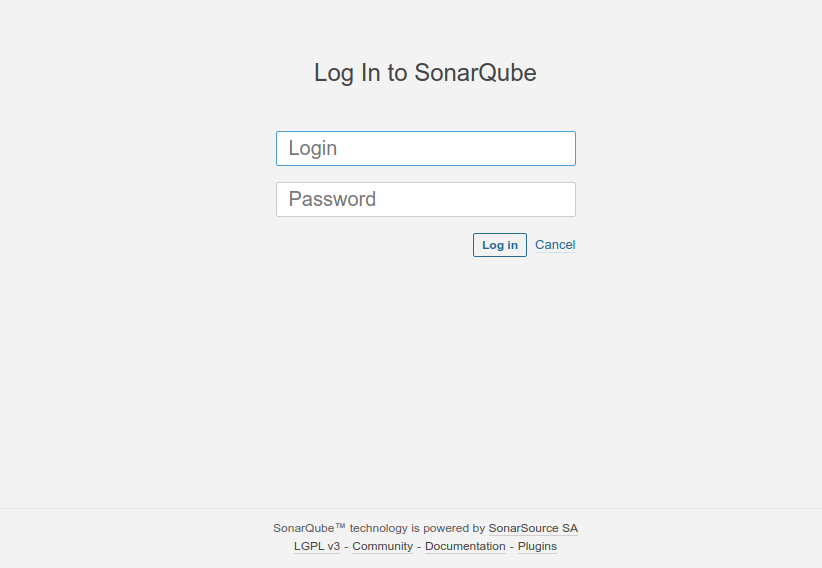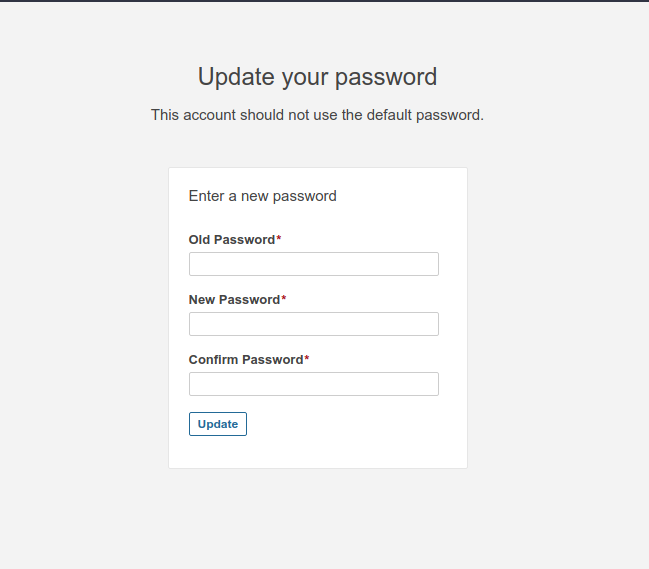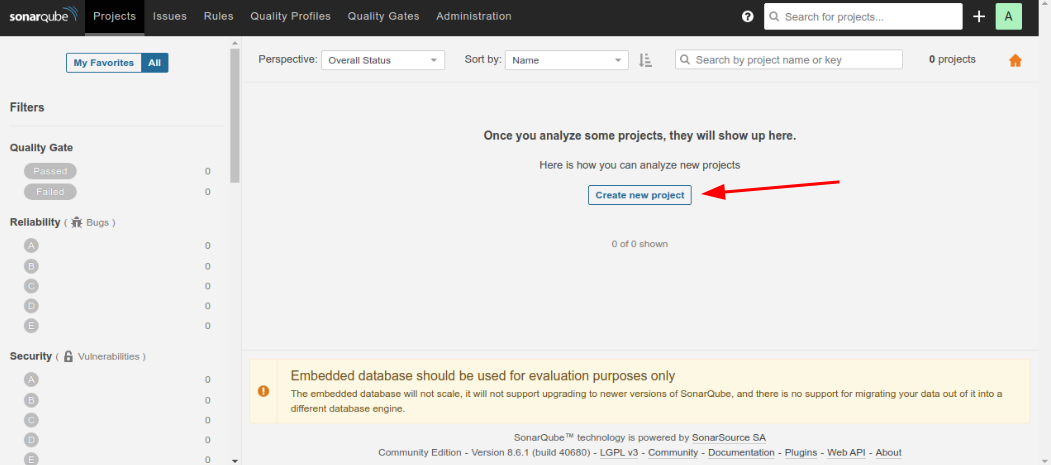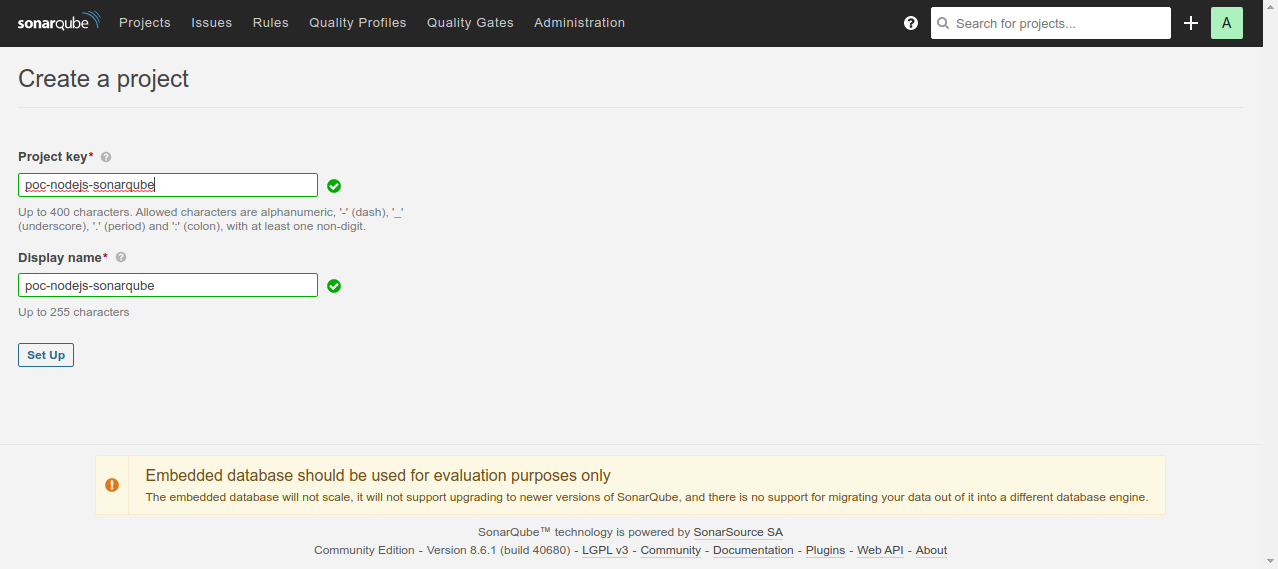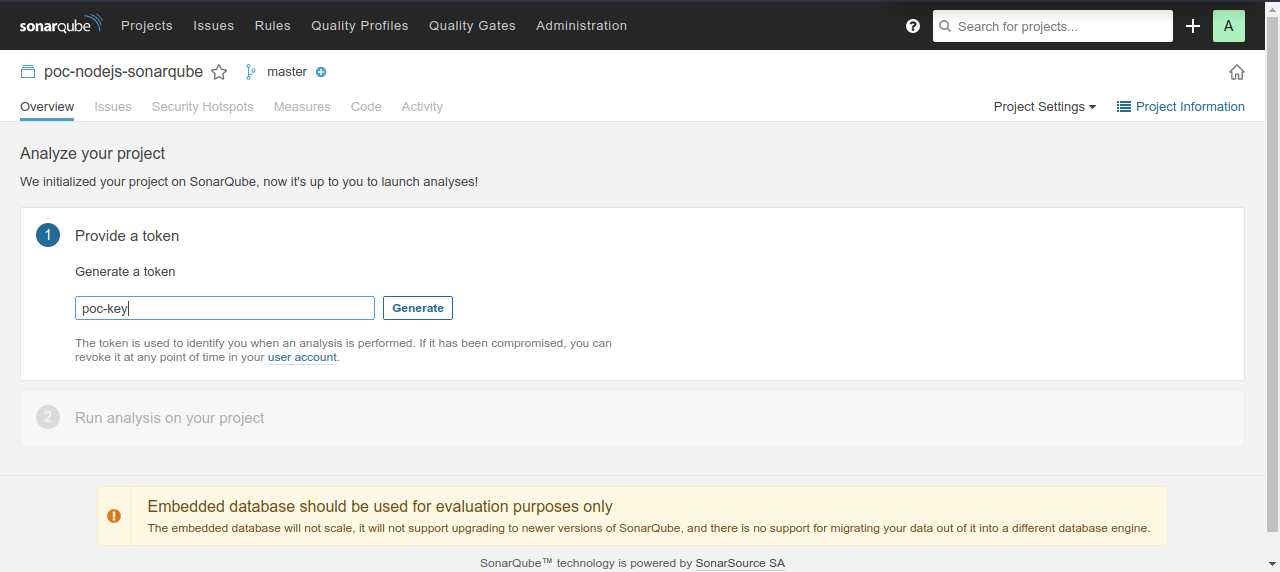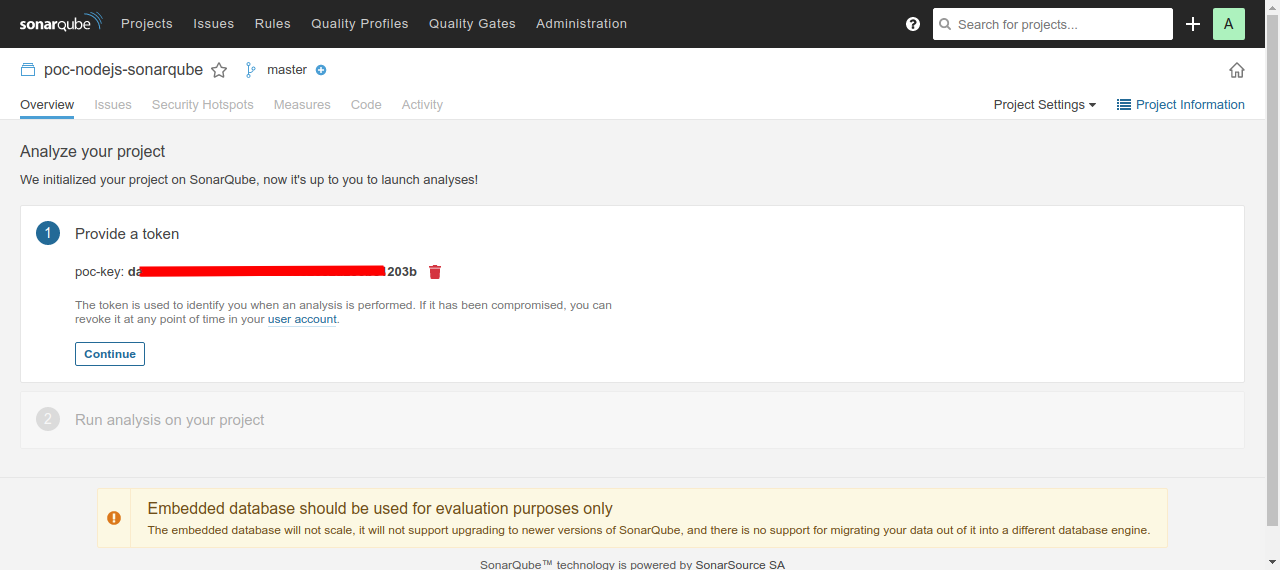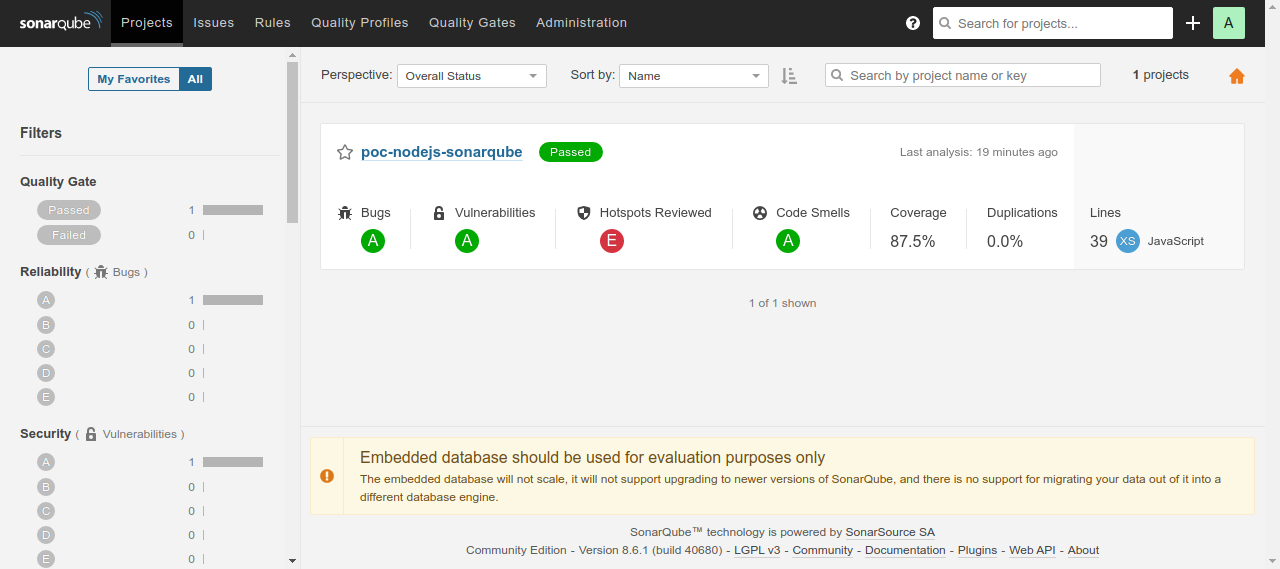a proof of concept using NodeJS, Jest, SonarQube and Docker
- NodeJS
- Jest
- SonarQube
- Docker (install your machine)
- Docker Compose (install your machine)
SonarQube (formerly Sonar) is an open-source platform developed by SonarSource for continuous inspection of code quality to perform automatic reviews with static analysis of code to detect bugs, code smells, and security vulnerabilities on 20+ programming languages. SonarQube offers reports on duplicated code, coding standards, unit tests, code coverage, code complexity, comments, bugs, and security vulnerabilities. Source Wokipedia
-
Install dependencies:
npm i -
Build images with docker-compose
docker-compose build -
Run project with docker-compose
docker-compose up
After the build is complete, follow these sequential steps:
-
Run tests
First, we need to run the tests to generate statistics on the SonarQube dashboard, for that, run the command:
npm run test -
Configuring SonarQube
Now, we need to configure sonarqube for the project to be displayed on the dashboard, for that we need to access the URL:
http://localhost:9000where we will need to login with the credentials:login: admin password: adminWe will then be required to change the password, as shown in the figure below
After changing the password we will have access to the dashboard, however, we have no project, so we need to create a project as the arrow points:
Now we just need to add a key and a name for the project as shown in the figure below:
Next, we need to create a token, this token will be used to link our project to the project on SonarQube, so we can add a name for this token.
When clicking on
generatea token will be generated, the next steps will be unnecessary since we are using plugins in the project to carry out the other steps.With the token copied, open the file:
sonar-project.jsand add the token as shown below:const sonarqubeScanner = require('sonarqube-scanner'); sonarqubeScanner( { serverUrl: 'http://localhost:9000', token: '11111111119a2dee307f28cac2632a1111111111', //your token options : { 'sonar.sources': 'src', 'sonar.tests': '__tests__', 'sonar.inclusions' : '**', 'sonar.test.inclusions': '__tests__/**/*.test.js', 'sonar.javascript.lcov.reportPaths': 'coverage/lcov.info', 'sonar.testExecutionReportPaths': 'coverage/test-reporter.xml' } }, () => {});
Next step, synchronize the project with SonarQube, to do this run:
npm run sonarThis process can take, when you finish the analysis, you can already visualize the project as shown in the figure below: