A set of over 2050 free MIT-licensed high-quality SVG icons for you to use in your web projects. Each icon is designed on a 24x24 grid and a 2px stroke.
If you want to support my project and help me grow it, you can become a sponsor on GitHub or just donate on PayPal :)
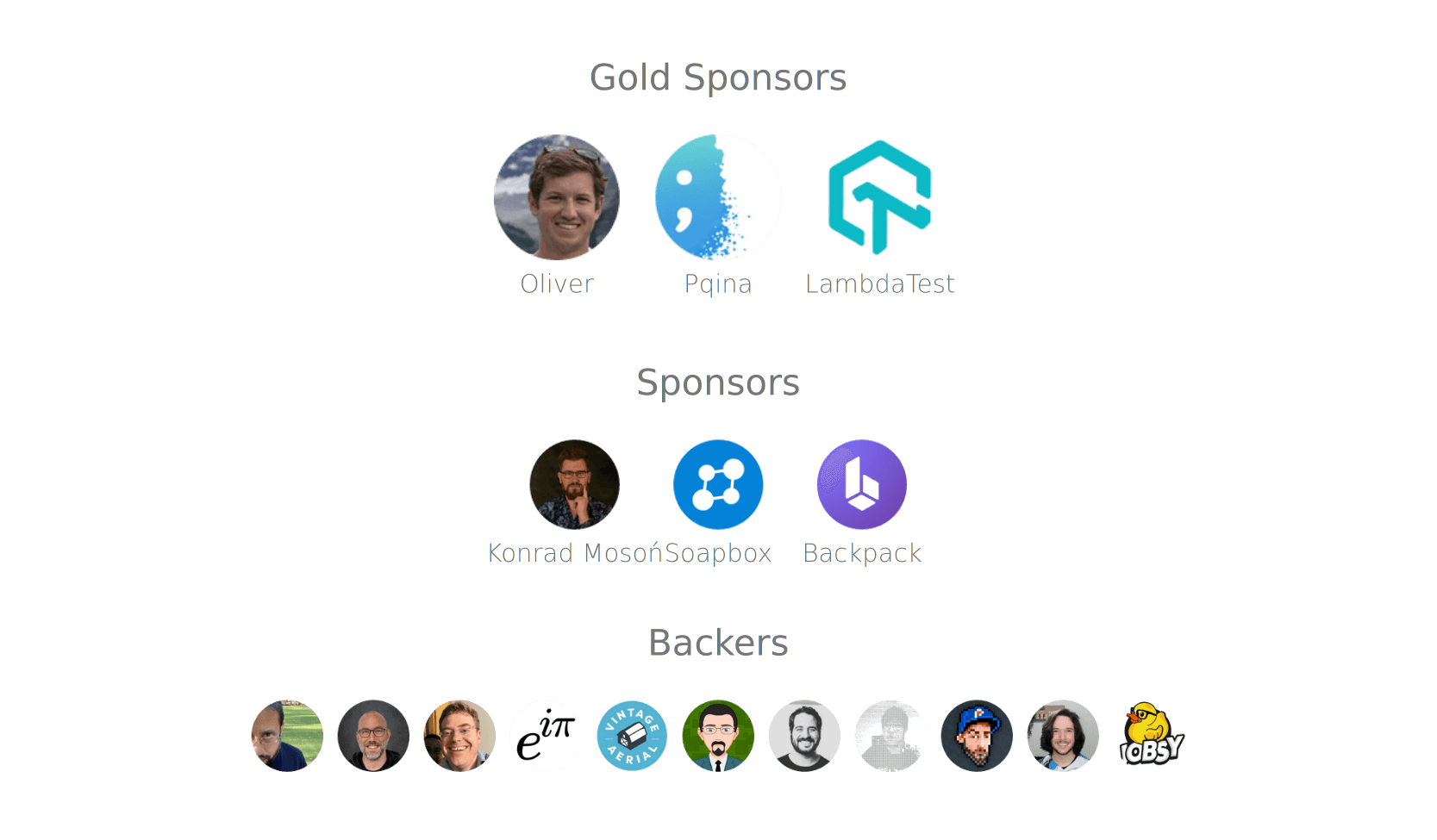
npm install @tabler/icons --save
or just download from Github.
All icons are built with SVG, so you can place them as <img>, background-image and inline in HTML code.
If you load an icon as an image, you can modify its size using CSS.
<img src="path/to/icon.svg" alt="icon title" />You can paste the content of the icon file into your HTML code to display it on the page.
<a href="">
<svg
xmlns="http://www.w3.org/2000/svg"
class="icon icon-tabler icon-tabler-disabled"
width="24"
height="24"
viewBox="0 0 24 24"
stroke-width="1.25"
stroke="currentColor"
fill="none"
stroke-linecap="round"
stroke-linejoin="round"
>
...
</svg>
Click me
</a>Thanks to that, you can change the size, color and the stroke-width of the icons with CSS code.
.icon-tabler {
color: red;
width: 32px;
height: 32px;
stroke-width: 1.25;
}Add an icon to be displayed on your page with the following markup (activity in the above example can be replaced with any valid icon name):
<svg width="24" height="24">
<use xlink:href="path/to/tabler-sprite.svg#tabler-activity" />
</svg>Import the icon and render it in your component. You can adjust SVG properties through React props:
import { IconAward } from '@tabler/icons';
const MyComponent = () => {
return <IconAward
size={36} // set custom `width` and `height`
color="red" // set `stroke` color
stroke={3} // set `stroke-width`
strokeLinejoin="miter" // override other SVG props
/>
}@tabler/icons exports it's own type declarations for usage with React and Typescript.
Angular components available through angular-tabler-icons package.
Install the package, then create icons module:
import { NgModule } from '@angular/core';
import { TablerIconsModule } from 'angular-tabler-icons';
import { IconCamera, IconHeart, IconBrandGithub } from 'angular-tabler-icons/icons';
// Select some icons (use an object, not an array)
const icons = {
IconCamera,
IconHeart,
IconBrandGithub
};
@NgModule({
imports: [
TablerIconsModule.pick(icons)
],
exports: [
TablerIconsModule
]
})
export class IconsModule { }After importing the IconsModule in your feature or shared module, use the icons as follows:
<i-tabler name="camera"></i-tabler>
<i-tabler name="heart" style="color: red;"></i-tabler>
<i-tabler name="brand-github" class="someclass"></i-tabler>angular-tabler-icons exports it's own type declarations for usage with Typescript.
For more usage documentation refer to the official documentation.
Vue components available through vue-tabler-icons package.
Install the package, import the icon component and render it in your component. You can adjust SVG properties by passing regular HTML attributes:
<script>
// MyComponent.vue
import { BoldIcon } from 'vue-tabler-icons';
export default {
components: { BoldIcon },
};
</script>
<template>
<bold-icon />
</template>vue-tabler-icons exports it's own type declarations for usage with Typescript.
For more usage documentation refer to the official documentation.
All files included in @tabler/icons npm package are available over a CDN.
<script src="https://cdn.jsdelivr.net/npm/@tabler/icons@latest/icons-react/dist/index.umd.min.js"></script><link rel="stylesheet" href="https://cdn.jsdelivr.net/npm/@tabler/icons@latest/iconfont/tabler-icons.min.css">To load a specific version replace latest with the desired version number.
<script src="https://cdn.jsdelivr.net/npm/@tabler/icons@1.74.0/icons-react/dist/index.umd.min.js"></script>To compile fonts first install fontforge.
When compiling the font it will look for a json file compile-options.json in root folder (same folder as the package.json) In this file you can define extra options:
The default settings if you have not defined the file will be:
{
"includeIcons": [],
"fontForge": "fontforge",
"strokeWidth": null
}The fontforge executable needs to be in the path or you can set the path to the downloaded fontforge executable in the configuration file. If you installed in on a mac in your application directory it will be /Applications/FontForge.app/Contents/MacOS/FontForge. You can set this value in the compile-options.json file.
{
"fontForge": "/Applications/FontForge.app/Contents/MacOS/FontForge"
}To compile the fonts run:
npm run build-iconfontBy default the stroke width is 2. You can change the stroke width in the compile-options.json
{
"strokeWidth": 1.5,
}To reduce the font file size you can choose to compile a sub set of icons. When you leave the array empty it will compile all the fonts. To compile only two icons you can set for example the folowing option in the compile-options.json:
{
"includeIcons": ["alert-octagon", "alert-triangle"]
}Optional property includeCategories - an array or string of icon categories to include, category names are case-issensetive.
{
"includeCategories": ["Devices", "System"]
}or
{
"includeCategories": "Devices System"
}Optional property excludeIcons - an array of icon names using to exclude some category icons:
{
"includeCategories": ["system"],
"excludeIcons": ["adjustments"]
}Complex solution:
{
"includeIcons": ["alert-octagon", "alert-triangle"],
"includeCategories": ["devices", "system"],
"excludeIcons": ["adjustments"]
}You can use tabler-icons-svelte to use icons in your Svelte projects (see example):
<script>
import { CurrencyBitcoin, BrandGithub, CircleX } from "tabler-icons-svelte";
</script>
<CurrencyBitcoin />
<BrandGithub size="48" strokeWidth="1" />
<CircleX />For Android or Desktop you can use compose-icons to use icons in your projects. (see docs)
All icons in this repository have been created with the value of the stroke-width property, so if you change the value, you can get different icon variants that will fit in well with your design.
Tabler Icons is licensed under the MIT License.
