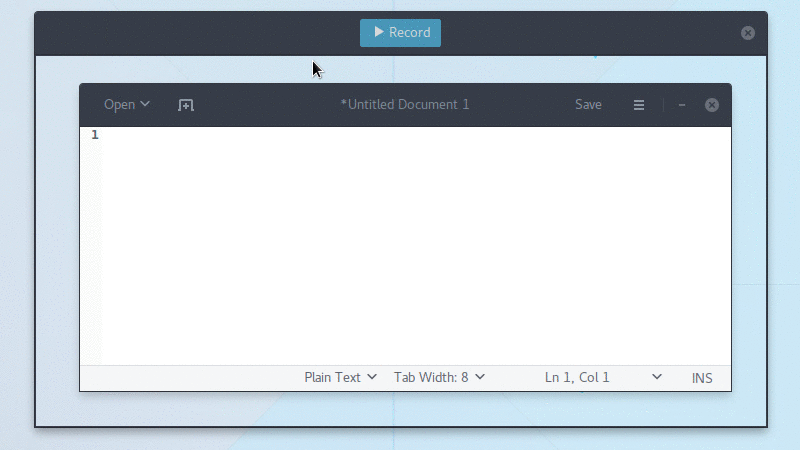Simple screen recorder with an easy to use interface
- About
- Requirements
- Installation
- Frequently Asked Questions
- How can I capture mouse clicks and/or keystrokes?
- How can I improve the quality of recorded GIF files
- Why are the GIF files so big?
- If GIF is so bad why use it at all?
- What about WebM or MP4? Those are well supported on the web.
- Why can't I interact with the UI elements inside the recording area?
- My recorded GIFs flicker, what is wrong?
- On i3 the recording area is all black, how can I record anything?
- Why no native Wayland support?
- Contribute
- License
Peek makes it easy to create short screencasts of a screen area. It was built for the specific use case of recording screen areas, e.g. for easily showing UI features of your own apps or for showing a bug in bug reports. With Peek, you simply place the Peek window over the area you want to record and press "Record". Peek is optimized for generating animated GIFs, but you can also directly record to WebM or MP4 if you prefer.
Peek is not a general purpose screencast app with extended features but rather focuses on the single task of creating small, silent screencasts of an area of the screen for creating GIF animations or silent WebM or MP4 videos.
Peek runs on X11 or inside a GNOME Shell Wayland session using XWayland. Support for more Wayland desktops might be added in the future (see FAQs below).
- GTK+ >= 3.14
- GLib >= 2.38
- libkeybinder3
- FFmpeg >= 3
- GStreamer 'Good' plugins (for recording on GNOME Shell)
- GStreamer 'Ugly' plugins (for MP4 recording on GNOME Shell)
- gifski (optional but recommended for improved GIF quality)
- Vala compiler >= 0.22
- Meson >= 0.37.0
- Gettext (>= 0.19 for localized .desktop entry)
- txt2man (optional for building man page)
Peek is available in official package repositories for the following distributions:
Peek can be installed on all distributions supporting Flatpak from Flathub. To install, either download com.uploadedlobster.peek.flatpakref and open it with GNOME Software or install via command line:
flatpak install --user https://flathub.org/repo/appstream/com.uploadedlobster.peek.flatpakref
For full functionality you should also install xdg-desktop-portal-gtk. It is available for most current distributions. Once installed you can run Peek via its application icon in your desktop environment or from the command line:
flatpak run com.uploadedlobster.peek
To update to the latest version run:
flatpak update --user com.uploadedlobster.peek
To test the latest development version you can install peek-master.flatpakref
Peek no longer has officially supported Snap packages, see the announcement. Please consider using the Flatpak or AppImage versions or use the Ubuntu PPA if you are using Ubuntu.
Peek AppImage packages are available on the
release page. To run download the
.AppImage file and set it executable, then just run it. You can name the file
however you want, e.g. you can name it just peek and place it in $HOME/bin
for easy access. See the AppImage wiki
for more information on how to use AppImages and integrate them with your system.
You can install the latest versions of Peek from the Ubuntu PPA.
sudo add-apt-repository ppa:peek-developers/stable
sudo apt update
sudo apt install peek
If you want to use the latest development version there is also a
PPA with daily builds
available. Use the repository ppa:peek-developers/daily in the above commands.
There are official Debian packages for Debian 10 ("Buster") via main repository
and packages for Debian 9 ("Stretch") via
stretch-backports repository.
Please refer to Debian Backports Website
for detailed usage of stretch-backports repository.
After enabling stretch-backports for Debian 9 (Debian 10 or Sid doesn't need
any tweaks at all), installation can be done by simply typing:
sudo apt install peek
Besides, you can also create your own .deb package for Peek easily.
First, install the build dependencies:
sudo apt install cmake valac libgtk-3-dev libkeybinder-3.0-dev libxml2-utils gettext txt2man
Then build Peek and package it:
git clone https://github.com/phw/peek.git
mkdir peek/build
cd peek/build
cmake -DCMAKE_INSTALL_PREFIX=/usr -DGSETTINGS_COMPILE=OFF ..
make package
This will create the package peek-x.y.z-Linux.deb (where x.y.z is the
current version). You can install it with apt:
sudo apt install ./peek-*-Linux.deb
For Fedora 25 add this repository:
sudo dnf config-manager --add-repo https://download.opensuse.org/repositories/home:/phiwo:/peek/Fedora_25/home:phiwo:peek.repo
For Fedora 26 add this repository:
sudo dnf config-manager --add-repo https://download.opensuse.org/repositories/home:/phiwo:/peek/Fedora_26/home:phiwo:peek.repo
Then install Peek with:
sudo dnf install peek
To install the required ffmpeg package you can use the RPM Fusion free
repository, see the
setup instructions for RPM Fusion.
Once the repository is enabled install FFmpeg with:
sudo dnf install ffmpeg
For MP4 recording on GNOME Shell you also need the gstreamer1-plugins-ugly
package also available from RPM Fusion free:
sudo dnf install gstreamer1-plugins-ugly
For Solus users just run:
sudo eopkg install peek
See the Repology package list for a list of Peek packages for various distributions.
You can build and install Peek using Meson with Ninja:
git clone https://github.com/phw/peek.git
cd peek
meson --prefix=/usr/local builddir
cd builddir
ninja
# Run directly from source
./peek
# Install system-wide
sudo ninja install
Note: ninja might be called ninja-build on some distributions.
Peek does not support this natively. But you could install an external tool
like key-mon which is usually included
in most distributions, so you can easily install with your package manager.
Then start key-mon with key-mon --visible_click. The --visible_click option
is for drawing small circles around mouse clicks.
To get the best possible quality you should install the gifski GIF encoder. If available Peek will automatically use gifski and will provide a quality slider in the preferences dialog. The default value will give a balanced result between quality and file size. Set the quality to maximum if you want to get the highest possible quality even with thousands of colors. The file size will increase significantly, though (see below).
The GIF format is highly inefficient and not well suited for doing large animations with a lot of changes and colors. Peek tries its best to reduce the file size by using FFmpeg or gifski to generate optimized GIF files. For best results:
- Use a lower frame rate. 10fps is the default and works well, but in many cases you can even get good results with lower framerates.
- If you have gifski installed you can adjust the GIF quality in the preferences. A lower quality gives a smaller file size at the expense of visual quality (see above).
- Avoid too much change. If there is heavy animation the frames will differ a lot.
- Record small areas or use the downsample option to scale the image. The GIF file format is not well suited for high resolution or full-screen recording.
- Avoid too many colors, since GIF is limited to a 256 color palette per frame. This one is not so much about file size but more about visual quality.
- If the above suggestions are not suitable for your use case, consider using WebM or MP4 format (see below).
While GIF is a very old format, it has seen some rise in usage again in recent years. One reason is its easy usage in the Web. GIF files are supported nearly everywhere, which means you can add animations easily to everywhere where you can upload images. With real video files you are still more limited. Typical use cases for Peek are recording small user interactions for showing UI features of an app you developed, for making short tutorials or for reporting bugs.
Peek allows you to record in both WebM and MP4 format, just choose your preferred output format in the preferences. Both are well supported by modern browsers, even though they are still not as universally supported by tools and online services as GIFs.
You absolutely should be able to click the UI elements inside the area you are
recording. If you use i3 you should stack Peek with the window you intend to record
or make sure all windows are floating and uncheck "Always on top" from the Peek settings.
If you want to be able to control the area when recording in i3 you can move Peek
to the Scratchpad it will keep recording the area once you hide the window.
If this does not work for you on any other window manager please open an issue on GitHub.
Some users have experienced recorded windows flicker or other strange visual artifacts only visible in the recorded GIF. This is most likely a video driver issue. If you are using Intel video drivers switching between the SNA and UXA acceleration methods can help. For NVIDIA drivers changing the "Allow Flipping" setting in the NVIDIA control panel was reported to help.
i3 does not support the X shape extension. In order to get a transparent recording area, you have to run a compositor such as Compton.
Wayland has two restrictions that make it hard for Peek to support Wayland natively:
-
The Wayland protocol does not define a standard way for applications to obtain a screenshot. That is intentional, as taking an arbitrary screenshot essentially means any application can read the contents of the whole display, and Wayland strives to offer improved security by isolating applications. It is up to the compositors to provide screenshot capability, and most do. GNOME Shell also provides a public interface for applications to use which Peek does support.
-
The Wayland protocol does not provide absolute screen coordinates to the applications. There is not even a coordinate system for windows at all. Again this is intentional, as they are not needed in many cases and you do not need to follow restrictions imposed by the traditional assumption that the screen is a rectangular area (e.g. you can have circular screens or layout windows in 3D space).
Unfortunately, the whole concept of the Peek UI is that the window position itself is used to obtain the recording coordinates. That means, for now, there cannot be any fully native Wayland support without special support for this use case by the compositor.
It is, however, possible to use Peek in a GNOME Shell Wayland session using XWayland by launching Peek with the X11 backend:
GDK_BACKEND=x11 peek
Support for compositors other than GNOME Shell can be added if a suitable screencasting interface is provided.
If you want to help make Peek better the easiest thing you can do is to report issues and feature requests. Or you can help in development and translation.
You are welcome to contribute code and provide pull requests for Peek. The easiest way to start is looking at the open issues tagged with good first issue. Those are open issues which are not too difficult to solve and can be started without too much knowledge about the code.
Another good starting point are issues tagged with help wanted. Those issues are probably harder to solve, but for some reason I cannot work on it for now and would love to see somebody jump in.
In any case, just leave a note on the issue itself that you are working on it, to avoid multiple people working on the same issue.
You can help translate Peek into your language. Peek is using Weblate for translation management.
Go to the Peek localization project to start translating. If the language you want to translate into is not already available, you can add it here.
If you want to be credited for your translation, please add your name to the translator-credits for your language. The translator credits are shown in Peek's About dialog.
Peek Copyright © 2015-2018 by Philipp Wolfer ph.wolfer@gmail.com
Peek is free software: you can redistribute it and/or modify it under the terms of the GNU General Public License as published by the Free Software Foundation, either version 3 of the License, or (at your option) any later version.
Peek is distributed in the hope that it will be useful, but WITHOUT ANY WARRANTY; without even the implied warranty of MERCHANTABILITY or FITNESS FOR A PARTICULAR PURPOSE. See the GNU General Public License for more details.
You should have received a copy of the GNU General Public License along with Peek. If not, see http://www.gnu.org/licenses/.