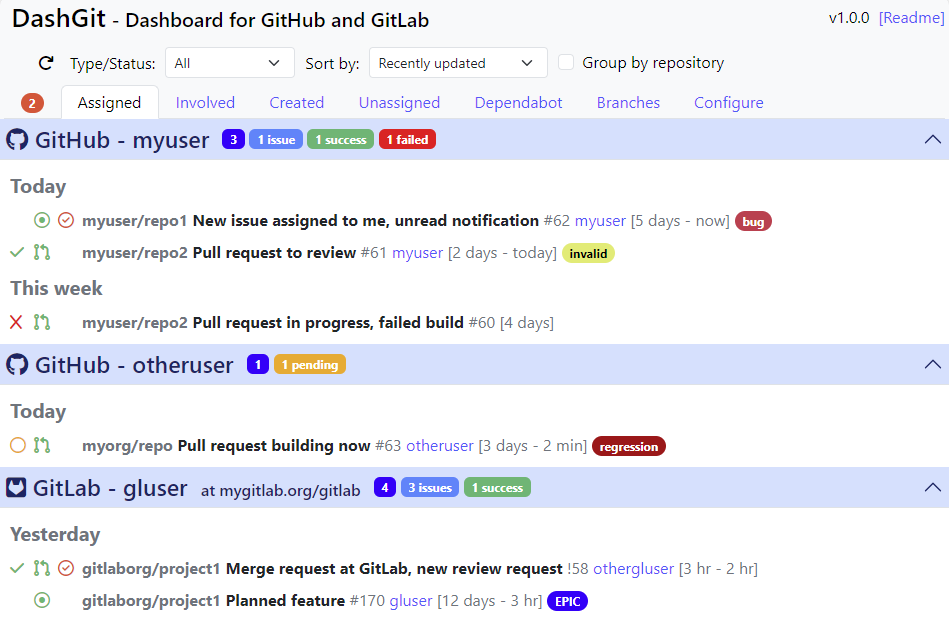Overview | Quick Start | Features and Configuration | Advanced Features | Combined Dependabot Updates | Follow-up | Contributing
This dashboard provides:
- A consolidated view of multiple GitHub and GitLab repositories.
- Different views of your work items (open issues and pull requests, unread mentions, review requests, requests for changes), triage (unassigned), branches and dependabot updates.
- Build statuses of all branches and notifications
- Automatically combine dependabot updates into one pull request per repository and merge them with just a few clicks.
- Flag work items with a reminder date for follow up.
It works entirely in the browser and is hosted on the GitHub Pages of this repo at https://javiertuya.github.io/dashgit. The only data sent outside of the browser is the required to request the repositories the information about your work items.
This is an example view of DashGit configured to manage two GitHub and one GitLab repositories:
To start, enter into DashGit at https://javiertuya.github.io/dashgit, go to the Configure tab and specify a GitHub provider by setting your username and an access token. Leave other parameters to their default values. You can omit the token, but this is subject to lower rate limits and does not allow you to view the branches tab, build statuses and notifications.
The configuration is stored in the local browser memory. To protect the tokens you can encrypt them with a password that will be requested when you open a new DashGit browser tab.
The different views (tabs) shown in the UI display the open work items (issues, pull requests, etc.) in a collapsible panel for each provider. A provider is defined by a repository type (GitHub, GitLab), an user and an access token to authenticate the requests. You can define any combination (e.g. providers with the same username but different token, or different username but same token).
As mentioned above, the configuration is stored in the browser local memory and all processing occours in the browser. To protect sensistive information (the access tokens) the user is given the option to encrypt the tokens using a password. If you set a password, the next time that you open DashGit you will be asked for the password.
If you forgot the password, you are given with the option of skip. In that case you may notice that api calls fail: you should go to the configuration to reset the tokens. Note that once a token is encrypted, you can't decrypt it, only reset.
The user can customize how the work items are sorted and organized by setting the controls that appear at the top of the header. These settings are no stored in the configuration.
The username is the reference user for which the work items are displayed (assigned to, created by, etc.) and the token defines the scope of the request that determines what items are displayed. Note that the username can be someone other than the token owner.
- The scope of Assigned, Involved and Created views is whatever repository visible for the token.
- The scope of Unassigned and Dependabot views is restricted to the repository of the token owner.
If you need to include other users or organizations, you must set them in the
Add owners to unassignedorAdd owners to dependabotparameters, respectively. - The scope of Branches view is handled differently, as data is obtained by the GraphQL API requests instead of the REST API. On GitHub you have to specify one or more than the following scopes: OWNER, ORGANIZATION_MEMBER or COLLABORATOR.
The requests made against the repositories get the most recent work items that fit on a single response page, that is enough for the most common use case to display the open work items regarding the user. Moreover, the data displayed can be restricted by setting any of the following parameters:
Max age: Filters out the work items that are older than the days specified.Filter if Label: Filters out the work items that contain the label specified.
Requests to the GraphQL API to get the branches and build statuses are expensive if they retrieve data from many repositories and are subject to more restrictive rate limits than REST API. To mitigate potential problems with API rate limits and improve the UI response times, these calls are cached and managed by two parameters (measured in seconds) that you can tune in the Configuration tab:
Status Cache Update Time: During this period, any call to get statuses returns the cached data. This is to avoid making API calls when the user moves from a view to another in a short period of time. When this period of time expires, the cache will be incrementally updated by requesting data only from the latest updated projects.Status Cache Refresh Time: It specifies a much longer period thanStatus Cache Update Time. When this period of time expires, the cache is fully refreshed.
These features require a little bit more configuration.
- Combined dependabot updates: Automatically combine and merge multiple dependabot updates.
- Manage follow-ups: Select work items for follow up and display reminders in the Assigned tab.
As DashGit works entirely in the browser without a backend server, before using these features you have to set up a dedicated (private) repository that we call manager repository:
- Create the manager repository in GitHub: It is recommended to keep private, since although no token is sent to it, the logs may contain sensitive information such as urls or usernames when accesing to private or on-premises repositories.
- Enable the manager repository: Go to the Configure tab and check the Enable a Manager Repository for advanced functions. Provide the name of the manager repository (REPO/OWNER) and the token used to push the combined updates or follow-up payload.
From the Dependabot tab you can combine pull requests with dependency updates generated by dependabot into a sigle PR per repository and merge all of them automatically with just a few clicks.
After you select and confirm the updates to be combined, DashGit pushes a json file with this information to the manager repository (update payload). Then, the manager repository runs a GitHub Actions workflow to create each combined pull request, resolve merge conflicts with adjacent lines and enable automerge. The combined PR will be merged if the build is successful.
This requires the previous setup of the manager repository (see above) and a little additional configuration:
- Configure the workflow: Go to the Dependabot tab and follow the instructions to obtain the content of the
.github/workflows/manage-updates.yml. Add this file to the manager repository. - Set the api access tokens: In each provider on the dependabot view, you will see the name of a token. Create these tokens in the manager repository. Their stored value has to be a token used to create the combined PRs.
Notes:
- On GitLab, the projects have automerge enabled by default, but on GitHub you need to explicitly enable per repository from Settints->General. It is recommended to activate the automatic deletion of head branches when PRs are merged.
- On GitHub, to automerge when the build succeeds you have to configure the repository to require status checks to pass before merging. To do this, create an branch protection rule on the main branch, check this option and specify the checks that must pass.
- On GitLab, you can generate dependabot updates using the Dependabot Script or using this more customized version of Dependabot Script.
The Follow up view displays all work items that you have flagged for follow up. You can flag any work item from any view by clicking the left icon(s) and entering the time when you want to see a reminder (in days since today date). Work items where reminder date has arrived appear in the Assigned tab even if you are not assignee or reviewer.
This requires the previous setup of the manager repository (see above).
Work items flagged for follow up are stored in the manager repository in a dedicated branch named dashgit/follow-up that shouldn't be deleted.
This repository follows the general contribution policies and guidelines at the giis-uniovi org: CONTRIBUTING.md
If you plan to make any contribution, please, first create an issue to discuss the approach before starting development.
This table summarizes the test strategy (explained below):
| Feature\Test level | Unit | Integration | System (E2E) |
|---|---|---|---|
| View work items | (1) | (5) | |
| Configuration | (1) | (5) | |
| Combined updates | (2) | (4) | |
| Merge conflicts | (3) | (2) |
- View work items & configuration: Mocha tests in
dashgit-web/test-web/test. Transformations from api responses to the model displayed in the UI and funtions related to the configuration. Run in CI, jobtest-ut. - Combined updates: JUnit tests in
dashgit-updater:TestIt*. Covers GitHub and GitLab, with and without merge conflicts. Requires a previous configuration of twp dedocated test repos, seeTestItGithubLiveUpdates.javafor instructions and the subclassTestItGitlabLiveUpdates.java. Run in CI, matrix jobstest-it *. - Merge conflicts: JUnit tests in
dashgit-updater:TestUt*. Covers different situations related to the resolution of git merge conflicts. Run in CI as part of the the IT jobs. - Combined updates: Only automates the test data preparation using a JUnit test in
dashgit-updater:TestE2eLiveUpdatesSetup.java. Follow the instructions in this test class. - Manual tests: Not yet automated.