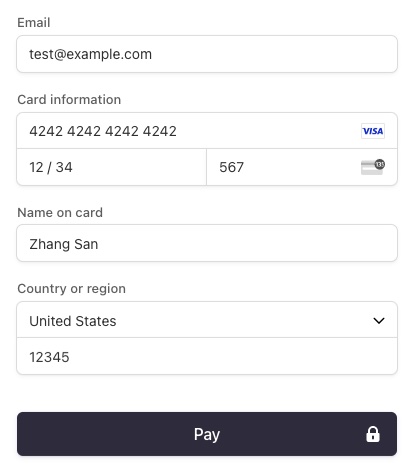Travel Booking is a case study of a hotel reservation platform using Next.js and TypeScript on the front-end, with a SQL database and Prisma for the back-end.
- Implemented OAuth for user authentication and Hotels API for retrieving hotel data.
- Utilized Stripe Payments and Webhooks for handling payment transactions and keep a customer booking history.
- Styled the application with Tailwind CSS and integrated MapBox for displaying hotel locations.
- This project allowed me to gain experience with modern web development technologies and practices such as serverless architecture and third-party API integration.
- Next.js
- React.js
- TypeScript
- Tailwind CSS
- Prisma
- CockroachDB (Uses PostgreSQL wire protocol 3.0)
- NextAuth
- Google OAuth
- Hotels API
- Stripe Checkout
- Webhooks
- MapBox
- Responsive UI with Tailwind CSS.
- Hotels search via Hotels API
- Hotel map location with MapBox.
- Payment Checkout flow with Stripe
- Customer Booking History
- Data fetching and caching techniques using SSR (Server Side Rendering) with Next.js.
- User Authentication with NextAuth and Google OAuth.
- Robust code using TypeScript.
First, clone the project and open it with Visual Studio Code:
git clone https://github.com/javigong/travel-nextjs-typescript-tailwind-mapbox-calendar-date-picker.git
cd travel-nextjs-typescript-tailwind-mapbox-calendar-date-picker
code .Then, create a .env.local file in the root of the project and configure the following environment variables:
# Mapbox
NEXT_PUBLIC_MAPBOX_TOKEN=
# Rapidapi, Hotels API
NEXT_PUBLIC_RAPIDAPI_KEY=
# Firebase client
FIREBASE_CLIENT_API_KEY=
FIREBASE_CLIENT_AUTH_DOMAIN=
FIREBASE_CLIENT_PROJECT_ID=
FIREBASE_CLIENT_STORAGE_BUCKET=
FIREBASE_CLIENT_MESSAGING_SENDER_ID=
FIREBASE_CLIENT_APP_ID=
# Authentication
# Need to add Authorized redirect URIs to Google Cloud OAuth Service
# http://localhost:3000/api/auth/callback/google or https://your.deployment.url.com/api/auth/callback/google
GOOGLE_CLIENT_ID=
GOOGLE_CLIENT_SECRET=
# Next Auth
# You can generate the secret via 'openssl rand -base64 32' on Linux
# More info: https://next-auth.js.org/configuration/options#secret
NEXTAUTH_SECRET=
NEXTAUTH_URL=
# Stripe Payments
# More info: https://stripe.com/docs/payments/accept-a-payment
STRIPE_PUBLIC_KEY=
STRIPE_SECRET_KEY=
# Stripe Terminal/CLI
STRIPE_SIGNING_SECRET=
To send Stripe events to a local webhook install Stripe CLI, login into your Stripe account, and use the --forward-to flag pointing to the webhook endpoint, and create a trigger for successful customer payments :
brew install stripe/stripe-cli/stripe
stripe login
stripe listen --forward-to localhost:3000/api/webhook
stripe trigger checkout.session.completedFinally, install the npm dependencies and run the application:
npm install
npm run devNow the application is running on http://localhost:3000 🚀
The current Stripe Checkout implementation simulates payments in test mode.
⛔️ Please, do not use real card details. Use the following test card details:
- Use a card number, such as 4242 4242 4242 4242. Enter the card number in the Dashboard or in any payment form.
- Use a valid future date, such as 12/34.
- Use any three-digit CVC (four digits for American Express cards).
- Use any value you like for other form fields.
Travel Bookings deployed using Vercel: