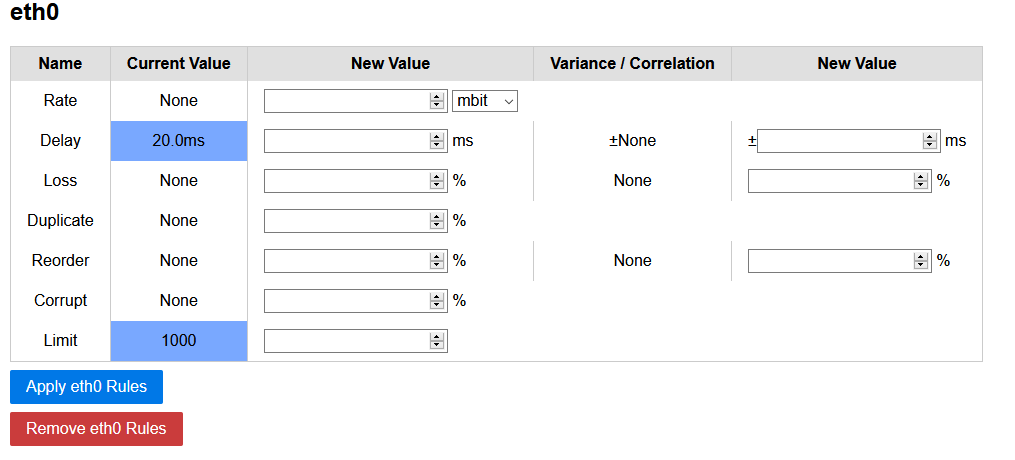A lightweight Python-based Web-GUI for Linux traffic control (tc) to set, view and delete traffic shaping rules. The Web-GUI is intended for short-term isolated testbeds or classroom scenarios and does not contain any security mechanisms.
- Tested with Ubuntu 16.04 LTS & Ubuntu 18.04 LTS & Raspbian 4.14.98-v7+ (stretch, Debian 9.8)
netemtools &python3-flaskare required- Ubuntu 16.04 : Install with
sudo apt install iproute python3-flask - Ubuntu 18.04 : Install with
sudo apt install iproute2 python3-flask - Ubuntu 20.04 : Install with
sudo apt install iproute2 python3-flask
- Ubuntu 16.04 : Install with
- More information:
Execute the main.py file and go to http://localhost:5000:
sudo python3 main.py
--ip IP The IP where the server is listening
--port PORT The port where the server is listening
--dev [DEV [DEV ...]] The interfaces to restrict to
--regex REGEX A regex to match interfaces
--debug Run Flask in debug modeThe tool will read your interfaces and the current setup every time the site is reloaded
You can use docker to run this application. Run with host network (--network host) and network admin capabilities (--cap-add=NET_ADMIN). Site will be available on default port Ex: http://dockerhost:5000
docker run -dit --restart unless-stopped --network host --cap-add=NET_ADMIN ncareau/tcgui:latestYou can change the configuration using these Environment Variables:
- TCGUI_IP - Default
0.0.0.0- Use to change listening address - TCGUI_PORT - Default
5000- Use to change the listening port - TCGUI_DEV - The interfaces to restrict to
- TCGUI_REGEX - A regex to match interfaces
If using an interface bridge, docker might cause issue with the bridge. (askubunut)
To fix this, create a file /etc/docker/daemon.json with the following contents:
{
"iptables" : false
}You can use the supplied Vagrantfile to test tcgui quickly. Vagrant will setup two machines, sender (192.168.210.2) and a receiver (192.168.210.3):
vagrant upAfterwards connect to the sender and start the GUI:
vagrant ssh sender
cd /vagrant
sudo python3 main.py --ip 0.0.0.0 --debugStart a receiver in the receiving VM:
vagrant ssh receiver
iperf3 -sSend a packet stream from the sender to the receiver:
vagrant ssh sender
iperf3 -c 192.168.210.3 -t 300Now access the GUI at http://192.168.210.2:5000/ and change the rate of interface eth1. You should see the sending/receiving rate to decrease to the set amount.