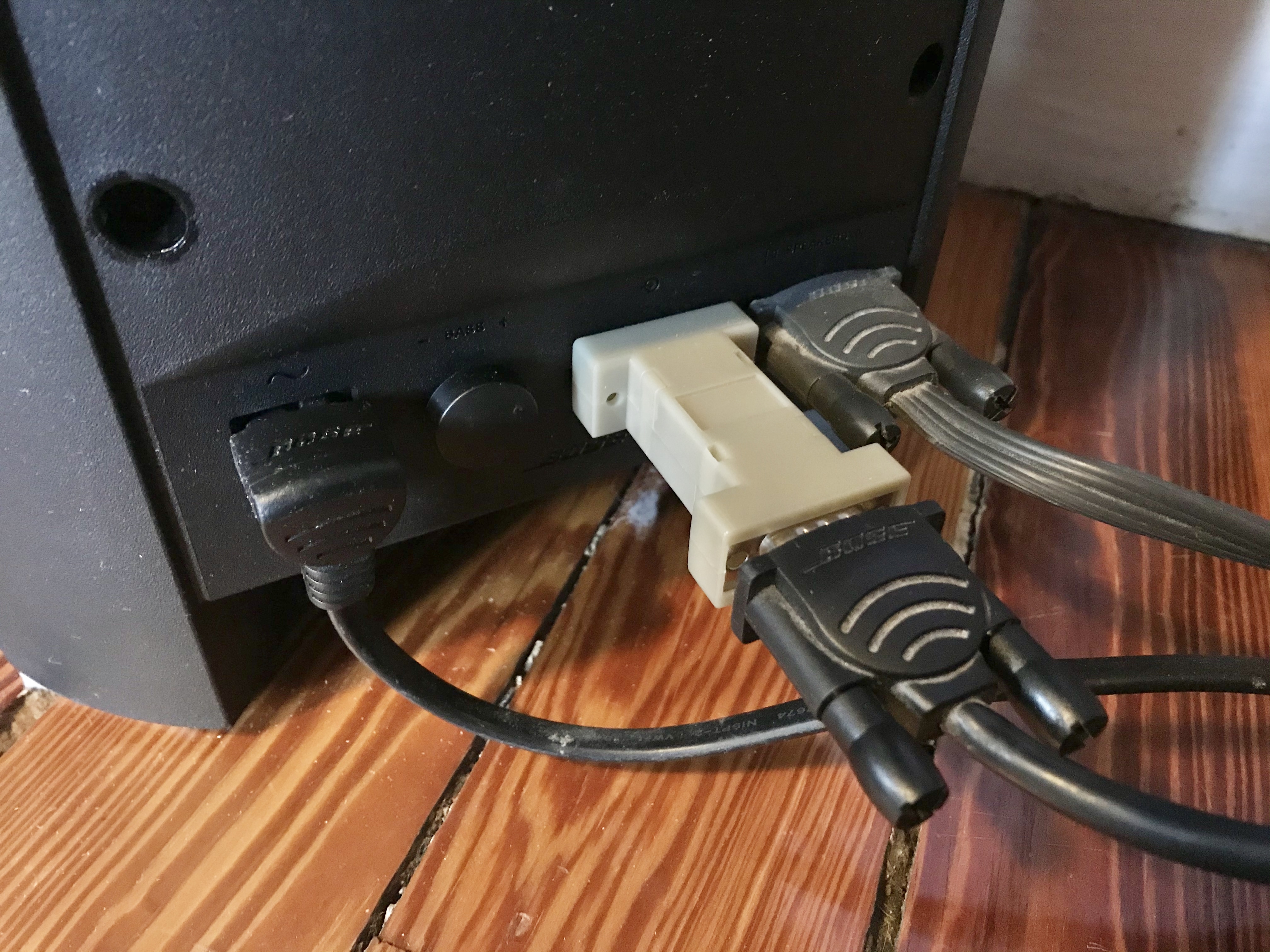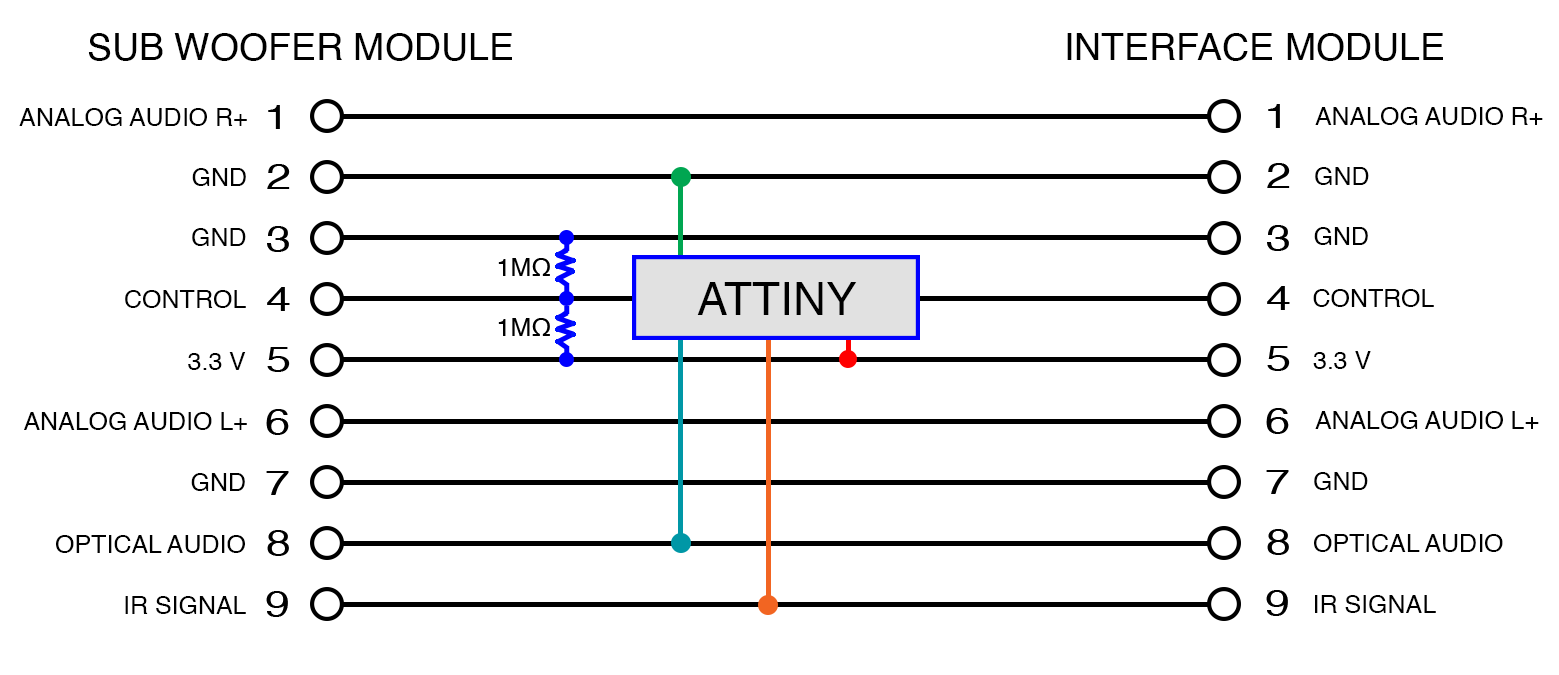Cinesense: an Audio Sensing Add-on for Bose Cinemate Speakers
Overview
Do you have Bose Cinemate speakers? Do you wish they would just turn on automatically when you need them and turn off when you're done. This project provides everything you need to do just that. Using it, you can create an adapter that plugs into the interface module cable and adds audio sensing capability to your Bose Cinemate speakers.*
* This project only works with Bose Cinemate Series II speakers. Since the Cinemate Series I speakers don't have an optical audio input, the Cinesense will not work with them.
Buy One! (spoiler alert: I'm no longer making them)
What People are Saying
Amazing! Works perfectly. Didn’t expect it to auto shutoff after a couple of seconds when the source is powered off, so that’s a plus! Thanks again! — Chris T.
Just received it and installed it. What an awesome little gadget! Thanks for doing this for us and sending some joy our way. It may be a small thing. But pretty awesome! — Jennifer S.
Works like a charm! Thanks very much again. — Miroslav V.
Hey- just wanted to tell you the adapter works great! Thanks again! — Graham L.
Hey the adapter is installed and works great, thanks for making one for me, it's worth paying you for your ingenuity. I'm so much happier not having any remotes since I use google voice to do everything else other than volume changes. — Enrique I.
They work perfectly, thank you so much! — David A.
Received it today and it works as described. Thanks again! — Jeremiah O.
You’ve changed my life Jay!!!! Thank you!! — Nathan R.
The adapter works great! Thanks again Jay. — Dmitrij P.
Just got it in the mail, it's amazing!! Thank you so much! Timing was impeccable.. I literally was just looking at new speakers now I don't have to! You have no idea how happy this makes me haha — Julie C.
Dude, you’re a wizard! Love this thing. Who knew something so simple looking could be so helpful? Thanks again! — Brian W.
How It Works
When placed inline between the sub woofer module and the interface module, the Cinesense adapter repeatedly polls the optical audio input for a signal. When a signal is sensed, the speakers are automatically turned on. The adapter will continue to monitor the signal while the speakers are in use. Once the signal has stopped for ten seconds, the adapter will turn the speakers off.
NOTE: The adapter only looks at the optical input and will not respond to audio signals on the analog inputs. This is a potential future enhancement that can be made to the design. Also, the term "Audio Signal" here is referring to optical audio "data" which is not the same as "sound". It's possible for the optical audio signal to be present and silent (e.g. music player is powered on but is paused).
Aside from the new found ability to automatically turn on and off in response to the audio signal, all aspects of the speakers are the same. You can still use your remote to control the volume and mute the speakers. You can even use your remote to turn the speakers off, though if there is an audio signal present, they'll just turn right back on again.
Theory of Operation (for nerds)
Below I've included not just how the Cinesense works but everything I learned about these speakers in the course of building this project. Hopefully it will be helpful to someone else interested in hacking these speakers.
Some notes:
- Pin 4 - Interface module CONTROL LINE
- Has three possible states
- LOW - power off
- HIGH - power on, LED on
- FLOAT - power on, LED off
- This is how the LED is able to flash when the speakers are muted and in response to remote button presses.
- This allows us to turn on the optical input without also turning on the LED in the interface module.
👍
- Has three possible states
- Pin 8 - Optical audio
- Digital audio data (Didn't seem to be at the same 3.3v logic level--it was lower.)
- Pin 9 - IR Line
- Decoded IR data (NEC protocol) with no carrier frequency
As you can see in the diagram above, the micro-controller interrupts the control line in order to allow independent control of the interface module. The control line input can be polled to determine the power state of the speakers, the resistors on the control line input act as a voltage divider allowing the micro-controller to accurately detect the floating state. By floating the control line output, the interface module can be turned on without lighting its LED or turning on the speakers. This supplies power to the optical input and allows us to check for a signal.
In my experimentation, it didn't appear that I could turn on the speakers by simply bringing the control line high. So, instead, when an audio signal is sensed, I inject the 'ON' infrared command directly into the IR Line. This simulates pressing the on button on the remote and the speaker system powers on in turn. Since we are tapping into the IR data line directly, we need only inject the command itself with no carrier frequency. These speakers use the NEC IR protocol. Here are the commands that they support:
- 0x5D0532CD On/Off
- 0x5D05C03F Vol. Up
- 0x5D0540BF Vol. Down
- 0x5D05807F Mute
Buy One
I'm sorry to say I'm no longer making these. Please keep reading if you'd like to build one yourself.
The Parts List
You'll need a few parts:
The PCB
The Components
Fast order: Click for a shopping cart with all the needed components
- 1x Dual sided hood
- 1x DB9 Male connector
- 1x DB9 Female connector
- 1x ATTINY85 microchip
- 2x 1㏁ resistors
- 1x 1µF capacitor
- 1x 2x3 header (Optional--only needed if you plan to program the chip on the board.)
The Tools
You'll need soldering supplies to assemble the board and a way to program the microchip. I use the Pocket AVR Programmer from SparkFun.
The Circuit Board
Quick & Easy
For convenience, You can purchase the board on OSHPark.
Schematic and Board layout file
The board was designed using Eagle. If you need to make any modifications, you will find the original CAD files in the board folder.
Assembly
Before you start assembly, be sure to file off any tabs left on your boards as a result of panelization. If you skip this step, you'll have trouble fitting the completed board into the housing. This is especially important for tabs along the short edges where the DB9 connectors attach. After removing the tabs, I dry fit the connectors on the board and placed everything in one half of the housing. I was then able to tack solder the connectors in place to ensure the final assembly would fit in the housing.
The Software
Use Precompiled software (Easiest option)
- Download the most recent
firmware.hexfile from the Releases page. - Connect your AVR Programmer to the chip. (I've included an ISP header on the board if you don't have a standalone programmer for ATTINY chips.)
- Use avrdude to program the ATTINY chip. Assuming you're using the "Pocket AVR Programer", run:
$ avrdude -c usbtiny -p t85 -U lfuse:w:0xe2:m -U hfuse:w:0xdf:m -U efuse:w:0xff:m -U flash:w:firmware.hex:i
Build from the source (Most flexible option)
If you would like to customize your Cinesense, you'll have to build the software from the source. The software for this project is built using the fantastic PlatformIO.
Programming the chip
- Connect your AVR Programmer to the chip. (I've included an ISP header on the board if you don't have a standalone programmer for ATTINY chips.)
- In the root directory of this project, run:
platformio run
This should compile the software, burn the correct fuses, and upload the software to the chip.
Legal
This project is licensed under the MIT License. See LICENSE.txt for more information. "Bose" and "Cinemate" are registered trademarks of Bose Corporation, Framingham, MA. This project is not endorsed by or affiliated with the Bose Corporation.