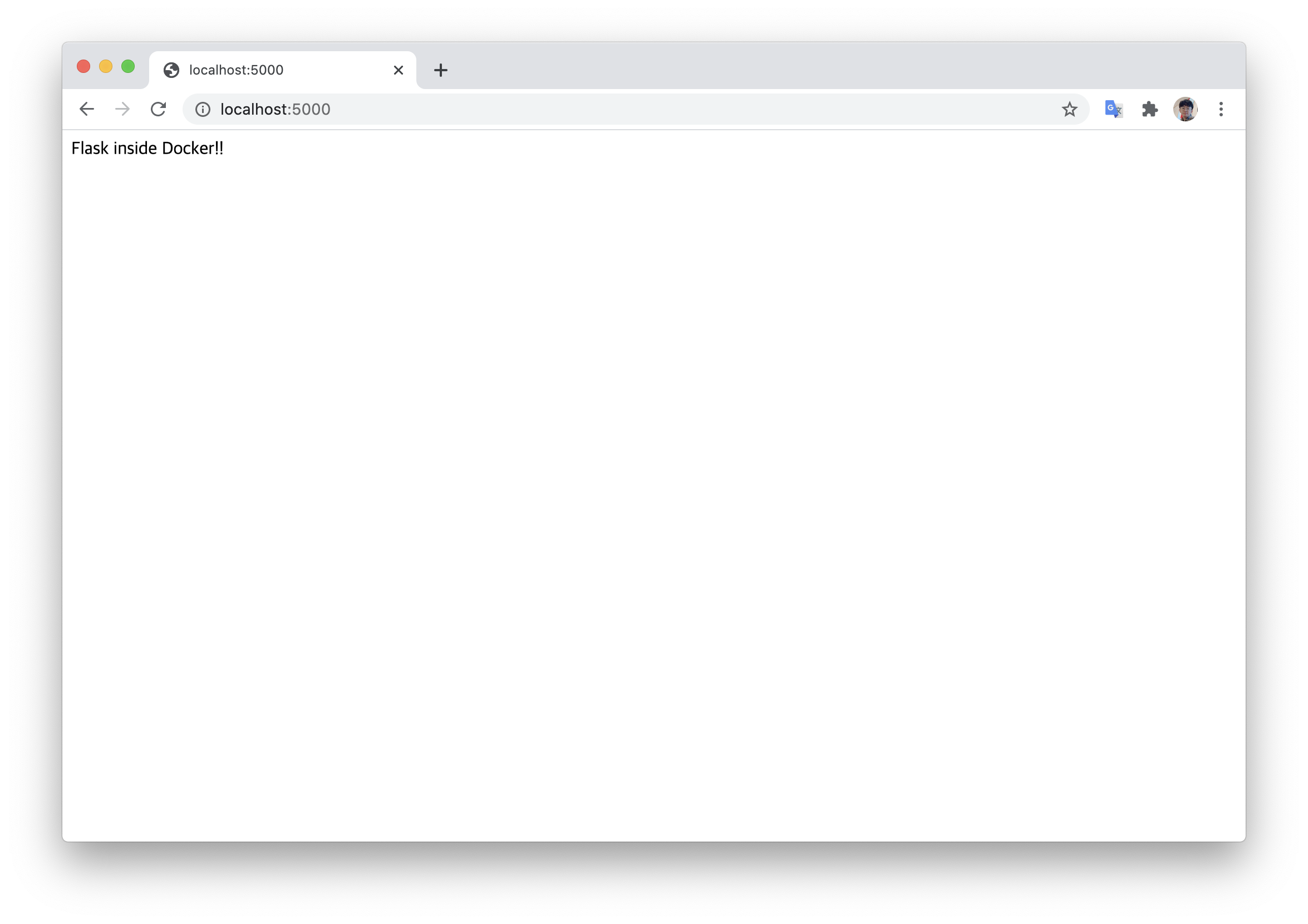Simplest Docker Tutorial
We will use https://github.com/shekhargulati/python-flask-docker-hello-world
git clone https://github.com/shekhargulati/python-flask-docker-hello-world.git
cd python-flask-docker-hello-world
docker build -t simple-app .
docker run -it -p 5000:5000 simple-app
curl -fsSL https://download.docker.com/linux/ubuntu/gpg | sudo apt-key add -
sudo add-apt-repository \
"deb [arch=amd64] https://download.docker.com/linux/ubuntu \
$(lsb_release -cs) \
stable"
sudo apt-get update
sudo apt-get install docker-ce
sudo usermod -aG docker $USER
distribution=$(. /etc/os-release;echo $ID$VERSION_ID)
curl -s -L https://nvidia.github.io/nvidia-docker/gpgkey | sudo apt-key add -
curl -s -L https://nvidia.github.io/nvidia-docker/$distribution/nvidia-docker.list | \
sudo tee /etc/apt/sources.list.d/nvidia-docker.list
sudo apt-get update && sudo apt-get install -y nvidia-container-toolkit
sudo systemctl restart docker
Check https://hub.docker.com/search?q=&type=image
docker pull <image_name> # Download image from docker hub
docker images # Show all images
Running shell directly. Check <image_name> from docker images
docker run -it <image_name> /bin/bash
Example
docker run -it ubuntu
docker run -it -d <image_name>
docker run --gpus all -it <image_name> /bin/bash
docker run --gpus 2 -it <image_name> /bin/bash # Run two gpus available.
docker run --gpus '"device=0,1,2,3"' -it <image_name> /bin/bash # Run 4 GPU id=0,1,2,3
<CTRL+P> + <CTRL+Q>
docker run -v <system_directory>:<container_directory> ...
Example
docker run -it -v /home/yoongi/Projects:/data pytorch/pytorch:latest /bin/bash
docker -p <system_port>:<container_port> ...
Example
docker run -it -p 5555:5555 -p 5556:5556 --gpus 1 yoongicomcomai/bert-as-service-base:latest /bin/bash
xhost +local:docker
docker run -v /tmp/.X11-unix:/tmp/.X11-unix -e DISPLAY=$DISPLAY -e QT_X11_NO_MITSHM=1
docker ps # Check running containers
docker ps -a # Show all containers including stopped containers
docker commit <container_id> <username/imagename:tag> # Save running docker as image
docker stop <container_id> # Check 'docker ps'
docker rm <container_id> # Delete a stopped container. Check 'docker ps -a'
Sign up https://hub.docker.com/
# 1. Rename local image same as dockerhub name
docker tag <image_name:tag> <dockerhub_username/imagename:tag>
# 2. Login to docker hub
docker login
# 3. Push layers
docker push <dockerhub_username/imagename:tag>
# 1. Check what image to delete
docker images
# 2. Delete an image. ### Becarefull Not to delete other's images ###
docker rmi <image_id>
docker build -t <image_name> <path to directory containing Dockerfile>
https://github.com/Laeyoung/Zooming-Slow-Mo-CVPR-2020/blob/master/Dockerfile
# 1. base image
FROM pytorch/pytorch:1.1.0-cuda10.0-cudnn7.5-devel
# 2. apt install
# Each time RUN docker creates intermediate container. Use '\' to coninuously run commands.
RUN apt update && \
apt install -y git wget ffmpeg libsm6 libxext6 libxrender-dev libglib2.0-0
# 3. pip install
COPY ./pip.conf ~/.pip/pip.conf
RUN pip install numpy opencv-python lmdb pyyaml pickle5 matplotlib seaborn
# 4. install flask and expose 80 port
RUN pip install flask Flask-Limiter
EXPOSE 80
# 5. download pre-trained model
RUN mkdir /app
WORKDIR /app
RUN wget --no-check-certificate 'https://docs.google.com/uc?export=download&id=1xeOoZclGeSI1urY6mVCcApfCqOPgxMBK' -O model.pth
# 6. copy codes
COPY . .
# 7. set ENTRYPOINT and CMD
ENTRYPOINT bash /app/entrypoint.sh
CMD []
docker build -t <yoongi/zooming-slow-mo:latest> ./Dockerfile
https://rampart81.github.io/post/dockerfile_instructions/
docker pull python:3.8.3-slim
docker run -it python/python:3.8.3-slim /bin/bash
apt update
apt install git
git clone https://github.com/YoongiKim/DockerTutorial.git
cd DockerTutorial/
ls -al
pip install flask
python app.py
Connect web-browser to 127.0.0.1:5000 (It won't connect)
We didn't opened port 5000. So we should save, stop, re-run with -p 5000:5000 option
If we just exit we will lose changes. So press key CTRL+P + CTRL+Q
<CTRL+P> + <CTRL+Q>
docker ps
Then it will show you running containers
CONTAINER ID IMAGE COMMAND CREATED STATUS PORTS NAMES
e0bbebd22254 python:3.8.3-slim "/bin/bash" 7 minutes ago Up 7 minutes blissful_borg
# docker commit <CONTAINER ID> <NEW IMAGE NAME>
docker commit e0bbebd22254 simple-app:latest
docker stop e0bbebd22254
# -p outside_port:inside_port
docker run -it -p 5000:5000 simple-app:latest /bin/bash
Connect web-browser to 127.0.0.1:5000
Now we can upload our own image to docker hub.
docker images
docker tag simple-app:latest yoongicomcomai/simple-app:latest
docker login
docker push yoongicomcomai/simple-app:latest
Later we can download our image
docker pull yoongicomcomai/simple-app:latest
If you want to make Dockerfile what we've done
Create file named Dockerfile and type
FROM python:3.8.3-slim
RUN apt update && \
apt -y install git && \
git clone https://github.com/YoongiKim/DockerTutorial.git && \
pip install flask
EXPOSE 5000
WORKDIR /DockerTutorial
ENTRYPOINT ["python"]
CMD ["app.py"]
docker build -t simple-flask-app .
docker run -it -p 5000:5000 simple-flask-app