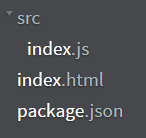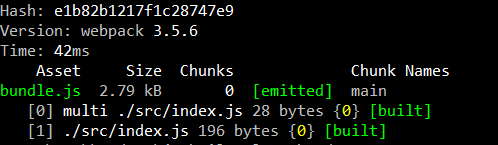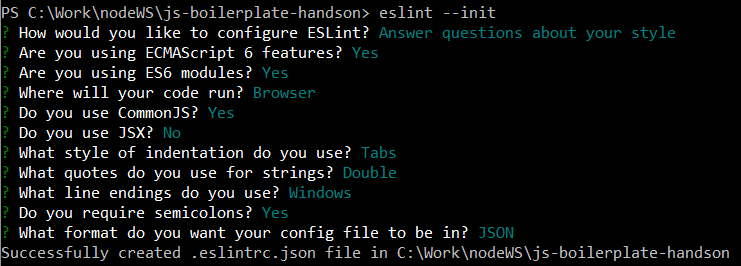This is a very simple boilerplate setup for a frontend javascript project using webpack and eslint
Frontend web application development has become much more sophisticated given the availability of tools that aid it. Here we will set a boilerplate project with a well known module bundler called webpack
In order to setup this project, we would require NodeJS. NodeJS comes with pre-installed package manager npm. We will use this manager to install JS modules. So,
- Install NodeJS
- Create a folder with a name of your choice and open it in command line console.
- Run
npm initcommand to create apackage.jsonfile that stores the project details and the packages used in the project
To install webpack run npm i webpack --save-dev. This will install the latest version of webpack as a dev dependency and save an entry to the package.json file. If you check package.json, there will be an an entry made for webpack with its installed version. It would look something like
{
"name": "js-boilerplate",
"version": "1.0.0",
"description": "",
"main": "index.js",
"scripts": {
"test": "echo \"Error: no test specified\" && exit 1"
},
"author": "Jasmine Hirpara",
"license": "ISC",
"devDependencies": {
"webpack": "^3.5.6"
}
}
Now lets create the index.html file in the root directory and index.js under src folder. So the folder structure would now look like
Lets add a function in index.js that renders a div to the html body.
src/index.js
function output() {
var el = document.createElement("div");
el.innerHTML = "Hello boilerplate";
return el;
}
document.body.appendChild(output());
Webpack requires a config file, in root directory, that specifies the build configuration to bundle the code in index.js. Lets create that file
webpack.config.js
const path = require("path");
module.exports = {
entry: [
path.resolve(__dirname, "src/index.js")
],
output: {
path: path.resolve(__dirname, "dist"),
filename: "bundle.js"
}
}
The config file exports a config object with the following configuration
entry - it specifies the input file that needs to be bundled. In our case it is index.js
output.path - the output directory where the bundled file will be created
output.filename - the name of the bundled file
This is the minimum configurtion that you can specify to create a bundle.
With the webpack.config.js in place, run the command
webpack --config webpack.config.js
from root directory and observe the output. The console should show some logs like
When the webpack commands runs successfully, the dist folder will be created in root directory with bundle.js file. Include this file in index.html as
<!doctype html>
<html>
<head>
<title>JS Boilerplate</title>
</head>
<body>
<script src="dist/bundle.js"></script>
</body>
</html>
Now open the index.html in a browser and it should display Hello boilerplate. Hooray! we just setup webpack to bundle our code in index.js
We can use npm scripts to run the webpack command. So lets modify the package.json to add a build script as
{
....
"scripts": {
"test": "echo \"Error: no test specified\" && exit 1",
"build": "webpack --config webpack.config.js"
},
....
}
Try running npm run build command. It should give the same result as webpack command run earlier
It is not a good practice to serve html files directly through file system. To avoid this, there is a package available that serves the html files for you. It is webpack-dev-server. Let us install it as dev dependency by running the following command from command line
npm install webpack-dev-server --save-dev
Once the install is successful, modify the webpack.config.js by adding devServer property as
const path = require("path");
module.exports = {
entry: [
path.resolve(__dirname, "src/index.js")
],
output: {
path: path.resolve(__dirname, "dist"),
publicPath: "/",
filename: "bundle.js"
},
devServer: {
contentBase: '.'
}
}
devServer.contentBase - the path from where the content will be served. In our case, it (index.html) will be served from current directory. So the value is '.'. One thing to note here is that when using webpack-dev-server, the bundle.js will be served from memory. So the file wont be created physically. The path that you specify in output.publicPath should match the path specified in index.html to load bundle.js. So we need to modify index.html as
<!doctype html>
<html>
<head>
<title>JS Boilerplate</title>
</head>
<body>
<script src="bundle.js"></script>
</body>
</html>
Now add a start script to package.json as
{
....
"scripts": {
"test": "echo \"Error: no test specified\" && exit 1",
"build": "webpack --config webpack.config.js",
"start": "webpack-dev-server --open"
},
....
}
The --open option opens the browser with index.html when the start script runs successfully. Now running
npm start
command should open the index.html file in browser. To watch files served by devServer.contentBase, we can set devServer.watchContentBase to true. This triggers browser page reload whenever there are any changes made to the files when saved
As described here, ESlint is an open source JavaScript linting utility to detect errors in the code that does not adhere to certain style guidelines before the code is executed. To install it, run the following command from command line
npm i eslint --save-dev
Once the package is installed, we need to create a config file for it which specifies what style guide is to be enforced to the code. Do that by running the command eslint --init in the root directory. You need to answer some questions regarding your programming style as shown below
Once the config is setup, .eslintrc.json file is created with your answers as configuration. Now let us create an npm script to enable linting for our source files by modifying package.json as
{
....
"scripts": {
"test": "echo \"Error: no test specified\" && exit 1",
"lint": "eslint src",
"build": "webpack --config webpack.config.js",
"start": "webpack-dev-server --open"
},
....
}
Now that eslint is configured, go ahead and try it out by executing npm run lint. If there are any errors or warnings, they will be displayed on console. If not, then command will be executed successfully with no messages on console. Now we would want to run this command every time when the source file changes and this can be tedious. To avoid this we will install eslint-watch package which does it for us. Execute the following command
npm i eslint-watch --save-dev
and modify package.json as
{
....
"scripts": {
"test": "echo \"Error: no test specified\" && exit 1",
"lint:watch": "esw src --watch",
"build": "webpack --config webpack.config.js",
"start": "webpack-dev-server --open"
},
....
}
Try running npm run lint:watch and make some changes to index.js. The file is linted as soon as it is saved. So no need to run the command each time the source files change.
On final step is remaining though. What we want is to run start and lint:watch in parallel so that as soon as the source files change, we lint them and reload the index.html in browser. For this, there are a lot of packages available that run npm scripts in paralles. What I will use is npm-run-all. So install it by using the command
npm i npm-run-all --save-dev
Now modify the package.json as
{
....
"scripts": {
"test": "echo \"Error: no test specified\" && exit 1",
"lint:watch": "esw src --watch",
"build": "webpack --config webpack.config.js",
"serve": "webpack-dev-server --open",
"start": "run-p lint:watch serve"
},
....
}
I renamed the earlier written start script to serve and created a new start script with run-p lint:watch serve. The run-p command runs the scripts lint:watch and serve in parallel.
This sets the basic boilerplate setup for a frontend JS project. So get set and 🚀