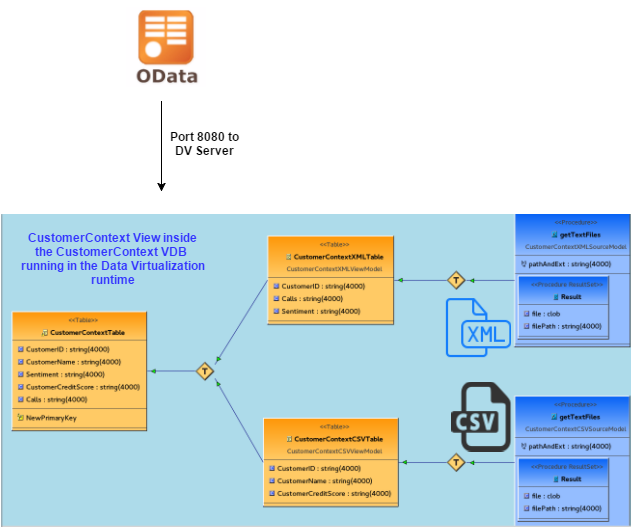This Project contains a CSV file and XML File as datasources for a federated view in a Virtual Database. You can view the project, preview data, deploy the VDB and browse to the OData URLs.
NOTE:
In order to run this demo with DV 6.2 you must download EAP 6.4.0, EAP 6.4.3 Patch and DV 6.2.
If you have any issues please add an issue and we will resolve.
Default Usernames and Passwords
Option 1. Running and Previewing within JBDS (Manual Steps for DV 6.1 or DV 6.2)
Option 2. Running and Previewing without JBDS (Automated scripts for DV 6.2)
Option 3. Running in a Container (Automated scripts for DV 6.2)
This Project contains a CSV file and XML File as datasources for a federated view in a Virtual Database. You can view the project, preview data, deploy the VDB and browse to the OData URLs.
Management Credentials:
admin/redhat1!
Datavirtualization Credentials:
teiidUser/redhat1!
Datavirtualization Dashboard Credentials:
dashboardAdmin/redhat1!
This option walks you through the manual steps to install, run and test the demo in a local environment. You can also view the Teiid project in JDBS.
STEP 1: Clone the Repository and Download EAP, EAP Patch and Data Virtualization
A. git clone https://github.com/jbossdemocentral/dv-gettingstarted.git
B. Download DV 6.1 (1 download) or 6.2 (3 downloads)
-For DV 6.1, Download from jboss.org http://www.jboss.org/products/datavirt/download/
-For DV 6.2, Download EAP 6.4.0 from jboss.org http://www.jboss.org/products/eap/download/
-For DV 6.2, Download EAP 6.4.3 Roll up patch from CSP https://access.redhat.com/jbossnetwork/restricted/softwareDownload.html?softwareId=39353
-For DV 6.2, Download from jboss.org http://www.jboss.org/products/datavirt/download/
C. Install DV 6.1 or 6.2 with java -jar installer
-For DV 6.1 install Data Virtualization enabling OData
-For DV 6.2 Install a) EAP, b) EAP Rollup Patch and c) Data Virtualization enabling OData
The roll up patch can be installed with the following while EAP is running.
Linux: bin/jboss-cli.sh "patch apply path/to/jboss-eap-6.4.3-patch.zip"
Windows: bin\jboss-cli.bat "patch apply --override-all path\to\jboss-eap-6.4.3-patch.zip"
STEP 2: Import, Preview Data and Deploy
-NOTE: In order to use the source files and VDB the Parent folder has to be updated to your local git clone directory for the project. To do that run the script below otherwise manual update to the files:
CustomerContextCSVSourceModel.xmi
CustomerContextXMLSourceModel.xmi
CustomerContextVDB.vdb
-From the scripts folder run ./update-folders.sh OR ./update-folders.bat
-Download JBDS http://www.jboss.org/products/devstudio/download/
-Install JBDS and the Integration Stack https://devstudio.jboss.com/updates/8.0/integration-stack/
-Add and start a new server with the home directory of the installed DV from above
-Verify management and jdbc connections on the Teiid instance
-Refresh the server
-Import the project into JBDS (should have JBDIS installed)
-Verify default teiid instance from actions in Teiid perspective
-Right click on the 3 views/tables and preview the data
-Click on the VDB and execute the selected text
SELECT * FROM CustomerContextView.CustomerContextTable;
-Deploy the VDB
STEP 3: Browse the Data Virtualization and the Data throughthe Chrome Browser
-All Data
http://localhost:8080/odata/CustomerContextVDB/CustomerContextView.CustomerContextTable?$format=json
-Specific Entity
http://localhost:8080/odata/CustomerContextVDB/CustomerContextTable('123')?$format=json
-Metadata
http://localhost:8080/odata/CustomerContextVDB/$metadata
-Management Console to view Virtual Database
http://localhost:8080
-Dashboard
http://localhost:8080/dashboard/
As Easy as 1,2,3....
This option walks you through the automated steps to install, run and test the demo in a local environment. This option has scripts for DV 6.2.
STEP 1: Clone the Repository and Download EAP, EAP Patch and Data Virtualization
A. git clone https://github.com/jbossdemocentral/dv-gettingstarted.git
B. Download the required DV 6.2 files and place in the software folder
-Download DV 6.2 from jboss.org http://www.jboss.org/products/datavirt/download/
-Download EAP 6.4.0 from jboss.org http://www.jboss.org/products/eap/download/
-Download EAP 6.4.3 Roll up patch from CSP https://access.redhat.com/jbossnetwork/restricted/softwareDownload.html?softwareId=39353
-Put the EAP 6.4.0, EAP 6.4.3 Roll up patch and Data Virtualization downloads into the software folder
STEP 2: Run Scripts in the scripts folder
-NOTE: In this option the data is set in ${jboss.home.dir}/standalone/data/ and the standalone.xml is update for the VDB. The corresponding bat files require update.
-Run ./init.sh or ./init.bat to setup DV
-Run ./run.sh ./run.bat to run DV. Verify DV started completely with tail -f dv.log
-Run ./test.sh > out.txt to test the OData url
STEP 3: Browse the Data Virtualization and the Data
-View the out.txt to see All Data, Specific Entity and Metadata examples for XML format and/or run the three below individually through the Chrome browser.
-All Data
http://localhost:8080/odata/CustomerContextVDB/CustomerContextView.CustomerContextTable?$format=json
-Specific Entity
http://localhost:8080/odata/CustomerContextVDB/CustomerContextTable('123')?$format=json
-Metadata
http://localhost:8080/odata/CustomerContextVDB/$metadata
-Management Console to view Virtual Database
http://localhost:8080
-Dashboard
http://localhost:8080/dashboard/
As Easy as 1,2,3....
This option walks you through the automated steps to install, run and test the demo in a Container. This option has scripts for DV 6.2.
STEP 1: Clone the Repository and Download EAP, EAP Patch and Data Virtualization
-git clone https://github.com/jbossdemocentral/dv-gettingstarted.git
-Download DV 6.2 from jboss.org http://www.jboss.org/products/datavirt/download/
-Download EAP 6.4.0 from jboss.org http://www.jboss.org/products/eap/download/
-Download EAP 6.4.3 Roll up patch from CSP https://access.redhat.com/jbossnetwork/restricted/softwareDownload.html?softwareId=39353
-Put the EAP 6.4.0, EAP 6.4.3 Roll up patch and Data Virtualization downloads into the software folder
STEP 2: Create and Run Container
-
Note: in this option the data is set in ${jboss.home.dir}/standalone/data/ and the standalone.xml is update for the VDB
-
Copy Dockerfile and .dockerignore files from support/docker directory to the project root.
-
Build demo image
docker build -t jbossdemocentral/dv-gettingstarted . -
Start demo container
docker run -it -p 9990 -p 9999:9999 -p 8080:8080 -p 31000:31000 jbossdemocentral/dv-gettingstarted -
In many cases, the docker socket may not utilize the
localhostinterface. Changes may be required to modify the following scripts to utilize the correct interface docker is utilizingrun.sh
-Run ./test.sh > out.txt to test the OData url
STEP 3: Browse the Data Virtualization and the Data
-View the out.txt to see All Data, Specific Entity and Metadata examples for XML format and/or run the three below individually through the Chrome browser.
-All Data
http://<DOCKER_HOST>:8080/odata/CustomerContextVDB/CustomerContextView.CustomerContextTable?$format=json
-Specific Entity
http://<DOCKER_HOST>:8080/odata/CustomerContextVDB/CustomerContextTable('123')?$format=json
-Metadata
http://<DOCKER_HOST>:8080/odata/CustomerContextVDB/$metadata
-Management Console to view Virtual Database
http://<DOCKER_HOST>:8080
-Dashboard
http://<DOCKER_HOST>:8080/dashboard/
As Easy as 1,2,3....