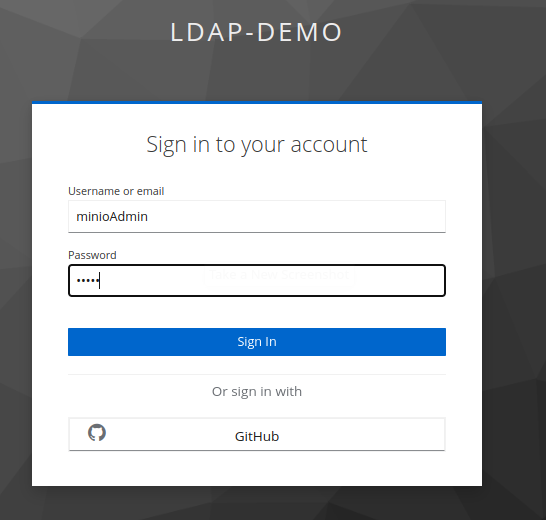-
For a local (docker-compose) environemnt, set the following environment variables in your shell with values similar to the following:
export RHSSO_HOST=sso.local export RHSSO_URL=http://$RHSSO_HOST:4080 export RHSSO_MASTER_PASSWD=admin export REALM_ID=ldap-demo export OAUTH_CLIENT_ID=minio-oauth # Used by application clients to the MinIO REST APIs export OIDC_CLIENT_ID=minio-oidc # Used to secure MinIO admin console export SSO_CLIENT_SECRET=avqeuje9yGOG37H1rbGm8I4qI7ht0ux1 export ACCESS_TOKEN_URL="$RHSSO_URL/realms/$REALM_ID/protocol/openid-connect/token" export MINIO_ROUTE=http://localhost:9000
-
Add the following entry to your
/etc/hosts:127.0.0.1 sso.local
This quickstart demonstrates Integration between MinIO and Keycloak.
Specifically, the MinIO admin console is secured using Authorization Code flow of OIDC. In addition, the MinIO REST APIs are secured using Client Credentials flow of OAuth2.
The policy claim on each of the OAuth2 access token is utilized for authorization purposes in MinIO.
The value of the policy claim can be viewed as follows:
-
Retrieve an OAuth2 access token using OAuth2 Client Credentials flow :
TKN=$(curl -X POST "$ACCESS_TOKEN_URL" \ -H "Content-Type: application/x-www-form-urlencoded" \ -d "client_id=$OAUTH_CLIENT_ID" \ -d "client_secret=$SSO_CLIENT_SECRET" \ -d "grant_type=client_credentials" \ -d "scope=openid" \ | sed 's/.*access_token":"//g' | sed 's/".*//g') $ echo $TKNNoteThe value of the policy claim is set as a hard-coded value. -
The value of policy claim can be viewed as follows:
$ jq -R 'split(".") | .[1] | @base64d | fromjson' <<< $TKN | jq -r .policy consoleAdmin -
Alternatively, you can also retrieve an OAuth2 access token using the OAuth2 Resource Owner Password Credentials flow configured on the client that will be used to secure the MinIO web console:
TKN=$(curl -X POST "$ACCESS_TOKEN_URL" \ -H "Content-Type: application/x-www-form-urlencoded" \ -d "username=minioAdmin" \ -d "password=minio" \ -d "grant_type=password" \ -d "client_id=$OIDC_CLIENT_ID" \ -d "client_secret=$SSO_CLIENT_SECRET" \ -d "scope=openid" \ | sed 's/.*access_token":"//g' | sed 's/".*//g') $ echo $TKNNoteThe value of the policy claim originates as an attribute on the minioAdmin user.
-
Login using the following credentials:app-name:
-
Username: minioAdmin
-
Password: minio
-
Via the AssumeRoleWithWebIdentity API of Minio, a temporary access credential can be generated by exchanging for a JSON Web Token (issued by Keycloak).
This access credential can then be used by a client to access the MinIO REST APIs.
-
Retrieve a token from the OAuth2 client-credentials enabled SSO client:
TKN=$(curl -X POST "$ACCESS_TOKEN_URL" \ -H "Content-Type: application/x-www-form-urlencoded" \ -d "client_id=$OAUTH_CLIENT_ID" \ -d "client_secret=$SSO_CLIENT_SECRET" \ -d "grant_type=client_credentials" \ -d "scope=openid" \ | sed 's/.*access_token":"//g' | sed 's/".*//g')NoteThis SSO client (as per $OAUTH_CLIENT_ID) is configured to allow Authentication with a service account. -
Invoke the MinIO Security Token Service (STS) AssumeRoleWIthIdentity API endpoint to generate a temporary access credential using a JWT:app-name:
curl -X POST "$MINIO_ROUTE" \ -H "Content-Type: application/x-www-form-urlencoded" \ -d "Action=AssumeRoleWithWebIdentity" \ -d "WebIdentityToken=$TKN" \ -d "Version=2011-06-15" \ -d "DurationSeconds=86000" <?xml version="1.0" encoding="utf-8"?> <AssumeRoleWithWebIdentityResponse xmlns="https://sts.amazonaws.com/doc/2011-06-15/"> <AssumeRoleWithWebIdentityResult> <AssumedRoleUser> <Arn></Arn> <AssumeRoleId></AssumeRoleId> </AssumedRoleUser> ... </AssumeRoleWithWebIdentityResponse>
-
Change directory to jdk-app
$ cd jdk-app
-
Create and populate .env file in root of this project similar to the following:
org.acme.minIOendpointUrl=http://127.0.0.1:9000 org.acme.minIObucketName=xxxx org.acme.minIOobjectPath=/xxx/yyyy/zzz.jpeg org.acme.minIOobjectTags=type:photo,family:true,year:2022,numPeople:3 # Service account #org.acme.minIOaccessKey=xxxx #org.acme.minIOsecretKey=xxxx # oauth client credentials org.acme.oauth.idpEndpoint=http://sso.local:4080/realms/ldap-demo/protocol/openid-connect/token org.acme.oauth.clientId=minio-oauth org.acme.oauth.clientSecret=xxxxx
-
Execute quarkus:dev
$ mvn quarkus:dev
-
In a different shell, execute:
$ curl -X PUT localhost:8080/minio/lifecycle