A small project that will (eventually) demo the following:
- A small microservices app using docker-compose for easy local development and deployments.
- A non-trivial backend API written with Ruby on Rails.
- A client app using Vue.js.
- Unit and integration testing techniques using docker-compose and Cypress (and various other tools).
The app itself allows users to create lists of movies and visualize trends in the Bechdel score over time, and by genre. Bechdel scores are taken from the bechdeltest.com API. You can try it out here (example visualizations here).
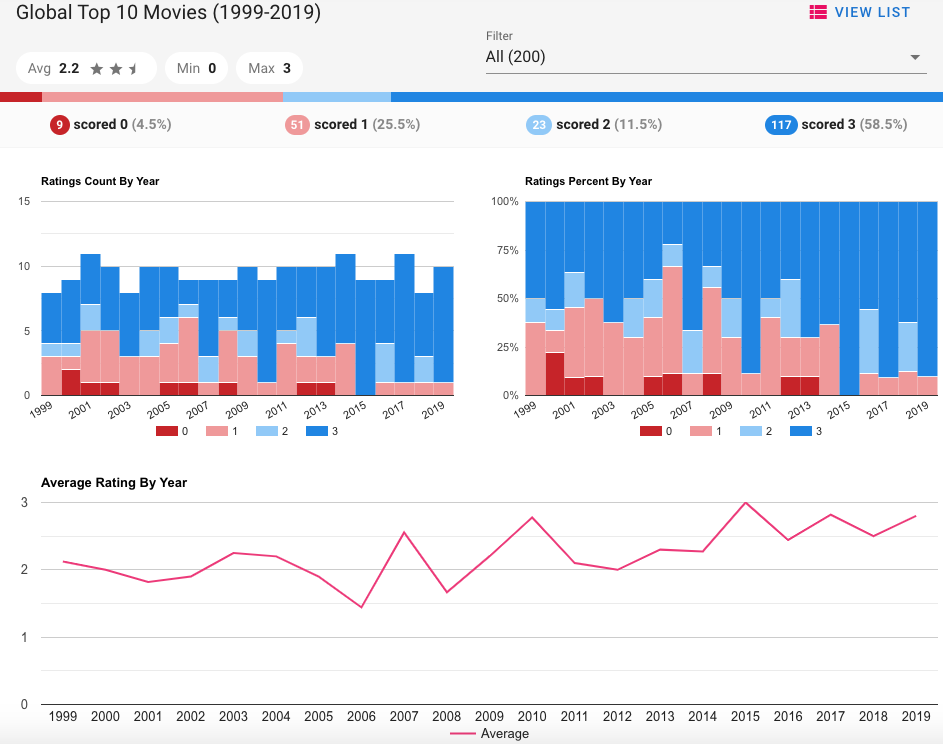
Prerequisites: Git, Docker, Node, NPM.
git clone git@github.com:jbrunton/bechdel-lists.git
cd bechdel-lists
TAG=latest docker-compose up
This will run the app at http://localhost:3001, though you'll need to prepare a development database to use it (see below).
For convenience you may wish to create a .env file in the project root directory. The easiest way to do this is to copy the example:
cp .env.example .env
Then you can omit the TAG=latest variable for most docker commands. See below for more about the other config options.
You'll need to create and configure the database:
docker-compose run api npm run db:migrate
For development purposes, it's useful to create some lists associated with your user. You can do this by adding the following to the project .env file:
SEED_USER_EMAIL=my.email@example.com
SEED_USER_NAME=My Name
Note that the email must be the one you use for Google Sign-In. If you use a Gmail address then this will need to be in the @googlemail.com format.
Once you have these variables set you can run the following command to create/update your user with some seed lists:
docker-compose run api npm run db:seed
At any point you can drop, create, migrate and seed the database like this:
docker-compose run api npm run db:reset
By default docker-compose will map port 5432 to the postgres instance, and serve the client app on port 3001. You can change these values locally by adding the following to the project .env file:
POSTGRES_LOCAL_PORT=7000
NGINX_LOCAL_PORT=80
For convenience the repository includes a Postman collection and environment. The files are:
api/bechdel-lists.postman_collection.json
api/bechdel-lists.postman_environment.json
The environment includes a variable authEmail. If you set this to your user's email, then you can authenticate at /dev/signin. This cuts out the Google Sign-In flow which doesn't work with Postman.
If you wish to test the usual authentication endpoints with Postman you'll need an idtoken. In development mode there is a convenience page at http://localhost:3001/dev/idtoken which will show you one for your signed in user. You can then set the postman idToken environment variable to this value.
If you want to run the app locally in production mode (e.g. to test docker-compose files or a production build of the client app), then you'll need to ensure docker-compose uses only the production docker-compose.yml file (without the development overrides). You'll also need to provude some arguments to the nginx build:
export NGINX_LISTEN_ENV=development
export NGINX_CERTS_DIR=./services/nginx
docker-compose -f docker-compose.yml up
To run a particular production instance, add the TAG variable:
TAG=my-tag docker-compose -f docker-compose.yml up
(You can also set the COMPOSE_FILE environment variable to save repeating the file. See the docs.)
To test anything that requires a database connection you'll need to use your own database, as docker-compose won't run its own postgres container in production. You can specify a database with the POSTGRES_CONNECTION environment variable, and you'll likely need to disable SSL checks:
export POSTGRES_DISABLE_SSL=1
export POSTGRES_CONNECTION=postgres://my_user:my_password@host.docker.internal:5432/my_test_db
docker-compose -f docker-compose.yml up
(The above example assumes a local database running on your development machine.)
You can create and configure the database as usual (i.e. with docker-compose run api npm run db:create, etc).
Unit tests for a service can be executed from within the service directory. For example:
cd services/client
npm run test:unit
cs services/api
bin/rails spec:unit
Integration tests must be run from within the container for the service, and moreover may require creation of the test database on first time use:
docker-compose run api bin/rails db:test:prepare
docker-compose run api bin/rails spec:integration # API integration tests
docker-compose run cypress # client integration tests