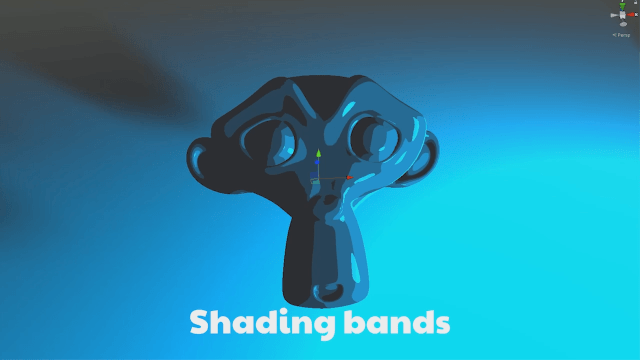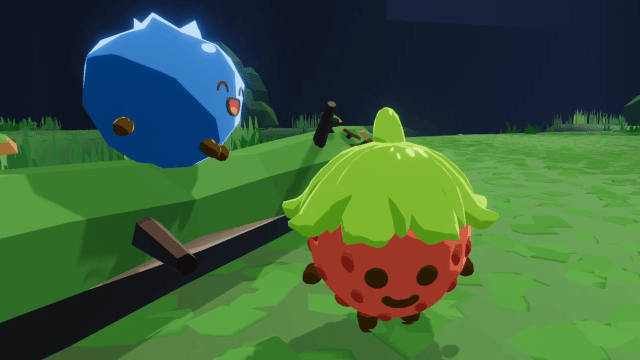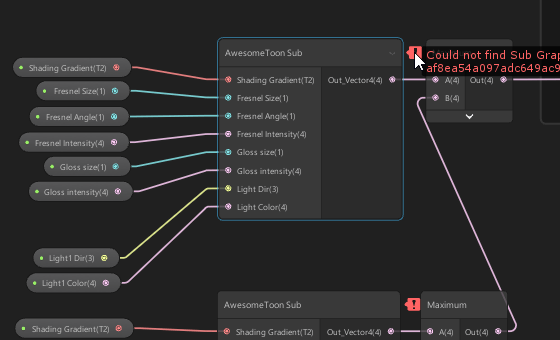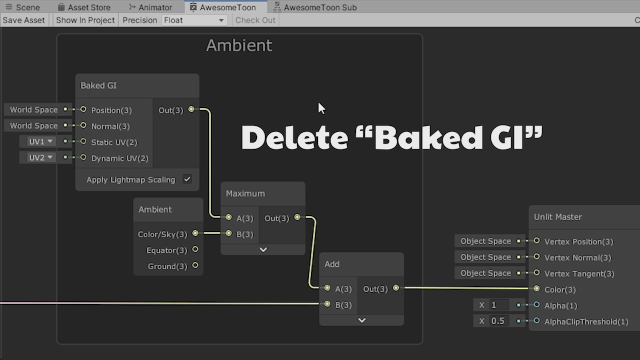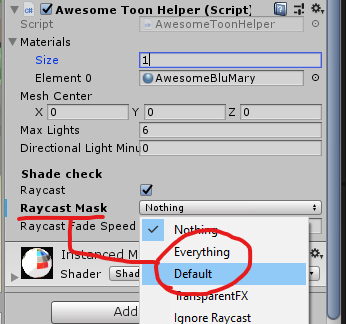A character focused Toon Shader for Unity using Shader Graph. Using a C# helper script on the object to supply lighting data to the material, making it flexible and programmable. While it's not the most optimised and ideal approach for every scenario, it's a different take on toon shading and passing lighting data.
Improvements, forks and pull requests are welcome. Be sure to check out the tutorial to follow the process of building this shader from scratch.
How to build this shader from scratch:
- Part 1: https://youtu.be/g8eBXCgWwrk
- Part 2: https://youtu.be/CVhyQHJPK7M
- Supports multiple light sources and types.
- Adjustable shading bands.
- Beautiful gloss and Fresnel effects.
- Shade detection with Raycasting ("faking" reciving shadows on an unlit material).
- Not ideal for enviroment shading (In it's current configuration, could be repurposed to work better).
- Doesn't receive shadows directly, but fakes it by turning light sources off/on, by testing visibility with raycasting.
- Lighting is relative to the mesh center rather than the mesh surface position. This difference is usually not noticable, apart from when you are standing on top of a light source.
- Apply the
AwesomeToonHelperscript to your character (On the Game object with the Mesh renderer) - Create a material with the
AwesomeToonshader, and set this as theSourceMaterialinput on theAwesome Toon Helpercomponent. - On the material set a
Shading Gradientto one of the gradients in this repo, or make your own. - Play around!
By default the script will take a copy of your material and apply it to the model. Any changes to this copy (instance) will not be retained, this allows many characters to share the same source material and have individual lighting data. If you are making changes to the source material, uncheck instance material temporarily.
If the Awesome Toon Sub node is not found in the Awesome Toon shader, delete it and add it back in again, then save.
Depending on the lighting setup of your scene, you might have to delete the "Baked GI" node for things to look right.
Raycasts need a mask to work, set it to Default and add other relevant layers to the mark for it to detect if light sources are obstructed.