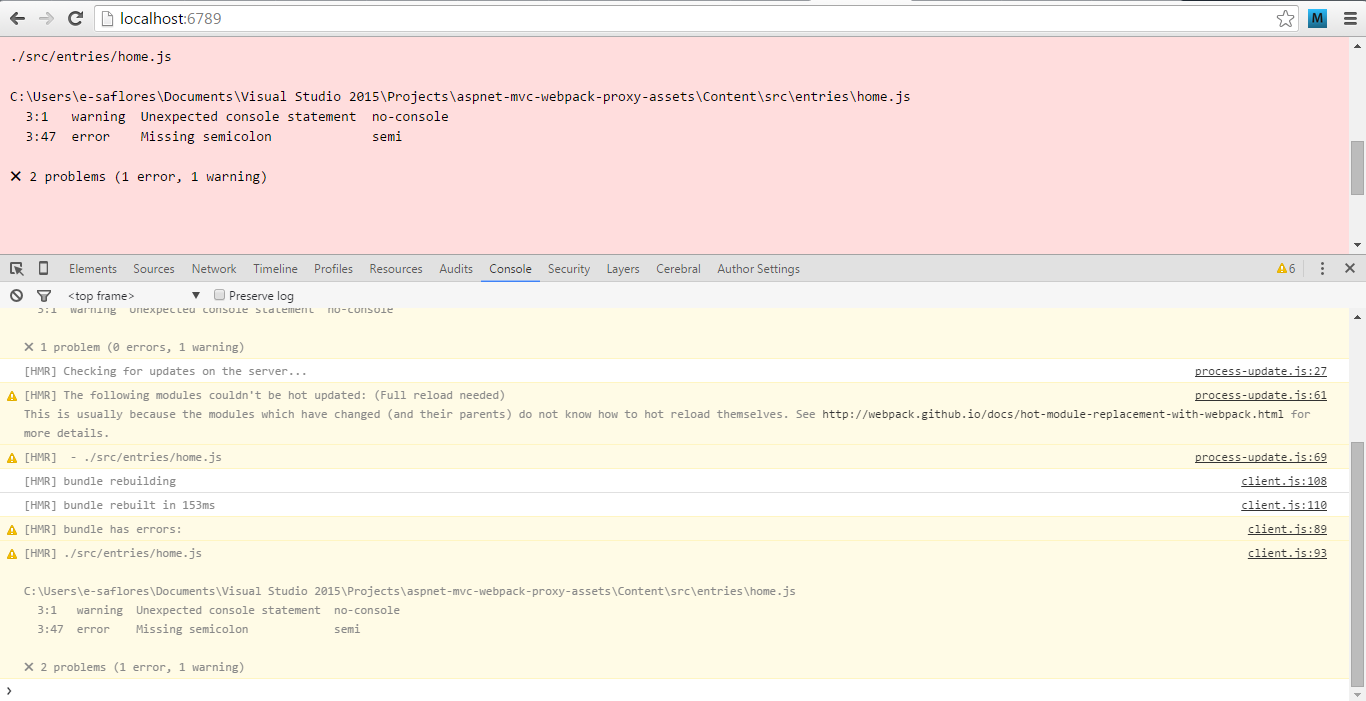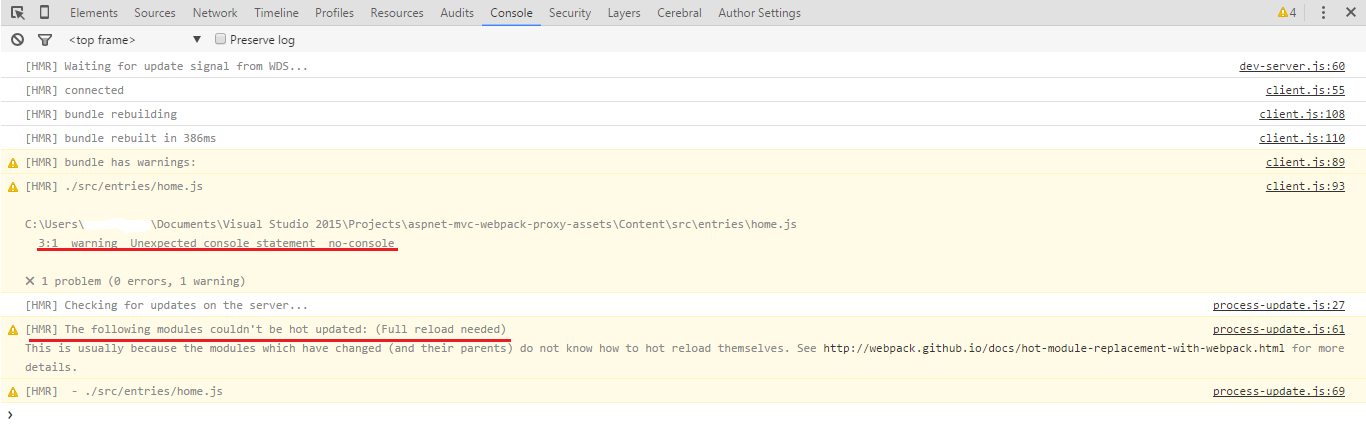You MUST to know the basis about Webpack, ES6 and ESLint to use this project or you can clone it and follow this README to start learning about it.
- It's an ASP.NET MVC 5 Project.
- All NuGet packages related to JavaScript and CSS have been removed.
- All the frontend dependencies have been installed using
npm. - It have a small
npmproject insideContentfolder. - The module bundling works with
webpack. - Webpack creates the bundles inside
Content/bundlesdirectory. - With razor we can link the bundles from
Content/bundlesdirectory. - Webpack creates a small proxy server with hapijs to serve the bundles in developer mode.
- The Hot Module Replacement plugin, reload (and transpile) changes to the browser when they're changed and saved.
- ESLint it's running every moment to check code errors.
All this unnecesary NuGet packages have been removed, we don't need it anymore and in case you do, just run npm install <package> --save-dev.
- bootstrap
- jQuery.Validation
- Microsoft.jQuery.Unobtrusive.Validation
- jQuery.Validation
- jQuery
- Respond
- Modernizr
All the work it's done within the Content directory.
\---Content
| .babelrc
| .editorconfig
| .eslintignore
| .eslintrc
| package.json
| webpack-dev-server.js
| webpack.config.js
|
+---bundles
|
\---src
+---entries
| home.js
|
\---styles
| core.scss
| _base.scss
| _mixins.scss
|
+---entries
| home.scss
|
\---vendor
_colors.scss
_normalize.scss
srcfolder contains the source, all the project entries and styles that can be configured inentrysection ofwebpack.config.jsfile.bundlesis the directory where the bundles will be generated..babelrcit's thebabelconfiguration file to transpile ES6 code to ES5..editorconfigis the configuration for editorconfig (in case you use it and you should)..eslintignoreit's the ESLint ignoring list..eslintrcit's the ESLint configuration file.webpack-dev-server.jscreates a proxy trough your ASP.NET MVC application and execute webpack in developer mode to generate the output assets.webpack.config.jsit's thewebpackconfiguration file.
1.- Open Visual Studio project and inmediatly hit run.
2.- Disable browser link in case it's enabled. It's just anoying.
3.- Once the project it's runnig up copy used port from the url.
4.- Open the windows console or powershell and navigate to Content directory.
5.- Run the command npm start -- --port=<copied port> to start webpack-dev-server.
6.- You should see an output like this in the console:
λ npm start -- --port=51476
> aspnet-mvc-webpack-proxy-assets@0.1.0 start C:\Users\<user>\Documents\Visual Studio 2015\Projects\aspnet-mvc-webpack-proxy-assets\Content
> babel-node ./webpack-dev-server.js "--port=51476"
Server running on http://localhost:6789
webpack built a80866ca4b28aeffcbcb in 11635ms7.- Now open http://localhost:6789 in the browser and enable the developer tools.
8.- You can see in the dev-tools console this message [HMR] Waiting for update signal from WDS... [HMR] connected, that means the Webpack Dev Server it's runnig with the Hot Module Replacement plugin.
At this point you can start modifying the code within src folder and webpack will handle all the changes to re-generate the bundles. It will also check for errors with ESLint and display them on both consoles, and sometimes in your face.
Most of the times webpack will try to re-generate the bundles without the need of reload the page, if not, webpack will let you know it and you just need to press the F5 key...
Webpack will help you to expose global variables like $, jQuery and window.jQuery to use it with modules, but THEY WILL NOT BE IN THE GLOBAL SCOPE.
{
plugins: [
new webpack.ProvidePlugin({
jQuery: 'jquery',
$: 'jquery',
'window.jQuery': 'jquery'
})
]
}ESLint it's configured with the airbnb preset and sets $ and jQuery variables as globals.
{
"extends": "airbnb",
"globals": {
"$": true,
"jQuery": true
}
}The code review runs everytime you save a file, so it will display information in the browser and both consoles if something weird happened with your code.
You can run the linter manually with the following command npm run lint.
All the third party dependencies will be bundled in one big (not so much) vendor.js file thanks to the Commons Chunk plugin.
{
new webpack.optimize.CommonsChunkPlugin(
'vendor', '[name].js'
)
}All the remained entries will be bundled according to the output.filename section of the webpack.config.js file.
Yes, you can, simply run npm run build and the bundles folder will apear with all the chuncks, JavaScript files, CSS stylesheets, woff, ttf, svg and eot fonts with cool random names and more!
JavaScript and CSS files will have a source map file, they will be uglifyied and all the debug and console.log functions will be removed.
Thanks to Yahoo! for this simple but amazing loader: strip-loader. With it we can exclude unwanted functions like debug or console.log, I know, ESLint could warn us, but in case we forgot to remove someones here is how we can just drop out of our code.
Beware of functions like this: $('#learn-more').click(() => console.log('http://asp.net'));, the console function it will not be removed, webpack is so smart that it will be transpile the code like this:
$("#learn-more").click(function(){return console.log("http://asp.net")});But if instead you use the code as follows
$('#learn-more').click(() => {
console.log('http://asp.net');
window.open('http://asp.net', '_blank');
});strip-loader will remove the console.log;
$("#learn-more").click(function(){window.open("http://asp.net","_blank")});