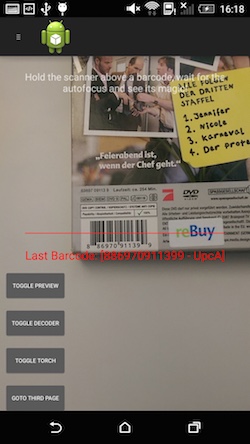Rb.Forms.Barcode is a Xamarin.Forms view for scanning barcodes. It provides continuous scanning, aims to give high control to the user combined with high stability.
Available via Nuget, full of awesomeness and also unicorns.
Please note that the library currently supports Android and iOS.
We are very eager about your feedback, so do not hesitate to create an issue or feel free to improve our code via a contribution.
- Fully Xamarin.Forms compatible. Add elements on top and adapt the ui to your needs.
- Lots of configuration options, bindable properties and events: Torch control, rotation support, preview freezing and other fine grained controls.
- Build for continuous scanning!
- Utilizing Google Play Services Vision API on Android for best possible barcode scanning performance.
- iOS scanner uses the AVFoundation.
- Install the package via nuget into your PCL and platform specific projects.
- Set the appropriate Android permissions to allow your app to access the camera and flash if need be.
- Add the registration call
BarcodeScannerRenderer.Init();to your platform specific Main class. - Use the
BarcodeScannerclass in your c# or xaml code.
Example Android implementation of the Init call:
// MainActivity
protected override void OnCreate(Bundle bundle)
{
base.OnCreate(bundle);
Forms.Init(this, bundle);
var config = new Configuration {
Zoom = 5
};
BarcodeScannerRenderer.Init(config);
LoadApplication(new App());
}
Example iOS implementation of the Init call:
// AppDelegate
public override bool FinishedLaunching(UIApplication app, NSDictionary options)
{
Forms.Init();
BarcodeScannerRenderer.Init(
new Configuration {
Barcodes = Barcode.BarcodeFormat.Ean13 | Barcode.BarcodeFormat.Ean8
}
);
LoadApplication(new App());
return base.FinishedLaunching(app, options);
}
- Create an instance of the
BarcodeScannerclass. Dont forget to give it a height and width. - Register an EventHandler for the
BarcodeScanner.BarcodeChangedevent to receive the detected barcodes.
For a hands-on experience it is recommended to take a look at the sample application.
Since beta 0.5.0 the library only handles the most basic camera controls. The scanning starts as soon as the element is visible on screen and stops when the view element gets removed from the stack.
Given the complexity of apps there are a lot of combinations that prevent a reasonable automatic control of the camera. For example when sleeping/resuming the device, when the page gets disposed without notifying the view or another page get pushed onto the stack.
Thats why you should weave in camera control code into the logic of your app by utilizing the offered bindings. Not doing so might lead to bad performance or unexpected camera exceptions.
Android Do's:
- Disable the preview when you add a page to the navigation stack.
- Disable the camera when the page gets removed from the stack.
- Disable the camera when sleeping the device.
- Ensure that only one instance at at time is active.
All events are also available as Commands, the appropriate fields are suffixed accordingly. E.g. the command for BarcodeChanged event would be BarcodeChangedCommand.
| What | Type | Description |
|---|---|---|
BarcodeScanner.BarcodeChanged |
EventHandler | Raised only when the barcode text changes. |
BarcodeScanner.BarcodeDecoded |
EventHandler | Raised every time when a barcode is decoded from the preview, even if the value is the same as the previews one. |
BarcodeScanner.PreviewActivated |
EventHandler | Raised after the preview image gets active. |
BarcodeScanner.PreviewDeactivated |
EventHandler | Raised after the preview image gets deactivated. |
BarcodeScanner.CameraOpened |
EventHandler | Raised after the camera was obtained. |
BarcodeScanner.CameraReleased |
EventHandler | Raised after the camera was released. |
BarcodeScanner.Barcode |
Property | Holds the value of the last found barcode. |
BarcodeScanner.IsEnabled |
Property | If true opens the camera and activates the preview. false deactivates the preview and releases the camera. |
BarcodeScanner.PreviewActive |
Property | If true the preview image gets updated. false no preview for you! |
BarcodeScanner.BarcodeDecoder |
Property | If true the decoder is active and tries to decode barcodes out of the image. false turns the decoder off, the preview is still active but barcodes will not be decoded. |
BarcodeScanner.Torch |
Property | Controls the camera flashlight if available and accessible. true sets the camera to torch mode (always on), false turns the flashlight off. |
Configuration can be applied by passing a Configuration object to the BarcodeScannerRenderer.Init() method. As the available options are platform specific, the configuration has to be done in the according platform solution. The corresponding Android class documentation should give you a solid understanding of the available options.
By default the compatibility mode is enabled to ensure the highest device compatibility.
Simple example:
var config = new Configuration {
// Some devices, mostly samsung, stop auto focusing as soon as one of the advanced features is enabled.
CompatibilityMode = Build.Manufacturer.Contains("samsung")
};
BarcodeScannerRenderer.Init(config);
Rb.Forms.Barcode provides you with a tremendous amount of debug information, so check your application log if anything goes wrong:
[Rb.Forms.Barcode] [BarcodeScannerRenderer] OnElementChanged
[Rb.Forms.Barcode] [BarcodeScannerRenderer] OnElementPropertyChanged
[Rb.Forms.Barcode] [BarcodeScannerRenderer] SurfaceCreated
[Rb.Forms.Barcode] [BarcodeScannerRenderer] SurfaceChanged
[Rb.Forms.Barcode] [CameraConfigurator] Focus Mode [continuous-picture]
[Rb.Forms.Barcode] [CameraConfigurator] Scene Mode [auto]
[Rb.Forms.Barcode] [CameraConfigurator] Metering area [True]
[Rb.Forms.Barcode] [CameraConfigurator] Focusing area [True]
[Rb.Forms.Barcode] [CameraConfigurator] Video stabilization [True]
[Rb.Forms.Barcode] [CameraConfigurator] White balance [auto]
[Rb.Forms.Barcode] [BarcodeScannerRenderer] OnElementPropertyChanged
[ScannerView] OnBarcodeChanged [886970911399 - UpcA]
[ScannerView] OnBarcodeDecoded [886970911399 - UpcA]
Decoded barcode [886970911399 - UpcA]
[Rb.Forms.Barcode] [BarcodeScannerRenderer] SurfaceDestroyed
[Rb.Forms.Barcode] [BarcodeScannerRenderer] OnElementPropertyChanged
[Rb.Forms.Barcode] [BarcodeScannerRenderer] Enabled [False]
[Rb.Forms.Barcode] [BarcodeScannerRenderer] OnElementPropertyChanged
[Rb.Forms.Barcode] [BarcodeScannerRenderer] Disposing
Execute bin/fake <taskname> to run a task or bin/fake --<optionname> for fake cli options. First run bin/fake install.
(We are currently only supporting OSX to build the solution with FAKE. Feel free to add support for other platforms)
Available tasks:
* Restore
Clean solution and afterwards restore all packages
* Gradlew
Build Camera Source with Gradle
* Build
Build all projects of the solution
There is a full working sample in the github repository that should give you a headstart. The relevant code is included in the PCL part of the project. The sample is part of the project solution.
Take a look at our planned features issue list or even better contribute! :)
Don't hesitate to fork and improve the code, as long as you share it with us. ;)