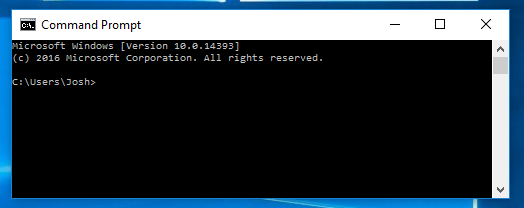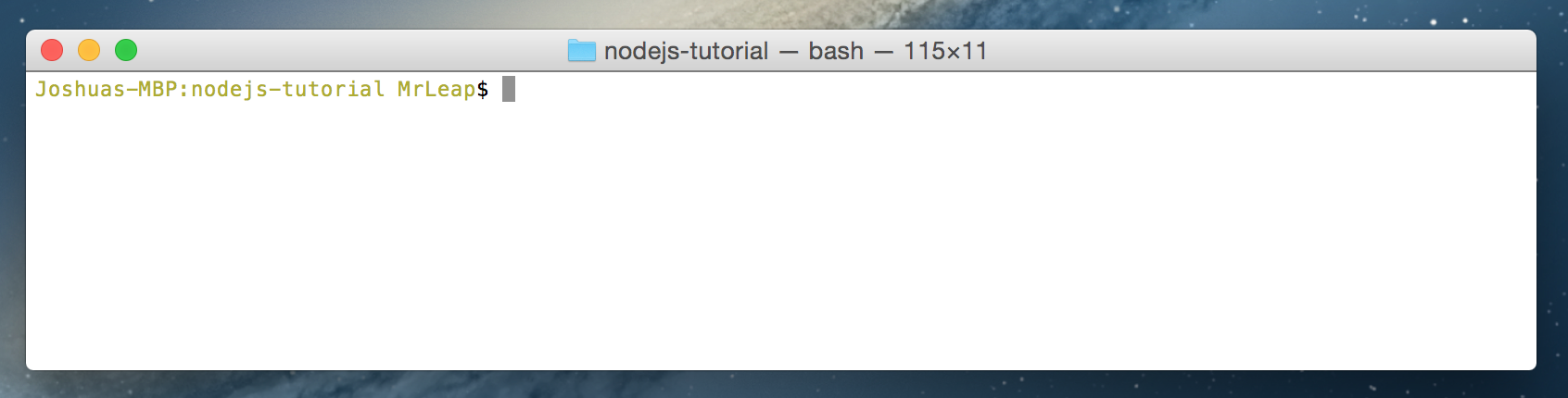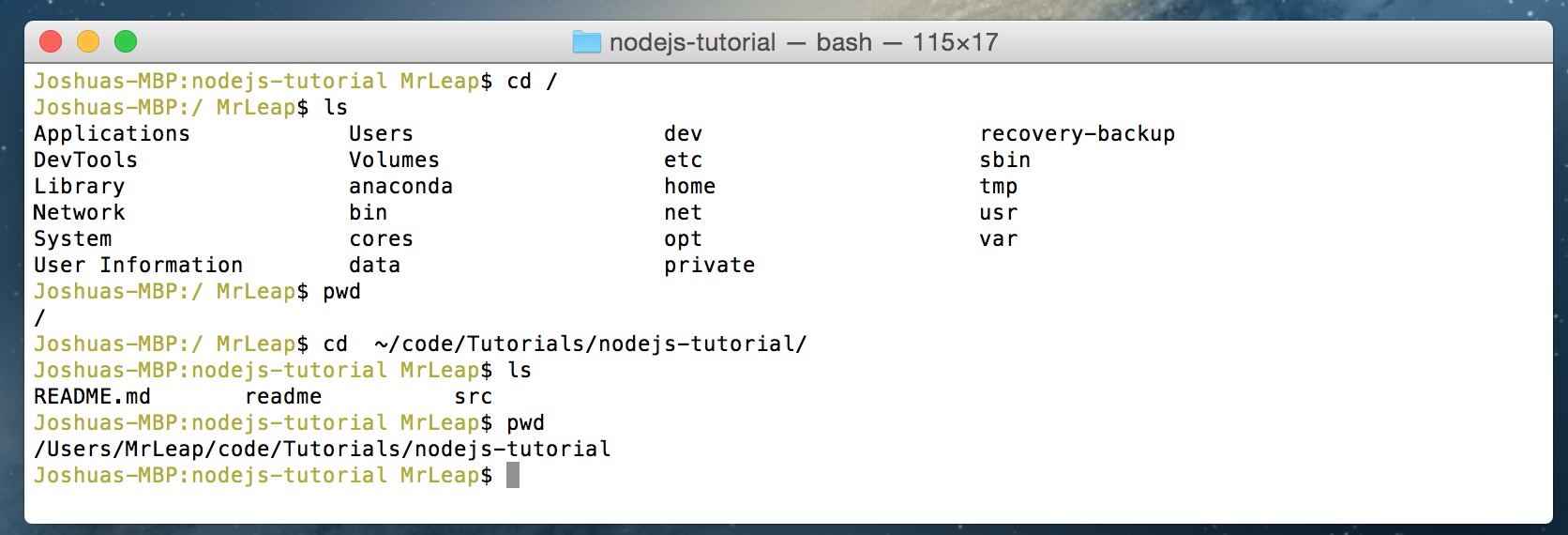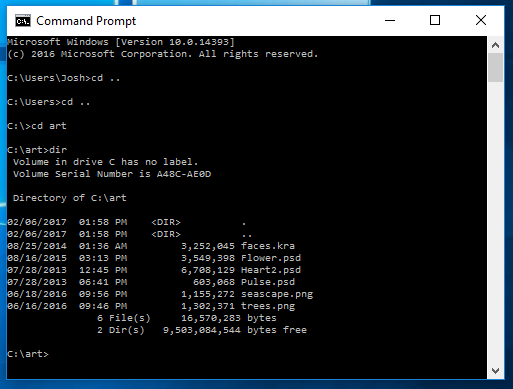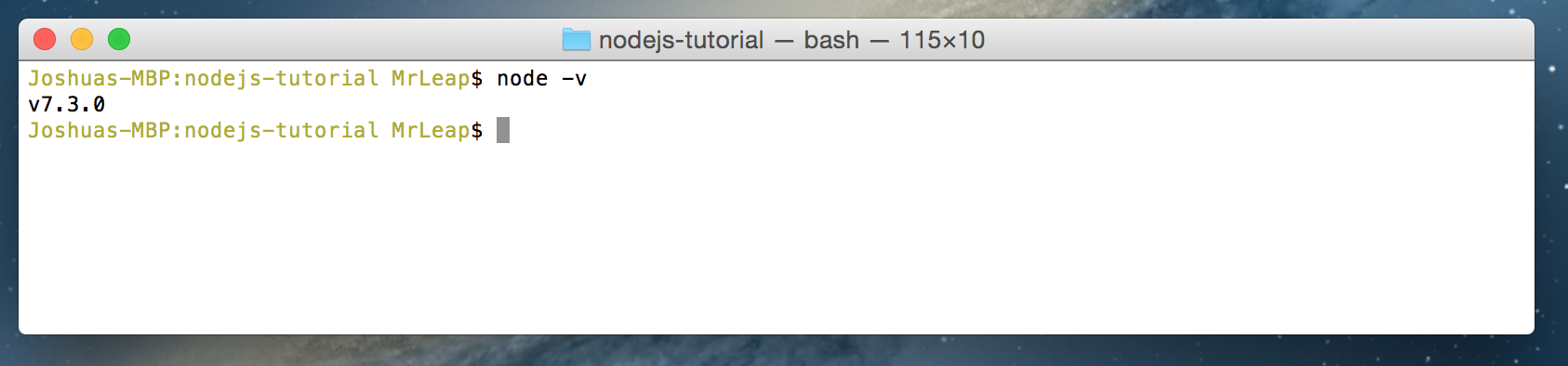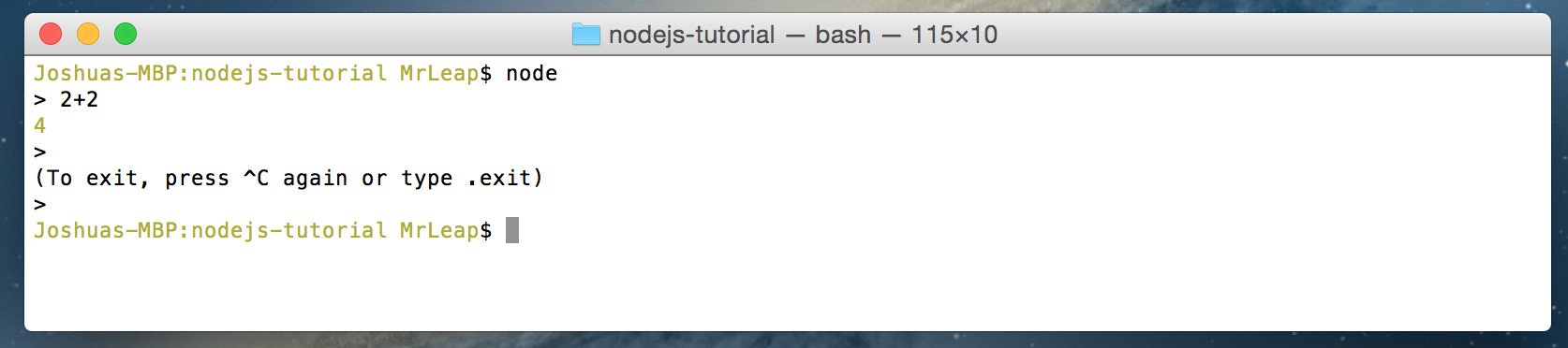Table of Contents generated with DocToc
It was 2009. Ryan Dahl, feeling the tools of the day for writing servers was terrible, set out to fix it. He took the open source JavaScript engine that Google Chrome uses, added an event loop and a low level I/O API and dubbed it Node.js.
Node.js is an "asynchronous event driven JavaScript runtime". In practice, it's great for quickly spinning up all sorts of things that run on the internet. Web servers, game servers, micro services. Almost anything that works over UDP, TCP, HTTP could benefit from Node.js.
I personally use Sublime Text because of how well it handles large files. There are tons of high quality free options out there that offer all sorts of fancy things. All the guides in this series will recommend (but not require) syntax highlighting.
That said, here's a few more high quality free editors that I've used and like. You'll benefit from using any one of them:
- Atom
- Visual Studio Code
- Notepad++ (Windows Only)
Go to the Node.js webpage and download the current version installer for your system.
Then simply run the installer and follow the prompts.
As you get deeper into the node ecosystem you'll discover that a default windows installation is missing a lot of development tools OSX and Linux environments take for granted. Especially when installing packages from NPM. Two that come to mind immediately are python and git. If you're intent to embark on the harrowing journey that is Node.js development on windows, read your error messages and respond to them. A line that says gyp ERR! stack Error: Can't find someThing executable "someThing" means you need to go out and download yourself some someThing.
Get the current OSX installer from the Node.js webpage and run it.
Alternatively if you'd like, you can install homebrew, a package manager, and install node with brew install node in your terminal.
The process for this is going to vary wildly depending on your distribution. Click here for an exhaustive guide on installing from a package manager.
Working with node is going to require a lot of command line usage.
Windows users can access command prompt with windows key + R, typing cmd and hitting enter. Alternatively, you can type cmd in the start menu search.
OSX users can press command + space and type terminal. Or go to finder > applications > utilities > terminal.
Linux users can perform whatever magic spell is required for their particular distribution.
It's important you know how to navigate around your file system using the terminal. Windows/OSX/Linux users can change their current directory with the cd command. You can make new folders with mkdir. A common way to start a new project is cd <you project directory> mkdir <name of your new project without spaces> cd <name of the folder you just made>.
In your terminal, try the command node -v. If it says v7.5.0, or similar, the installation was successful. The -v there is called a command line argument. -v is an argument that tells node to return the version.
REPL stands for Read-Evaluate-Print Loop. It's a sandbox that lets you write and immediately execute javascript line by line.
Once installed, you can run the node command from your terminal without any arguments to open up the REPL. Your command prompt should look like this now.
>
Type 1+1 in the box and hit enter. It should say 2 on the next line. Yay we did math.
You can get out of the REPL by pressing control + C twice. control + C is the hotkey to politely ask terminal processes to die. Alternatively you can exit by typing .exit.
NPM is node's package manager. It's the major way that node users share their work with each other. Let's try it.
First let's install a package with this command. The -g makes it install globally. That way we'll never want for cat names no matter the project.
npm install -g cat-names (some might need sudo in front).
Now let's open up the repl and run this code
require('cat-names').random()
I got Mimi!
The REPL is a great tool but most scripts live in files. Make a file named hello.js in your favorite editor. Type or copy this code:
Save it in a new project folder.
//Load the cat-names module and puts it in a variable
var catNames = require('cat-names');
//i is zero. While i is less than 10 do everything between the {}
for(var i = 0; i < 10; i = i + 1){
console.log("Hello " + catNames.random());
}
//and then add 1 to i and go back to the top {The comments make an attempt to explain what each line does. We'll get in to it more on the next lesson, so don't fret if you don't exactly know what's going on there.
Open up your terminal, Navigate to your project folder with cd. Run the command node hello.js. You'll get something like this:
Hello Smokey
Hello Kitty
Hello Cali
Hello Midnight
Hello Bob
Hello Casper
Hello Samantha
Hello Misty
Hello Gracie
Hello Harley
Now we're cooking with gas and can make our first MUD.