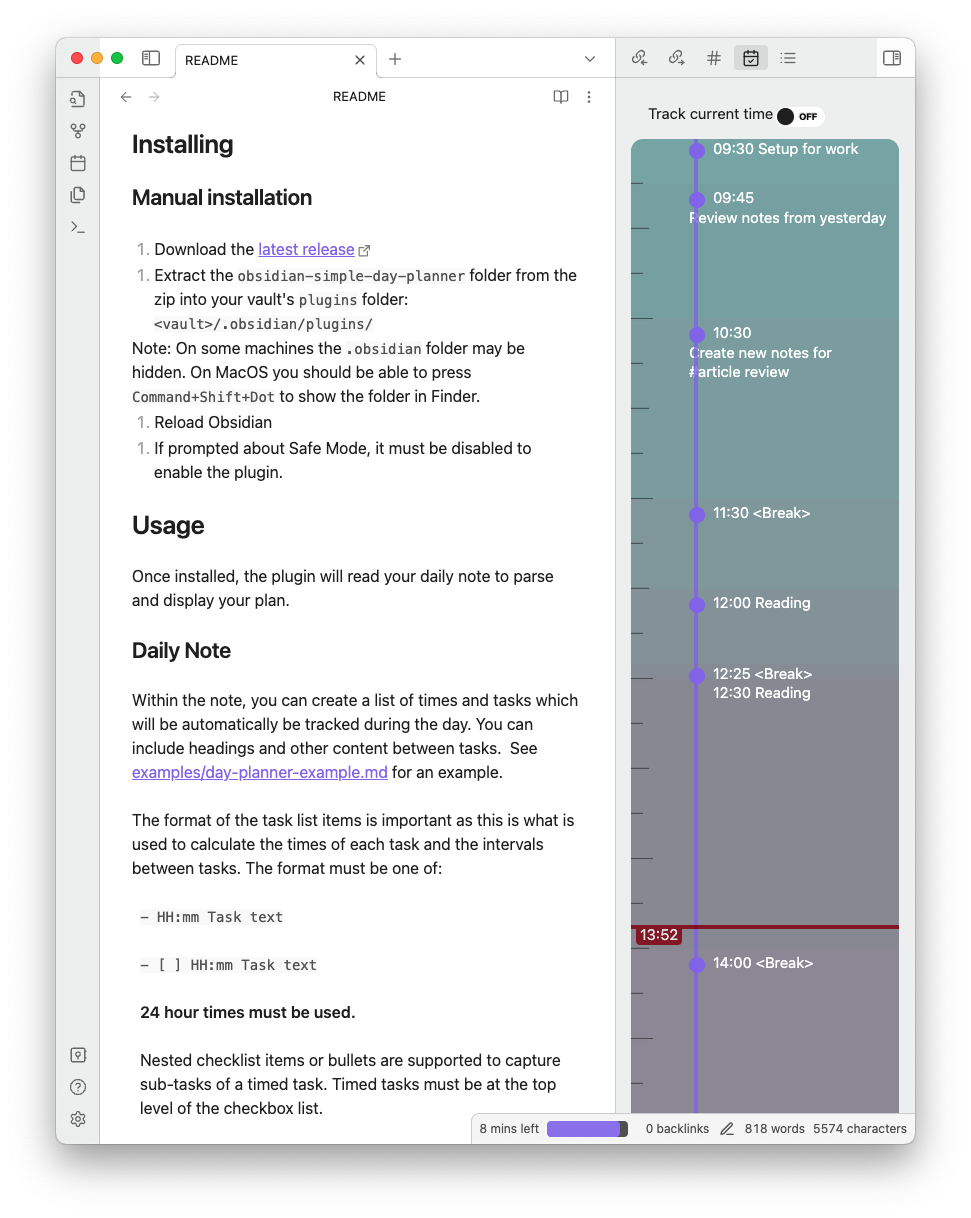This repository contains a plugin for Obsidian for day planning from a list in a Markdown note. It was forked from James Lynch's Obsidian Day Planner plugin and serves as a simpler implementation.
What does simple mean?
- This plugin shall not mutate the user's notes i.e.,
- removed automatic completion of tasks
- removed mermaid gantt chart support
- This plugin shall leverage Obsidian conventions where possible i.e.,
- updated file mode to utilize a user's daily note via the Obsidian daily note plugin
- removed command mode
- Uses your daily Obsidian note to generate a day plan.
- Status bar updates on progress with information on your current and next tasks. You can click on the status bar to access the note for today's day planner.
- Timeline view showing your tasks laid out on a vertical timeline.
- Improved support for Obsidian Light and Dark modes with and without translucent backgrounds
| light | dark |
|---|---|
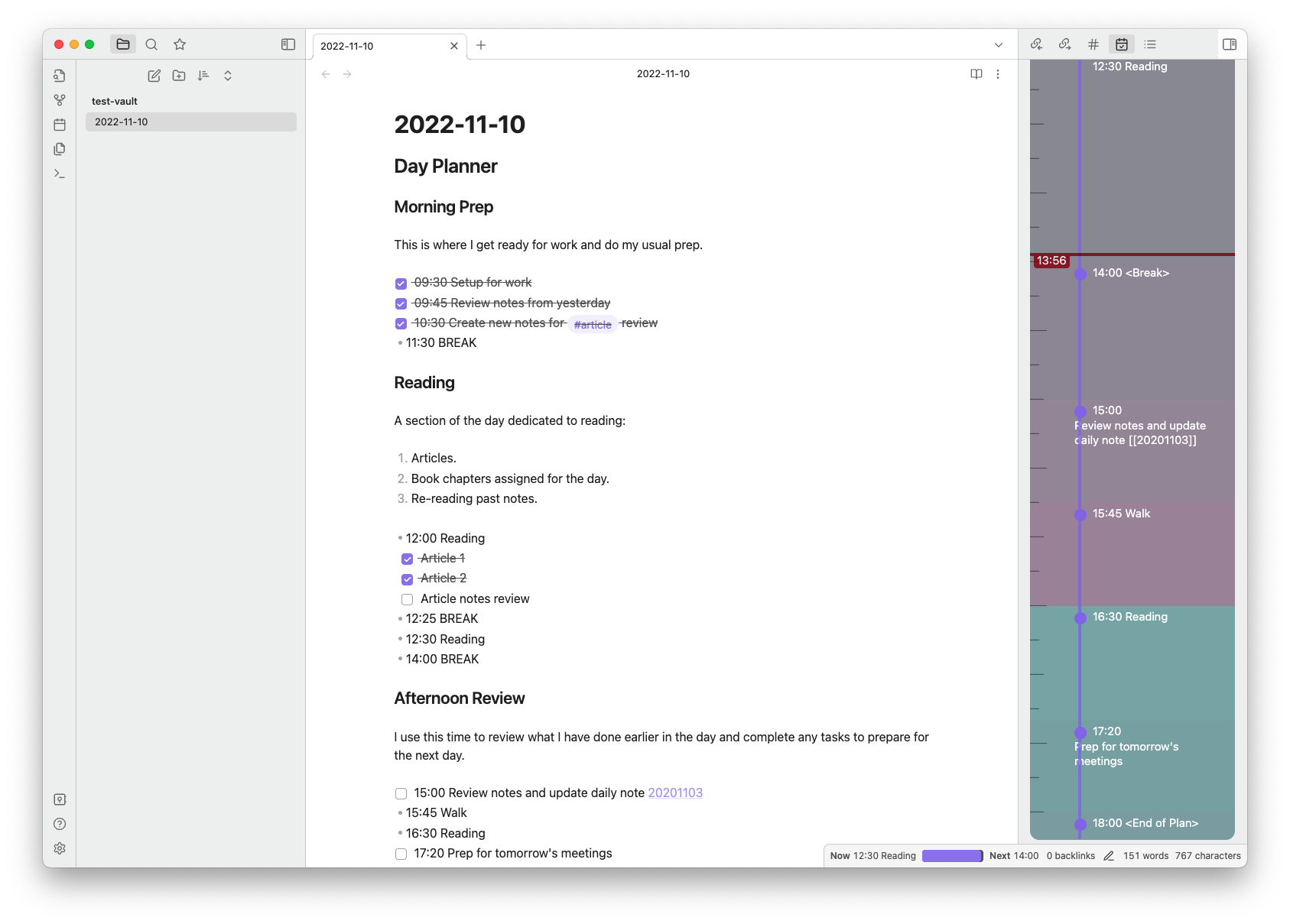 |
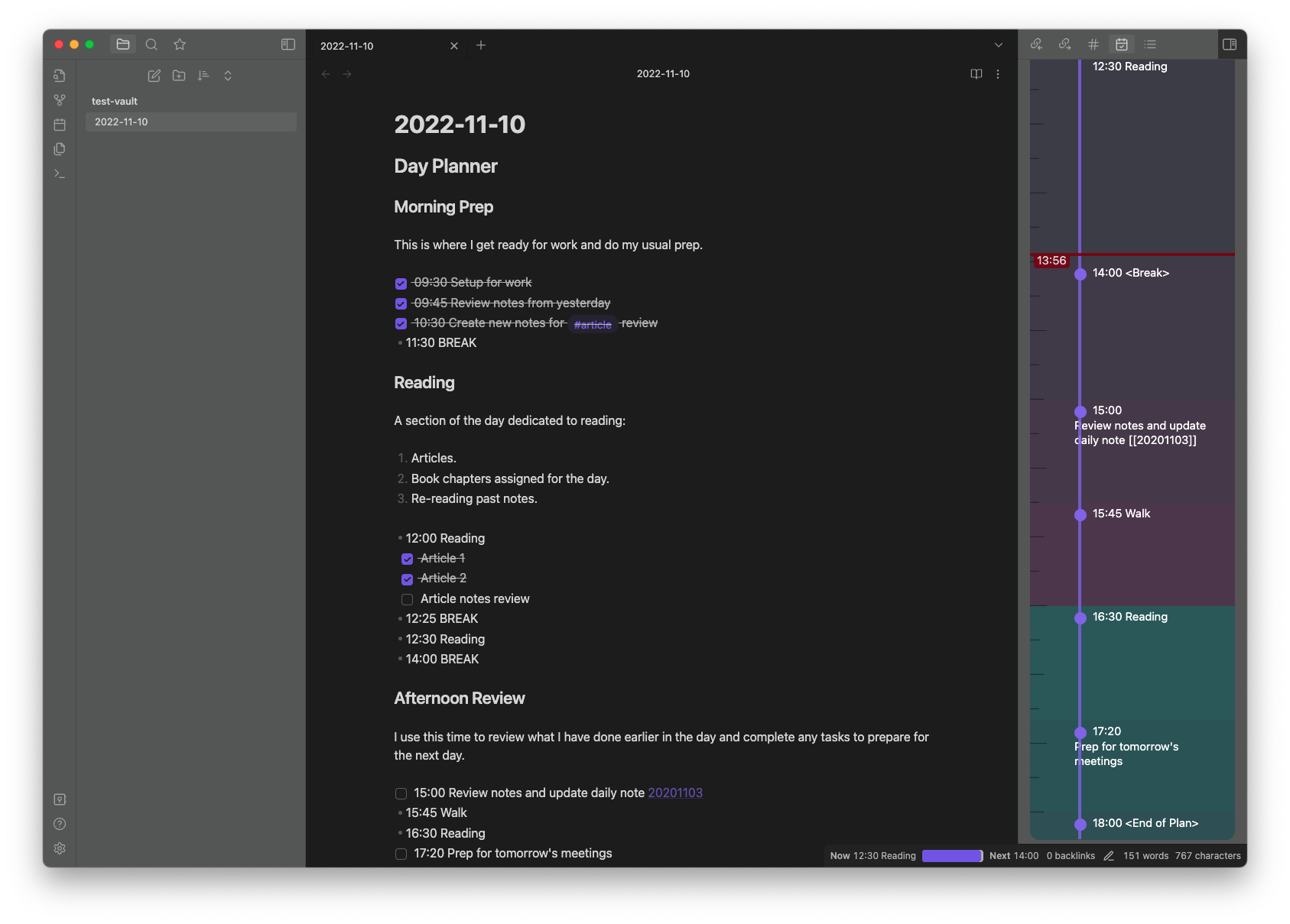 |
- Download the latest release
- Extract the
obsidian-simple-day-plannerfolder from the zip into your vault'spluginsfolder:<vault>/.obsidian/plugins/
Note: On some machines the.obsidianfolder may be hidden. On MacOS you should be able to pressCommand+Shift+Dotto show the folder in Finder. - Reload Obsidian
- If prompted about Safe Mode, it must be disabled to enable the plugin.
Once installed, the plugin will read your daily note to parse and display your plan.
Within the note, you can create a list of times and tasks which will be automatically be tracked during the day. You can include headings and other content between tasks. See examples/day-planner-example.md for an example.
The format of the task list items is important as this is what is used to calculate the times of each task and the intervals between tasks. The format must be one of:
- HH:mm Task text
- [ ] HH:mm Task text
24 hour times must be used.
Nested checklist items or bullets are supported to capture sub-tasks of a timed task. Timed tasks must be at the top level of the checkbox list.
BREAK and END are keywords that define breaks and the end to the time tracking for the tasks. They are not case sensitive so break and end can also be used.
END is used as an item with a time to give an accurate time interval for the last task, "Prep for tomorrow's meetings" at 17:00 in this example.
The Show timeline command can be used to add a vertical timeline view to show the tasks for today's plan and a line marking the current time.
The status bar in Obsidian will show the current progress on the task or break with the time remaining. Clicking on the status bar item will take you to the Day Planner note.
The status displayed when there is an active task:
The status displayed during a break:
The status displayed when the end of the tasks is reached:
You can choose to display progress in the status bar with a circular pie chart progress bar to save horizontal space.
You can choose to display the time and start of the text for the current and next task.
You can choose to have an in-app notification display when a new task starts.
This is the zoom level to dispaly the timeline. The higher the number, the more vertical space each task will take up.
Custom plugins are only available for Obsidian v0.9.7+.
The current API of this repo targets Obsidian v1.0.
This plugin depends on the Obsidian Daily Note plugin.
Issues and pull requests are welcome and appreciated, but it may take time for me to approve and review suggestions or contributions. If you would like to contribute to the development of this plugin, please follow the guidelines provided in CONTRIBUTING.md, and please have patience.