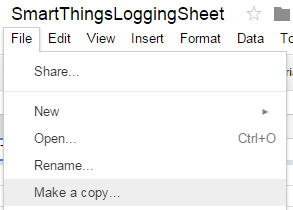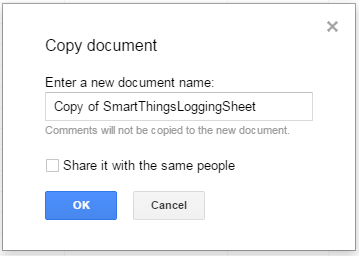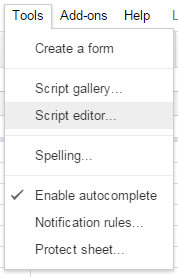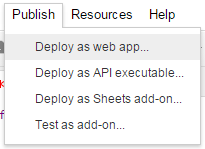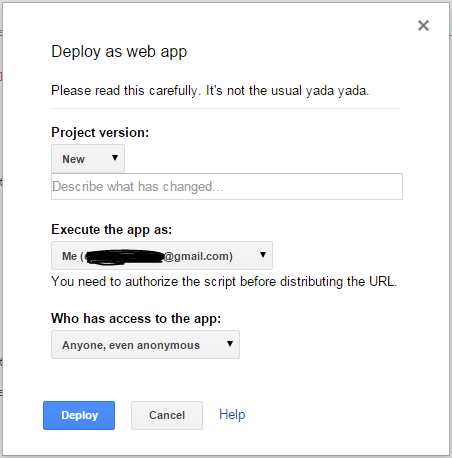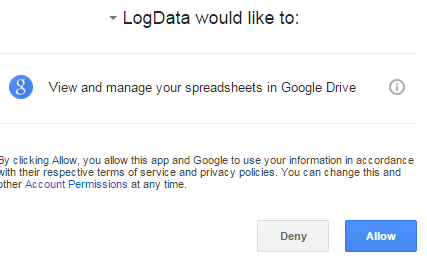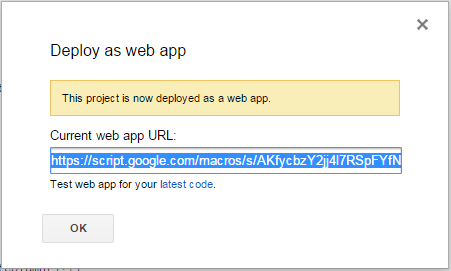step 1: Open spreadsheet https://docs.google.com/spreadsheets/d/1ebpE4c7P7X-fwd0X48Z_4hZzzrleKLiDd0sx7m-ebx4/edit?usp=sharing
step 2: Make a copy: Click File -> Make a Copy
step 3: Name spreadsheet whatever you want
step 4: Get your new spreadsheet id from URL,Example:
https://docs.google.com/spreadsheets/d/169v40OsFOaGHO6uQwuuMx2hlWK-wvYCzrr93FAWivHk/edit#gid=0
example id is "169v40OsFOaGHO6uQwuuMx2hlWK-wvYCzrr93FAWivHk"
step 5: Open script: Click Tools -> Script Editor
Step 6: replace "REPLACE ME WITH SPREADSHEET ID" with sheet id from step 4
Step 7: Deploy webapp: Click Publish -> Deploy as web app...
Step 8: Change Who has access to the app to "Anyone, even anonymous". Please note, if any one gets a hold of your published endpoint, they will be able to send data to your spreadsheet but they will not be able to view any of it.
Step 9: Approve the access to the app
Step 10: Copy the url on the confirmation page, Example: https://script.google.com/macros/s/AKfycbzY2jj4l7RSpFYfN62xra0HmcXPQXAUI17z6KKHWiT3OYyhUC4/exec
Step 11: Extract Url key for your new webapp, it is between /s/ and /exec: AKfycbzY2jj4l7RSpFYfN62xra0HmcXPQXAUI17z6KKHWiT3OYyhUC4
Step 12 (Optional): Test out your new webapp, add this to the end of the url from step 10: ?Temp1=15&Temp2=30 ie: https://script.google.com/macros/s/AKfycbzY2jj4l7RSpFYfN62xra0HmcXPQXAUI17z6KKHWiT3OYyhUC4/exec?Temp1=15&Temp2=30
Step 13 (Optional): Delete test data from spreadsheet, you should have new values in B1, C1, A2, B2, C2, delete all the test data
Step 14: In smartthings ide create new Smartapp From Code: https://github.com/cschwer/googleDocsLogging/blob/master/smartapps/cschwer/google-sheets-logging.src/google-sheets-logging.groovy
Step 15: In Smartthings App go to marketplace -> Smartapps -> My Apps -> Google Sheets Logging
Step 16: Select events you want to log under "Log devices..."
Step 17: Enter URL key from step 11 under "URL key"
Step 18: Click Done!