- Postgres
- Express
- React
- Node
Navigate to https://s3.console.aws.amazon.com/s3/home?region=us-east-1 click on “create bucket”, enter a name, choose a region, and leave all other options as default.
Head to https://console.aws.amazon.com/iam/home?#/users to create a new user. Name the user whatever you like. Give the user Programmatic access. Proceed to the next step. Now you need to set up the security policy for your new user. This is how they will be allowed to connect. Click 'Attach existing policies directly' and then 'Create Policy'. This will open up a new tab.
In the new tab, click the JSON tab and paste the following:
{
"Version": "2012-10-17",
"Statement": [
{
"Sid": "Stmt1420751757000",
"Effect": "Allow",
"Action": ["s3:*"],
"Resource": "arn:aws:s3:::<NAME OF BUCKET>/*"
}
]
}Make sure to replace <NAME OF BUCKET> with the name of your bucket. Click Review Policy.
Give the policy whatever name you like (e.g. s3-access-to-name-of-project). After you save and create the policy, head back over to the other tab/window where you are creating a new user.
Click the refresh button all the way to the right of the Create Policy button then search for the policy that you just created. Check that policy then head over to the next step. You can skip additional tags. Create the user.
After you create the user, you will get the Access Key ID and the Secret Access Key. Download the .csv file Store this somewhere safe on your computer
Change the line of code that says app.use(express.json()) to the following:
app.use(express.urlencoded({ extended: false }));
app.use(express.json());You can learn more about express.urlencoded(): Express Urlencoded
Make a file called awsS3.js at the root of your backend directory. Link to file
Copy the contents of this file into the file you just created.
Rename the NAME_OF_BUCKET constant at the top of the awsS3.js file to match the name of your bucket.
In there, you will see that you are using the package, aws-sdk, after setting up your credentials for aws, be sure to add them to your .env file
AWS_ACCESS_KEY_ID=<Your access key here>
AWS_SECRET_ACCESS_KEY=<Your secret access key here>
All you need to do is set environmental keys for AWS_ACCESS_KEY_ID and AWS_SECRET_ACCESS_KEY. Aws will then automatically use those environment variables. When you deploy to heroku, you will also need to set these environment variables there as well.
You can read more about how AWS uses the environment variables here: https://docs.aws.amazon.com/sdk-for-javascript/v2/developer-guide/loading-node-credentials-environment.html
MAKE SURE TO GITIGNORE YOUR .ENV FILE
If you absolutely don't want your file images to be publicly available by just any user, you want your files to be private. If you don't care if users are able to access those files (e.g. on Twitter, posts are public so any photos with those posts can be publicly viewed), then you can set up the files to be publicly read.
Public upload is recommended for most of the uses cases for your portfolio projects.
How to set up uploading and reading public files on the backend.
Take a look at the function singlePublicFileUpload in the your awsS3.js. It accepts a single file which to upload to AWS S3.
const singlePublicFileUpload = async (file) => {
const { originalname, mimetype, buffer } = await file;
const path = require("path");
// name of the file in your S3 bucket will be the date in ms plus the extension name
const Key = new Date().getTime().toString() + path.extname(originalname);
const uploadParams = {
Bucket: NAME_OF_BUCKET,
Key,
Body: buffer,
ACL: "public-read",
};
const result = await s3.upload(uploadParams).promise();
// save the name of the file in your bucket as the key in your database to retrieve for later
return result.Location;
};You will generate a key on S3 that you can use to identify the file that you will be uploading by using a timestamp which guarantees that they key will always be unique.
const Key = new Date().getTime().toString() + path.extname(originalname);
The upload parameters to S3 include a key-value pair, ACL: "public-read". This tells the bucket that this file can be publicly read by anyone who has the link to the file.
S3 sends back data on the saved file which is saved to the variable result.
const result = await s3.upload(uploadParams).promise();
You will be saving this url link that S3 generates for us to your database which can be extracted from result.Location
Now all you need is the file to pass into the singlePublicFileUpload function. In this walkthrough you are going to be importing it to one of your routes - Users Routes. But you can use the same logic in any route you'd like.
In this file, you need to import the singlePublicFileUpload function as well as the singleMulterUpload middleware from the awsS3.js file.
// Post /api/users ---Sign up
router.post(
"/",
singleMulterUpload("image"),
validateSignup,
asyncHandler(async (req, res) => {
const { email, password, username } = req.body;
const profileImageUrl = await singlePublicFileUpload(req.file);
const user = await User.signup({
username,
email,
password,
profileImageUrl,
});
setTokenCookie(res, user);
return res.json({
user,
});
})
);// in awsS3.js
const storage = multer.memoryStorage({
destination: function (req, file, callback) {
callback(null, "");
},
});
// in awsS3.js
const singleMulterUpload = (nameOfKey) =>
multer({ storage: storage }).single(nameOfKey);singleMulterUpload is a function that generates the middleware necessary to convert the data from your form into readable fields and files. This function accepts the key to which you expect the files to be saved under in your data ("image" in this case).
Connect the singleMulterUpload middleware to your POST /api/users route, and then you can access the file in your request under the key of file - req.file
Because the singlePublicFileUpload is an async function, it returns a promise. That promise returns the file URL that you want to save to your database. In this case, you want to save that url under the key of profileImageUrl on the new User.
On AWS S3 Console
Access your bucket public permissions:
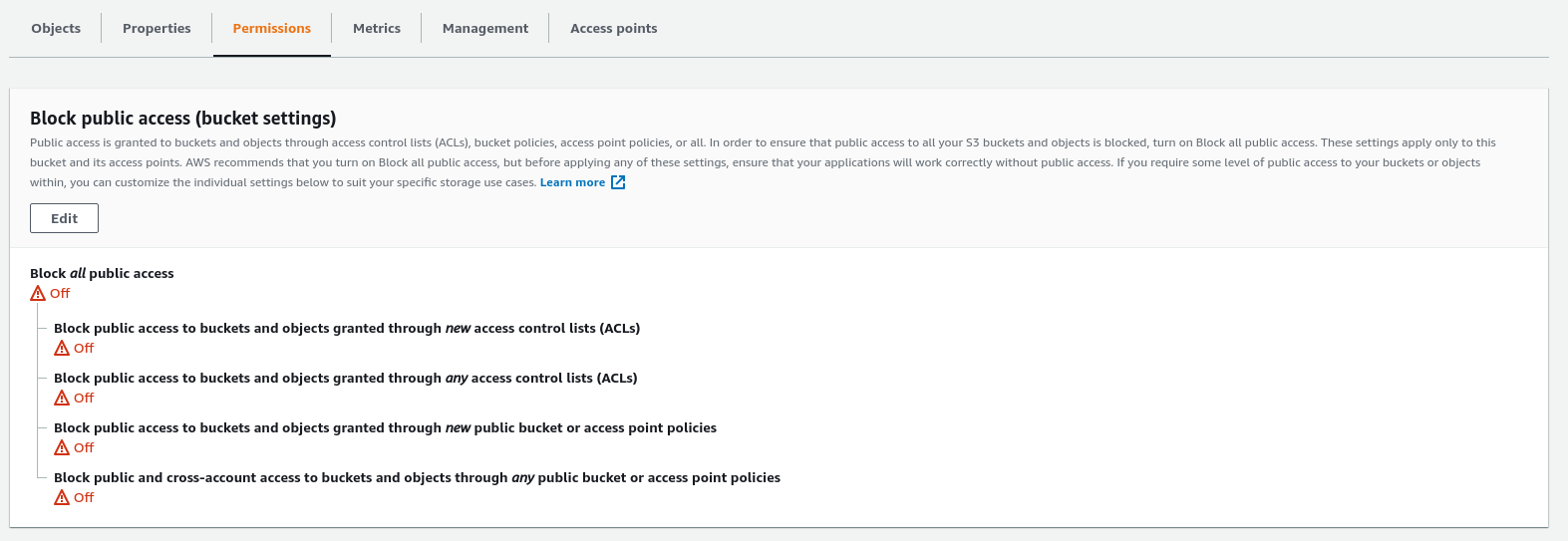
Unblock all public access. Your images are going to be accessible to the public for this demo. Be careful when setting this for more sensitive information in the future where you do want to block public access.
Hit Save
Sending up the files to your frontend
All you need to read the files on your frontend is the url path to the file that you saved to the database. Nothing special is needed other than the saved S3 URL.
Take a look at the multiplePublicFileUpload, and multipleMulterUpload functions in the following file, awsS3.js. These functions are used in the same way as the single file upload functions above.
You will be using fetch for this example. To send files, the Content-Type Header must be "multipart/form-data". In your custom fetch function, csrfFetch, in the csrf.js file you have these lines of code:
options.headers["Content-Type"] =
options.headers["Content-Type"] || "application/json";By adding formData to the body of your request, the browser will automatically set the appropriate headers and boundaries so you need to remove the Content-Type header if it is multipart/form-data.
The entire if statement should now look like this:
if (options.method.toUpperCase() !== "GET") {
if (options.headers["Content-Type"] === "multipart/form-data") {
delete options.headers["Content-Type"];
} else {
options.headers["Content-Type"] =
options.headers["Content-Type"] || "application/json";
}
options.headers["XSRF-Token"] = Cookies.get("XSRF-TOKEN");
}In the session.js file, you will be defining your createUser thunk which accepts an object of key value pairs and turns them into FormData entries to send with your request.
// user_actions.js
const SET_USER = "session/setUser";
const setUser = (user) => ({
type: SET_USER,
payload: user,
});
export const createUser = (user) => async (dispatch) => {
const { images, image, username, email, password } = user;
const formData = new FormData();
formData.append("username", username);
formData.append("email", email);
formData.append("password", password);
// for multiple files
if (images && images.length !== 0) {
for (var i = 0; i < images.length; i++) {
formData.append("images", images[i]);
}
}
// for single file
if (image) formData.append("image", image);
const res = await csrfFetch(`/api/users/`, {
method: "POST",
headers: {
"Content-Type": "multipart/form-data",
},
body: formData,
});
const data = await res.json();
dispatch(setUser(data.user));
};You can now add a new case to your reducer
switch (action.type) {
case SET_USER:
return { ...state, user: action.payload };The form itself should look just like a regular React form. Take a look at this form for an example: CreateUser
// CreateUser.js file
import { useState } from "react";
import { createUser } from "../store/session";
import { useDispatch, useSelector } from "react-redux";
const CreateUser = () => {
const [username, setUsername] = useState("");
const [email, setEmail] = useState("");
const [password, setPassword] = useState("");
const [image, setImage] = useState(null);
// for multuple file upload
// const [images, setImages] = useState([]);
const [errors, setErrors] = useState([]);
const dispatch = useDispatch();
const user = useSelector((state) => state.session.user);
const handleSubmit = (e) => {
e.preventDefault();
let newErrors = [];
dispatch(createUser({ username, email, password, image }))
.then(() => {
setUsername("");
setEmail("");
setPassword("");
setImage(null);
})
.catch(async (res) => {
const data = await res.json();
if (data && data.errors) {
newErrors = data.errors;
setErrors(newErrors);
}
});
};
const updateFile = (e) => {
const file = e.target.files[0];
if (file) setImage(file);
};
// for multiple file upload
// const updateFiles = (e) => {
// const files = e.target.files;
// setImages(files);
// };
return (
<div>
<h1>AWS S3 Express-React Demo</h1>
{errors.length > 0 &&
errors.map((error) => <div key={error}>{error}</div>)}
<form
style={{ display: "flex", flexFlow: "column" }}
onSubmit={handleSubmit}
>
<label>
<input
type="text"
placeholder="Username"
value={username}
onChange={(e) => setUsername(e.target.value)}
/>
</label>
<label>
<input
type="email"
placeholder="Email"
value={email}
onChange={(e) => setEmail(e.target.value)}
/>
</label>
<label>
<input
type="password"
placeholder="Password"
value={password}
onChange={(e) => setPassword(e.target.value)}
/>
</label>
<label>
<input type="file" onChange={updateFile} />
</label>
{/* <label>
Multiple Upload
<input
type="file"
multiple
onChange={updateFiles} />
</label> */}
<button type="submit">Create User</button>
</form>
<div>
{user && (
<div>
<h1>{user.username}</h1>
<img
style={{ width: "150px" }}
src={user.profileImageUrl}
alt="profile"
/>
</div>
)}
</div>
</div>
);
};
export default CreateUser;